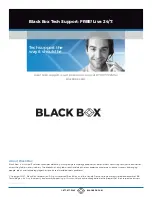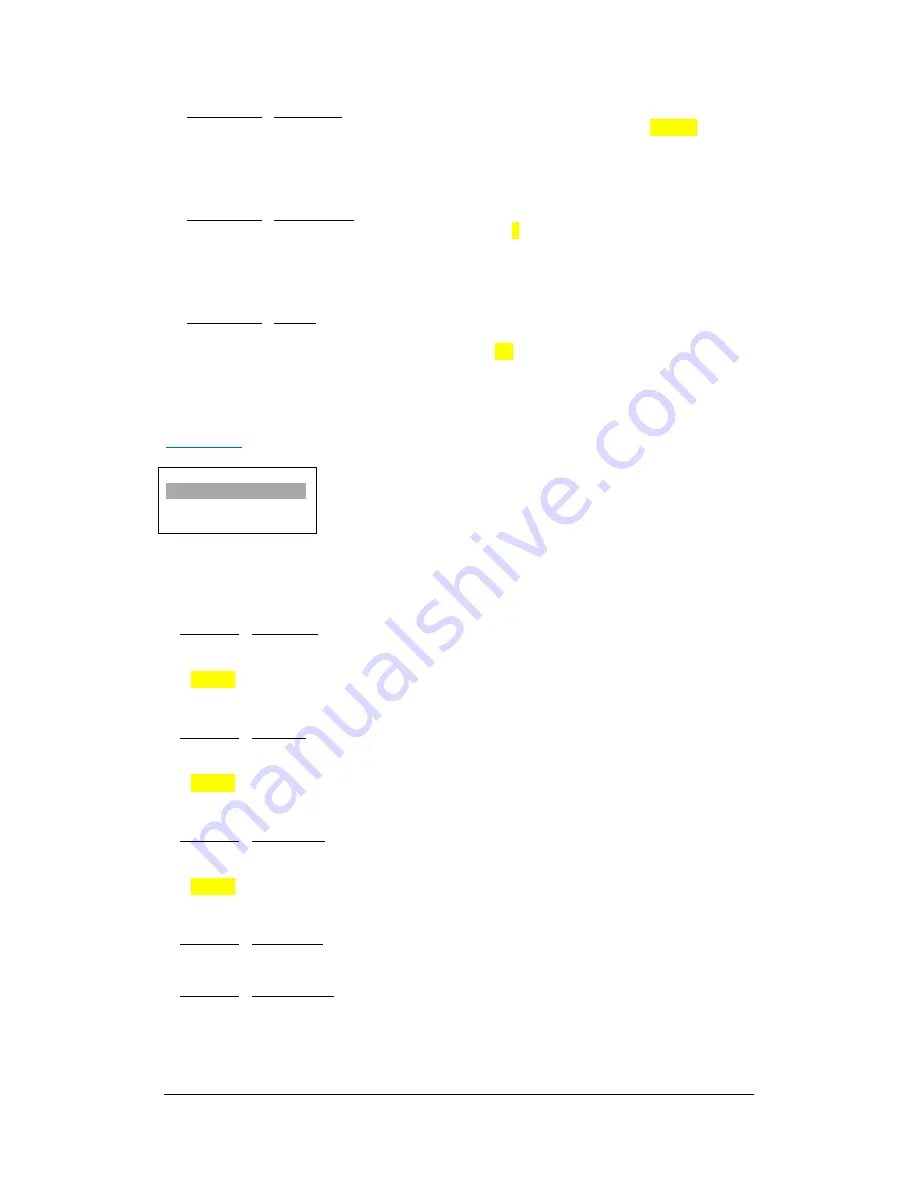
MD
‐
CROSS
OPERATING
MANUAL
VERSION
1.0
Copyright
©
2013
Decimator
Design
Pty
Ltd,
Sydney,
Australia
11
14.
Audio
Meter
/
Green
Start
(Has
SUB
‐
MENU
with
parameter)
This
is
the
starting
level
for
the
green
range
on
the
audio
meter.
The
value
default
is
‐
20dBFS.
When
the
sub
menu
is
highlighted,
press
the
ENTER
button
to
enter
this
sub
‐
menu.
Press
the
<
and
>
buttons
to
increase
and
decrease
the
level
respectively
from
0
to
‐
100dBFS.
Press
the
BACK
button
to
leave
this
SUB
‐
MENU.
15.
Audio
Meter
/
Bar
Thickness
(Has
SUB
‐
MENU
with
parameter)
This
is
the
thickness
of
the
audio
meter.
The
value
default
is
6.
When
the
sub
menu
is
highlighted,
press
the
ENTER
button
to
enter
this
sub
‐
menu.
Press
the
<
and
>
buttons
to
decrease
and
increase
the
thickness
respectively
from
2
to
24.
Press
the
BACK
button
to
leave
this
SUB
‐
MENU.
16.
Audio
Meter
/
Margin
(Has
SUB
‐
MENU
with
parameter)
This
is
the
distance
the
audio
meters
are
from
the
side
of
the
screen.
The
distance
is
shown
in
percentage
of
the
screen
resolution.
The
default
value
is
5%.
When
the
sub
menu
is
highlighted,
press
the
ENTER
button
to
enter
this
sub
‐
menu.
Press
the
<
and
>
buttons
to
decrease
and
increase
the
thickness
respectively
from
0%
to
25%.
Press
the
BACK
button
to
leave
this
SUB
‐
MENU.
Graticules:
(Has
SUB
‐
MENUs)
Graticules
Safe Action
Off
Main
Menu
<==
Sub
Menu
Parameter
Window
When
highlighted
in
the
Main
Menu,
press
the
ENTER
button
to
enter
this
sub
‐
menu.
Press
the
<
and
>
buttons
to
move
left
or
right
respectively
through
the
18
menus
below
and
press
the
BACK
button
to
go
back
to
the
Main
Menu
when
finished.
The
current
value
for
each
Sub
Menu
is
shown
in
the
Parameter
Window.
1.
Graticules
/
Safe
Action
(Parameter)
This
enables
the
safe
action
graticule
overlay.
When
the
sub
menu
is
highlighted,
press
ENTER
to
toggle
through
the
following
selections:
1.)
Off
2.)
On
2.
Graticules
/
Safe
Title
(Parameter)
This
enables
the
safe
title
graticule
overlay.
When
the
sub
menu
is
highlighted,
press
ENTER
to
toggle
through
the
following
selections:
1.)
Off
2.)
On
3.
Graticules
/
Centre
Cross
(Parameter)
This
enables
the
centre
cross
graticule
overlay.
When
the
sub
menu
is
highlighted,
press
ENTER
to
toggle
through
the
following
selections:
1.)
Off
2.)
On
4.
Graticules
/
Anamorphic
(Action)
When
the
sub
menu
is
highlighted,
press
ENTER
to
sets
the
graticule
aspect
to
anamorphic.
5.
Graticules
/
16:9
LB
on
4:3
(Action)
When
the
sub
menu
is
highlighted,
press
ENTER
to
sets
the
graticule
aspect
to:
16:9
Letter
‐
box
on
a
4:3
Raster