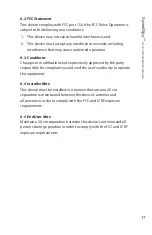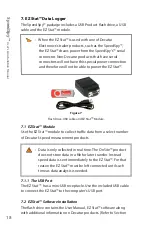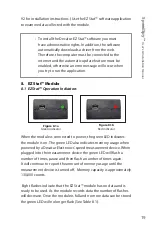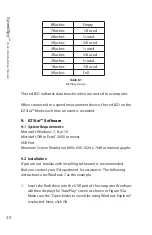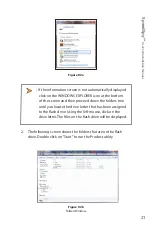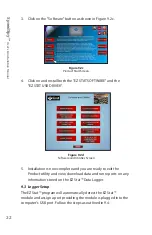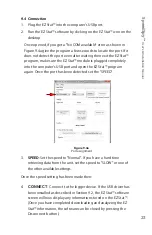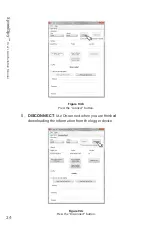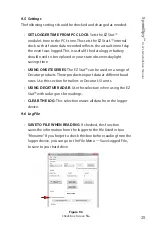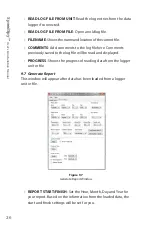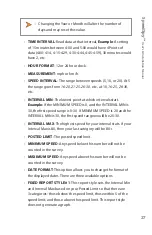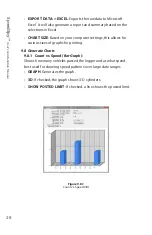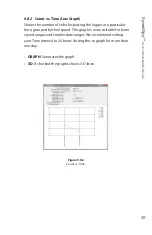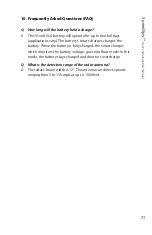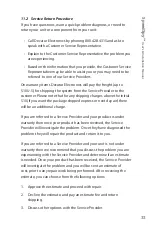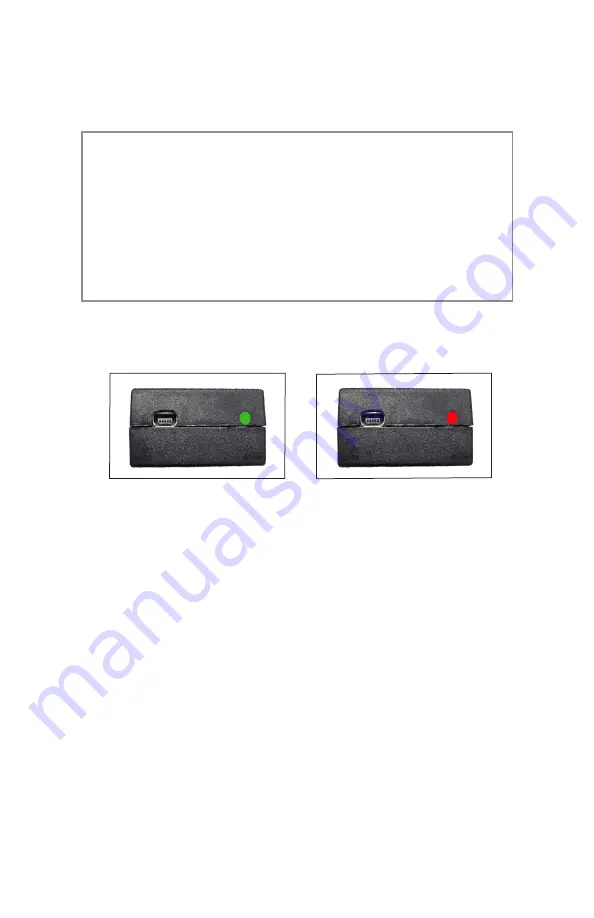
Sp
eedSp
y™
U
ser
’s & I
nstalla
tion M
anual
19
9 .2 for installation instructions .) Use the EZ Stat™ software application
to examine data collected with the module .
• To install the Decatur EZ Stat™ software you must
have administrative rights . In addition, the software
automatically downloads a driver from the web .
Therefore, the computer must be connected to the
internet and the automatic update feature must be
enabled, otherwise an error message will occur when
you try to run the application .
8. EZ Stat™ Module
8.1 EZ Stat™ Operation Indicators
Figure 8.1b
Red indicator
Figure 8.1a
Green indicator
When the module is connected to power, the green LED indicates
the module is on . The green LED also indicates memory usage when
powered by a Decatur Electronics' speed measurement device . When
plugged into the measurement device the green LED will flash a
number of times, pause and then flash a number of times again .
It will continue to report the amount of memory usage until the
measurement device is turned off . Memory capacity is approximately
130,000 counts .
Eight flashes indicate that the EZ Stat™ module has no data and is
ready to be used . As the module records data the number of flashes
will decrease . Once the module is full and no more data can be stored
the green LED will no longer flash (See Table 8 .1) .