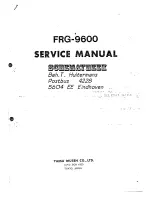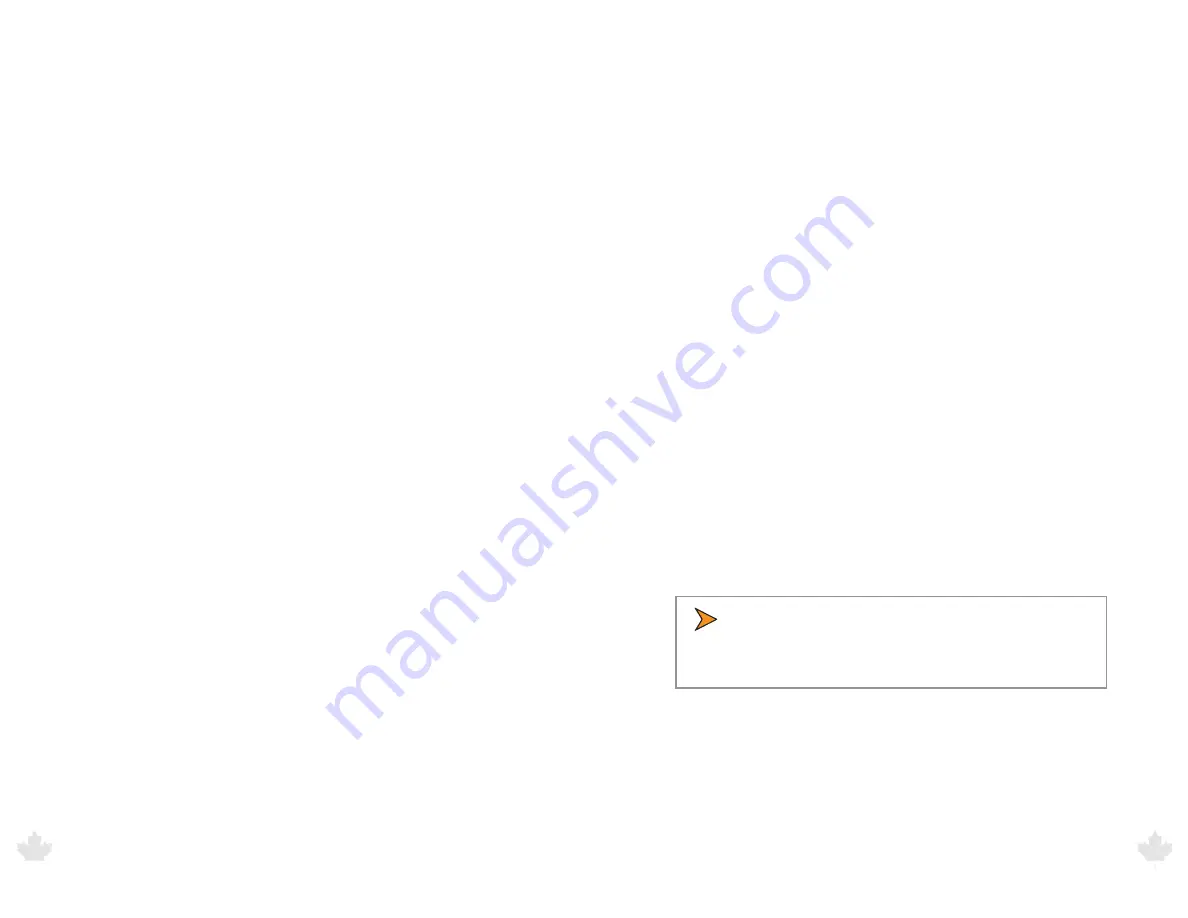
G
en
es
is I
I S
ele
ct D
ire
cti
on
al
™
U
se
r’s
&
In
sta
lla
tio
n M
an
ua
l
G
en
es
is I
I S
ele
ct D
ire
cti
on
al
™
U
se
r’s
&
In
sta
lla
tio
n M
an
ua
l
22
25/Aug/2010
23
25/Aug/2010
SQUELCH (SQL): Selects the type of Doppler audio you hear . In
squelch mode, the sound is only the Doppler tone for the currently
displayed target . In the unsquelched mode, the unit sends out all
Doppler tones received by the antenna—patrol motor vehicles,
targets, interference, and noise . You typically use unsquelched audio
when you listen for interference .
RANGE (– RANGE +): Regulates the maximum target-acquisition
distance . You press the negative (–) or positive (+) side of the RANGE
button to decrease and increase the target acquisition distance .
When in the Stopwatch Mode, the RANGE button cycles through
distance units .
VOLUME (– ): The volume control regulates the Doppler
audio and system status tone (beep) volume . Press the negative (–) or
positive (+) side of the VOLUME button to decrease and increase the
volume level .
FAST (FAST): Controls the Faster Mode feature .
MODE (MODE): Switches between the three operating modes:
Stationary Mode, Moving Mode Opposite Direction, and Moving
Mode Same Direction .
LOCK (LOCK): Transfers the target speed in the TARGET window to
the LOCKED window . After locking the speed, the system continues
to process and display target speeds in the TARGET window, so you
can continue to track the history of the target speed .
ANTENNA (ANT) FRONT and REAR: Activates and deactivates the
front and rear antenna . An antenna must be activated to track a
target speed .
4. Communication System Controls
You can configure the Genesis II Select Directional through the serial
communications (COM) port on the rear panel to communicate
with PCs, speed signs, in-car video systems, such as the Decatur
Electronics Responder 1000™ and the Decatur Electronics Vehicle
Interface Portal (VIP) . The communications cable does not come
with your order and can be purchased separately from Decatur
Electronics . See Appendix A for the more details on the serial
communications port configuration .
5. Operating the Genesis II Select Directional
After you test and confirm that the unit is properly installed, it is
ready for use .
5.1 Power
The PWR button on the hand-held remote turns the Genesis II Select
Directional on and off . After you press the PWR button, the display
illuminates and the computer checks the circuitry . If the power-up
checks pass, the computer displays TEST PASS in the MODE window .
If the power-up checks fail, a system error message (SYS) will display
in the MODE window and the unit will not respond to any control
except the PWR button to power down . Turn the unit off then back
on . If the error message persists, remove the unit from service and
contact Decatur Electronics .
• When the Genesis II Select Directional is powered
down, it stores the current settings . These settings are
restored the next time you power up the unit .
5.2 Front and Rear Antenna
At power up, the Genesis II Select Directional antennas are in standby
mode . (Standby mode is when the antenna is not transmitting .) If no
antenna is connected to the unit, the FRONT and REAR lights cycle on
and off and Ant? displays in the MODE window .