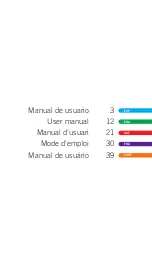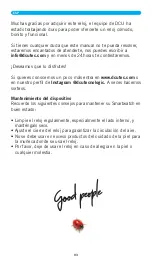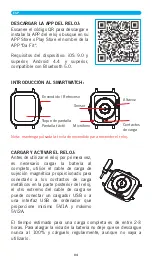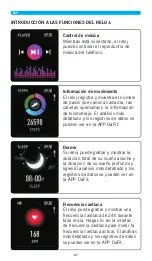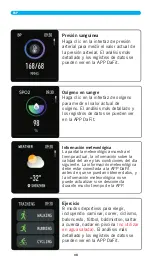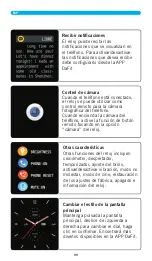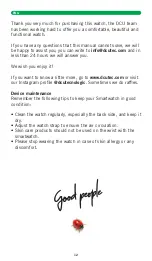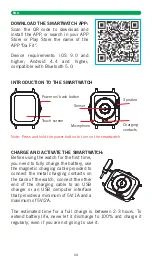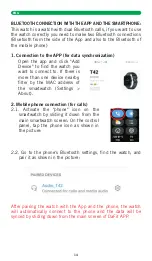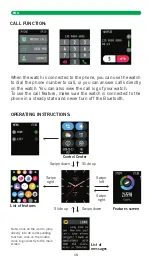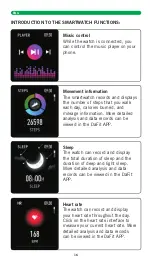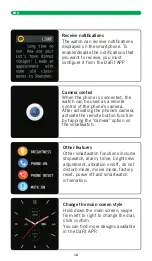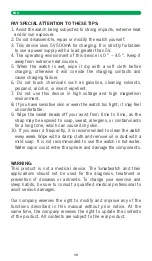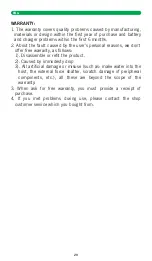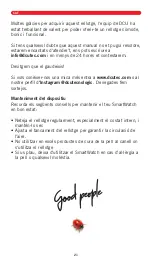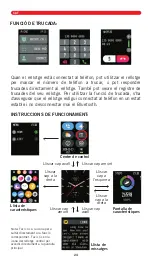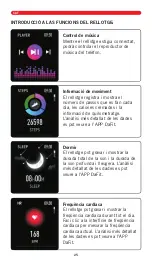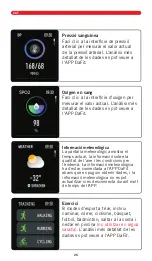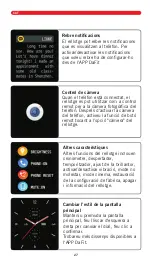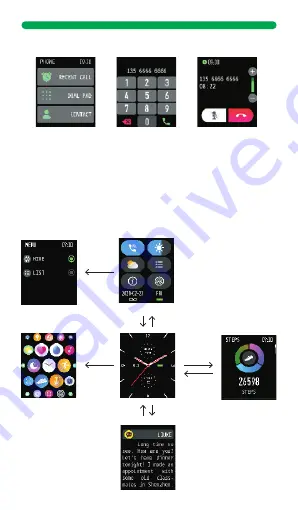
DOWNLOAD THE SMARTWATCH APP:
Scan the QR code to download and
install the APP, or search in your APP
Store or Play Store the name of the
APP "Da Fit".
Device requirements: iOS 9.0 and
higher; Android 4.4 and higher,
compatible with Bluetooth 5.0.
INTRODUCTION TO THE SMARTWATCH
CHARGE AND ACTIVATE THE SMARTWATCH:
Before using the watch for the first time,
you need to fully charge the battery, use
the magnetic charging cable provided to
connect the metal charging contacts on
the back of the watch, connect the other
end of the charging cable to an USB
charger or an USB computer interface
that provides a minimum of 5V/1A and a
maximum of 5V/2A.
The estimated time for a full charge is between 2-3 hours. To
extend battery life, never let it discharge to 100% and charge it
regularly, even if you are not going to use it.
BLUETOOTH CONNECTION WITH THE APP AND THE SMARTPHONE:
This watch is a watch with dual Bluetooth calls, if you want to use
the watch correctly you need to make two Bluetooth connections
(Bluetooth from the side of the App and also to the Bluetooth of
the mobile phone)
1. Connection to the APP (for data synchronization)
Open the app and click "Add
Device" to find the watch you
want to connect to. If there is
more than one device nearby,
filter by the MAC address of
the smartwatch (Settings >
About).
2. Mobile phone connection (for calls)
2.1. Activate the "phone" icon on the
smartwatch by sliding it down from the
main smartwatch screen. On the control
panel, tap the phone icon as shown in
the picture:
2.2. Go to the phone's Bluetooth settings, find the watch, and
pair it as shown in the picture:
After pairing the watch with the App and the phone, the watch
will automatically connect to the phone and the data will be
synced by sliding down from the main screen of DaFit APP.
CALL FUNCTION:
When the watch is connected to the phone, you can use the watch
to dial the phone number to call, or you can answer calls directly
on the watch. You can also view the call log of your watch.
To use the call feature, make sure the watch is connected to the
phone in a steady state and never turn off the Bluetooth.
OPERATING INSTRUCTIONS:
Control Center
List of
messages
Features screen
List of features
Swipe down
Swipe down
Slide up
Slide up
Swipe
left
Swipe
right
Swipe
right
Note: Click on the icon to jump
directly into de corresponding
function, click on the middle
clock to go directly to the main
screen
15
ENG