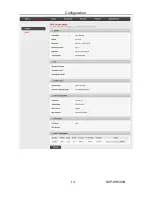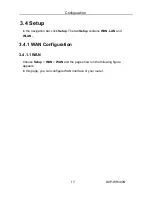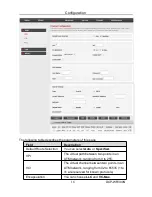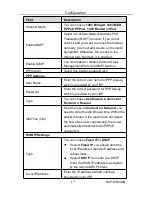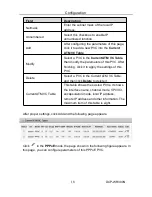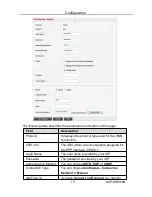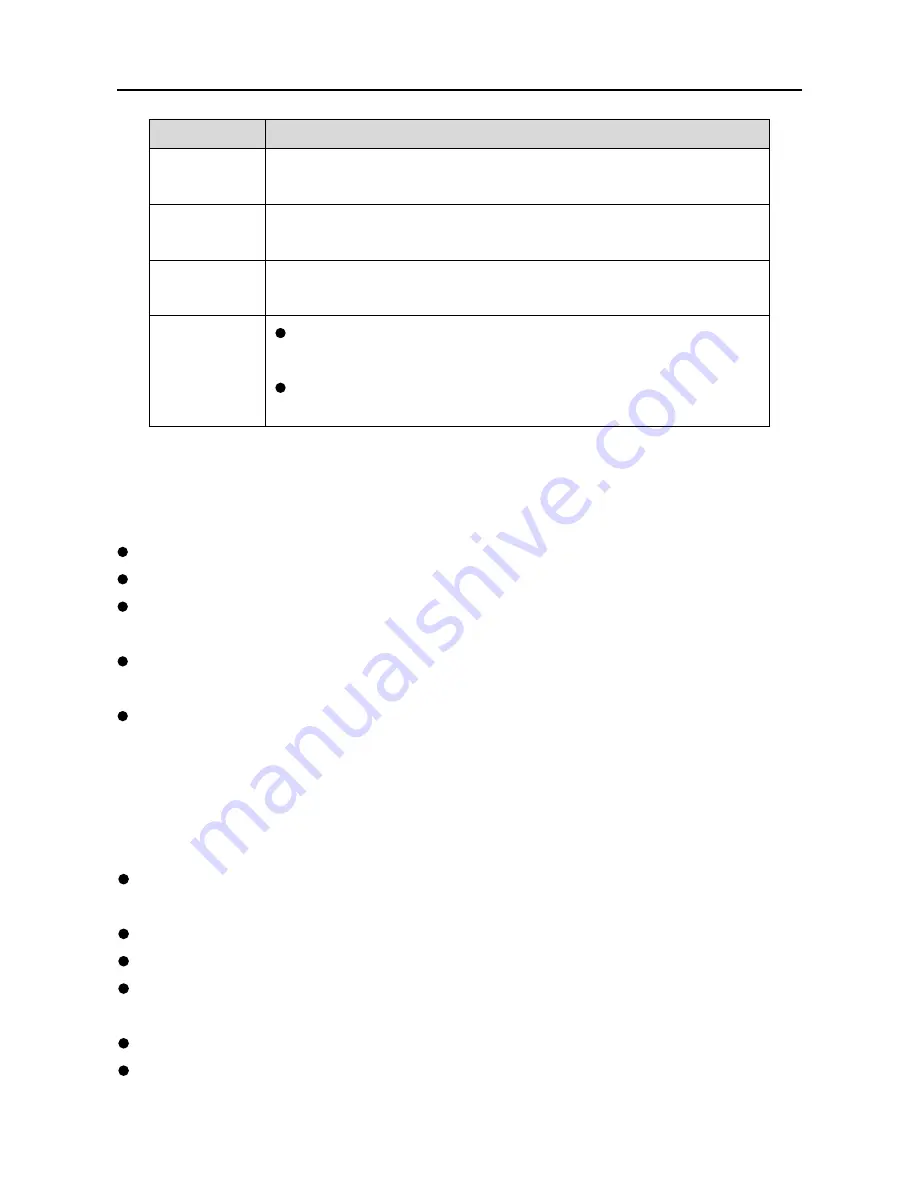
Introduction
DCP-WR300N
4
Interface
Description
Power
Power interface, for connecting to the power adapter of DC
12V, 0.5A.
LAN1~4
RJ45 interface, for connecting to the Ethernet interface of a
PC or the Ethernet devices through an Ethernet cable.
DSL
RJ11 interface, for connecting to the ADSL interface or a
splitter through a telephone line.
WiFi/WPS
Press the button between 1s and 5s to enable WLAN
function.
Press the button for more than 5s to enable WPS (Wi-Fi
Protected Setup) function.
1.3
System Requirements
Recommended system requirements are as follows:
Service subscriber
10 Base T/100 Base T Ethernet card
Hub or switch (attached to several PCs through one of Ethernet interfaces
on the device)
Operating system: Windows 98 SE, Windows 2000, Windows ME, Windows
XP, Windows Vista, Window 7
Internet Explorer V5.0 or higher, Netscape V4.0 or higher, or FireFox 1.5 or
higher
1.4
Features
The device supports the following features:
One DSL port, four 10/100Mbps auto-negotiation RJ45 ports, supports auto
MDI/MDIX.
Automatic 3G/WAN failover
Supports 3G/Dynamic IP/Static IP/PPPoE/L2TP/PPTP internet access
WLAN with high-speed data transmission rate, compatible with IEEE
802.11b/g/n, 2.4 GHz compliant equipment
Auto and multiple PVCs (eight at most)
DHCP server
Содержание DCP-WR300N
Страница 1: ...DCP WR300N 300Mbps Wireless N ADSL2 Modem Router User Manual V1 0 ...
Страница 13: ...Configuration DCP WR300N 10 3 3 Wizard In the navigation bar click Wizard ...
Страница 17: ...Configuration DCP WR300N 14 ...
Страница 56: ...Configuration DCP WR300N 53 The page shown in the following figure appears ...
Страница 58: ...Configuration DCP WR300N 55 ...
Страница 78: ...Configuration DCP WR300N 75 ...