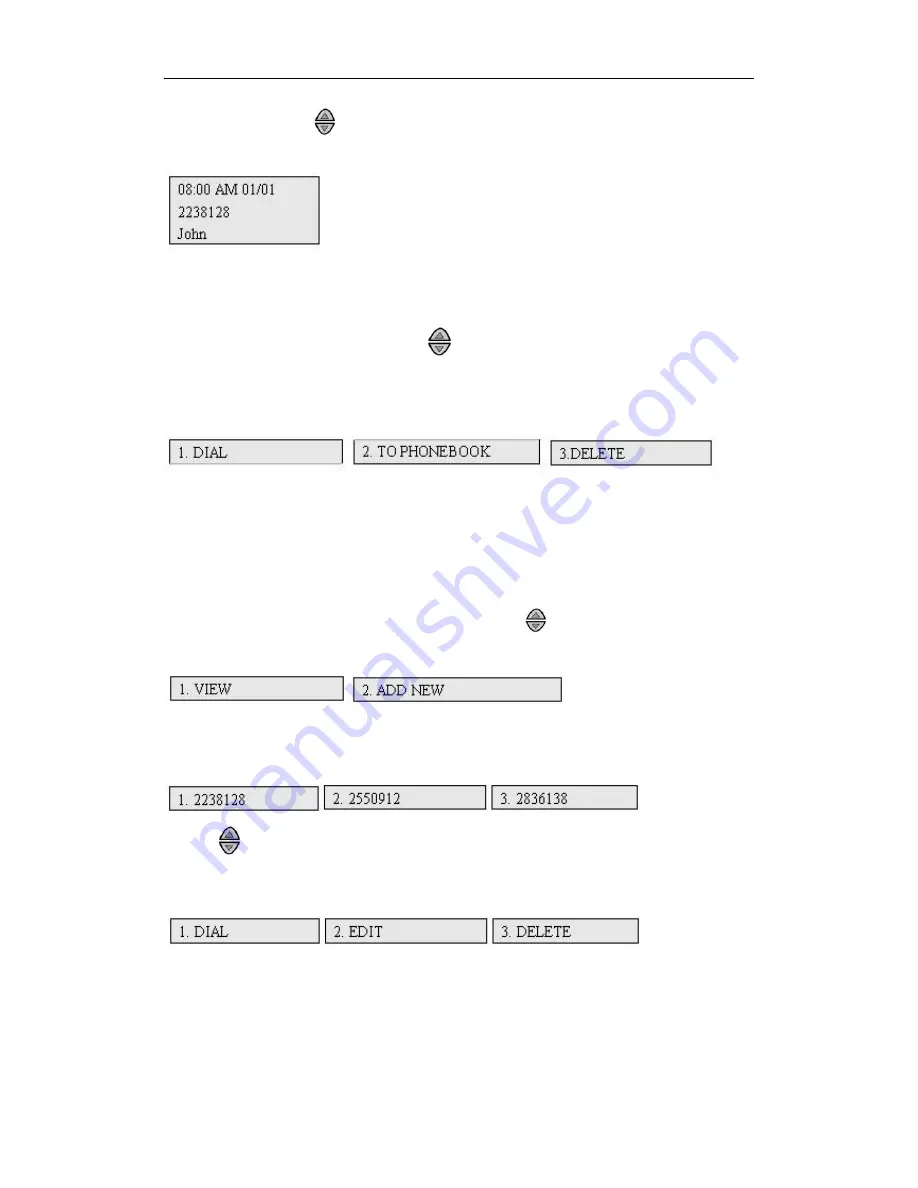
DBL Technology EP-636 User Manual
Select any item by using and then pressing “OK”.
1) Select “1.MISSED CALLS” as shown below.
2) Press “2” to view the “RECEIVED CALLS”.
3) Press “3” to view the “OUTGOING CALLS”.
B. The call history of the selected category will be displayed in a chronological order with the
latest called numbers displayed first. Press
to move the highlighted number up and down the
list. There are 50 numbers stored for each category. Press “OK” to view the action menu for the
highlighted number. For example,
1) Select “1” to dial out the displayed number immediately.
2) Select “2” to save the displayed number to phone book memory.
3) Select “3” to delete the number stored.
4.2.2 Phone Book
1) Press “MENU” and select “2. PHONE BOOK” by using and pressing “OK”. The following
items will be displayed page by page.
2) Select “1” to view the existing records. If there is no record entered, the LCD displays a “NO
NUMBER” message. If there are records in the phone book, the number of each phone record will
be displayed as below.
A. Press
to browse through the “PHONE LIST”.
B. Select “1.2238128” by pressing “OK” to see the operation menu of the number as below. There
are three choices: DIAL, EDIT, and DELETE.
a) Press “1” to dial out the phone number displayed immediately.
b) Press “2” to edit the phone record. You will be prompted to enter the name and the number
again.
c) Press “3” to delete the number record.
3) Select “2. ADD NEW” to see the contents to be edited shown as below:
•
18






























