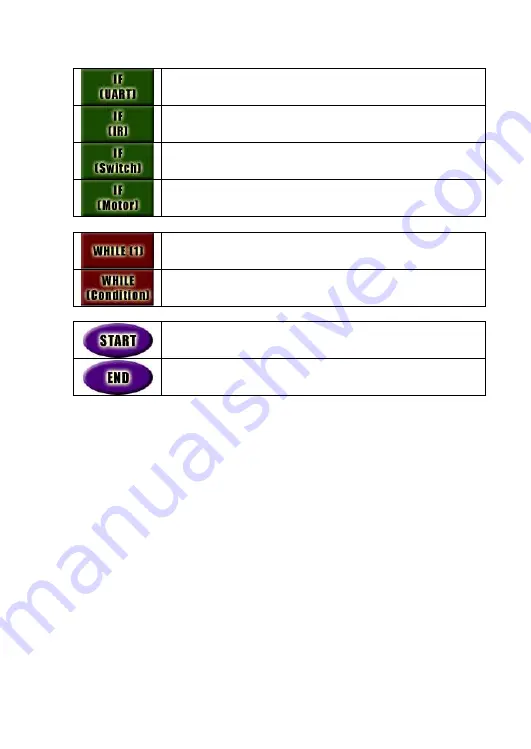
Qu-Bot, A Quickly Programmable Robot User’s Manual
Page
26
of
52
Branch depending upon UART input Variable.
Branch depending upon input IR Code.
Branch depending upon the Switch1, 2 & 3 status.
Branch depending upon the Motor counter (Encoder)
Variables.
3.1.3.4. Loop blocks (Red)
Infinite loop.
Conditional Loop. Loop until condition is true.
3.1.3.5. START & END (Purple)
Indicates start of Program. LCD & UART properties can be set
from this block.
Indicates End of program. Three short beeps will indicate
program execution is ended on Qu-Bot.
3.2. Programming Qu-Bot in QBVLab
3.2.1. How to Drag & Drop Component Blocks??
The component block is dragged until the click is pressed. Simply click on any of
the component block you want to drag from component window. Drag it to the
position you want in the code flow & release click on mouse to drop the
component block. If you have dragged the component block to the correct place in
code flow window then the component block will be added in the code flow at
that position. (Try to move LED block in the code flow.)
3.2.2. How to set attributes of any component block
All component blocks can be set to do different functions by choosing attributes of
the block from attribute explorer window. To set or change attributes of the
component block please click on the component block that is added in code flow.
Once you click on the component block you will see all the attributes of that
component block in attribute explorer window. Once attributes are set or changed
the attributes will appear on the right side of that block. (Set attributes of LED
block to LED1 ON. Now your program will look as shown in the image below.)






























