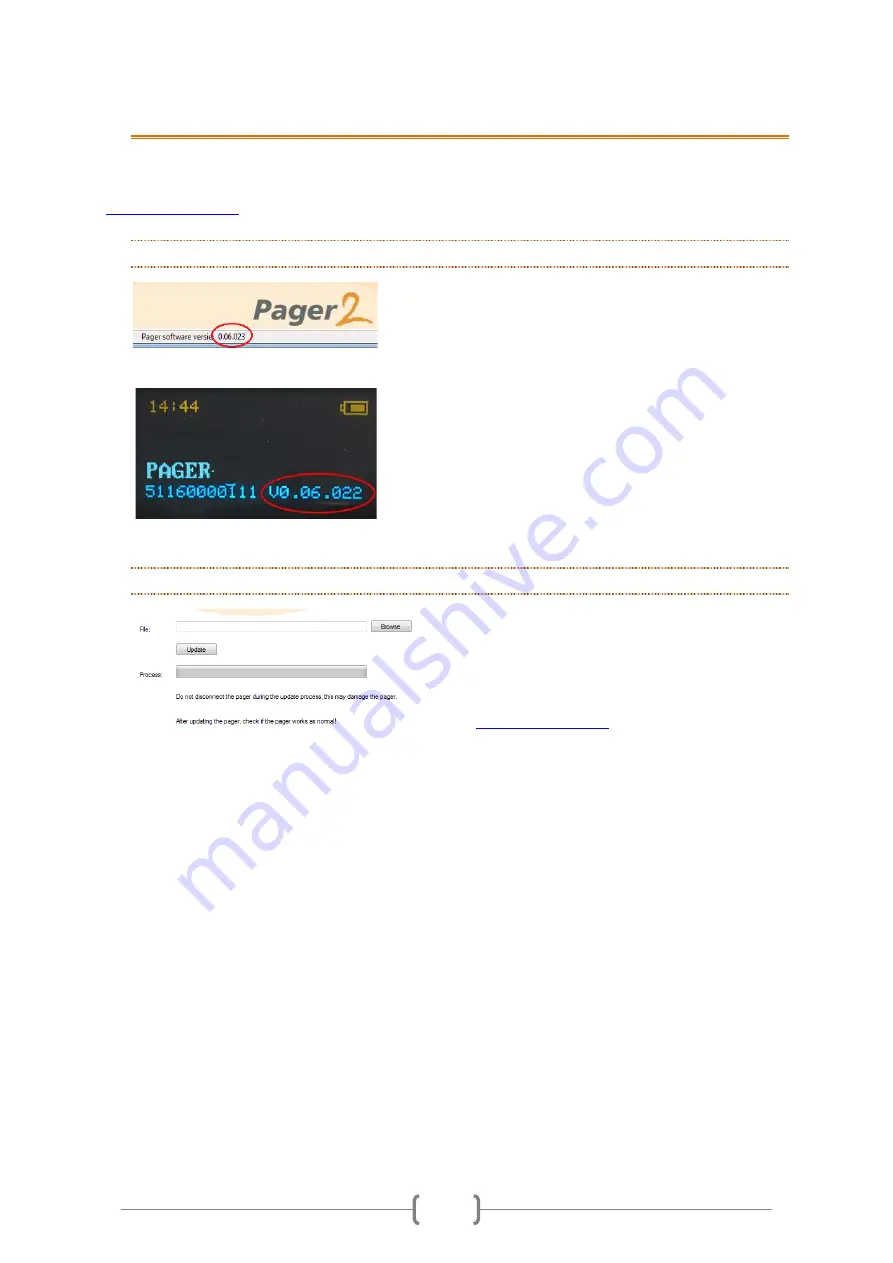
12
8.
UPDATES
Software updates that contain improvements and new functionalities are issued on a regular basis.
So we recommend that you check the Pagers section of the Downloads page on our website,
, regularly to see if a new version of the software has been released.
8.1
CHECK THE VERSION OF THE SOFTWARE ON THE PAGER
The version of the software currently installed on
the pager is shown at the bottom of the
DazaTools screen when the pager is connected to
the program.
You can also check the version of the software via
the ‘OK’ button on the pager.
-
Wait until the Daza logo has disappeared.
-
The serial number of the pager and the
version of the software currently installed
on the pager are shown beneath the
name of the pager.
8.2
INSTALL A SOFTWARE UPDATE ON THE PAGER
To install a new version of the software on the
pager proceed as followed:
-
Download the latest version of the software
onto your computer from the Pagers section
of the Downloads page on our website,
-
Connect the pager to the DazaTools program.
-
Open the ‘Update’ tab.
-
Click on ‘
Browse
’
and select the latest version of
the software downloaded onto your computer.
-
Click on ‘
Update
’.
-
Wait for the installation of the update to
complete (this takes approximately 4 minutes).
-
Reconnect the pager to the DazaTools
program. Check the version of the software on
the pager.
-
Check if the pager is working.
Note!
Do NOT disconnect the pager while the
update is being installed. This may cause the
pager to stop working properly.
Содержание Pager 2
Страница 1: ...PAGER2 MANUAL 20160905...
Страница 4: ...1 1 WHAT S IN THE BOX 1 THE PAGER 2 CRADLE 3 USB Cable...























