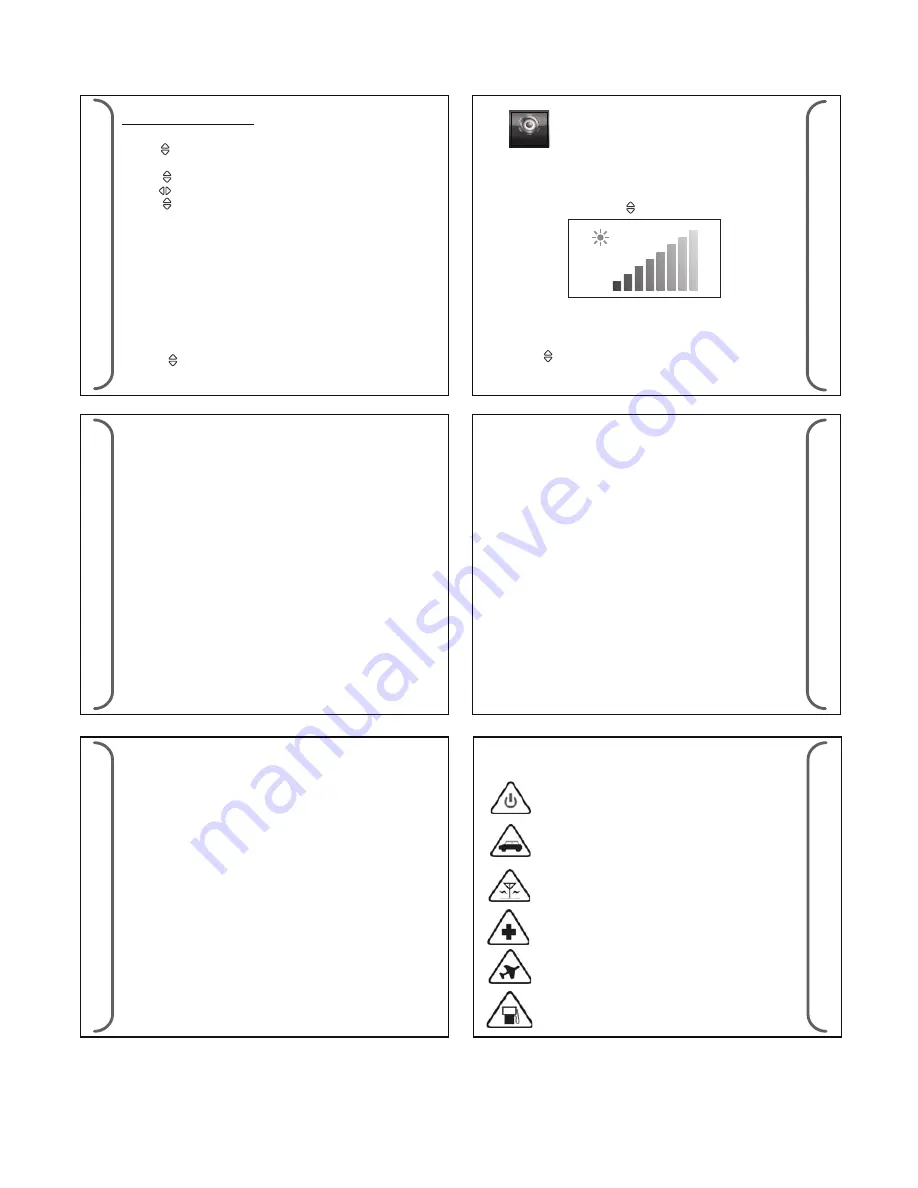
Page & News Alert
3.8 Unread Page Reminder
When there are unread messages, the following audio & visual
alert will occur as a reminder.
• Unread message count will appear on the status bar.
• Orange LED short flash every 5 seconds.
• An audio/vibrate alert will sound periodically (if not on silent, or
if private time is not active).
The unread message notification will continue until there are no
more unread messaged
- Press
< >
Select reminder length value
Choose
<Select>
to set.
3.9 Brightness Control
3.10 Auto Lock
- Select
MENU>DEVICE SETTING>BRIGHTNESS LEVEL>
Set
brightness level for screen
Press the
Up/Down Key
< >
to adjust the brightness.
SET
TING
24
SET
TING
25
26
BA
TTER
Y INF
ORMA
TION
BA
TTER
Y INF
ORMA
TION
4 Charging and discharging
Your device is powered by a rechargeable battery.
When the battery voltage drops below low battery threshold, the
device will sound low battery alert and display low battery icon.
The low battery alert will follow the setting in alert mode as
follows:
• Audio only
– 3 short chirps
• Vibrate only
– 3 short vibrations
• Audio and vibrate – 3 short chirps and vibrations
• Silent
– No alert
The battery can be charged and discharged hundreds of times,
but it will eventually wear out. Recharge your battery only with
Daviscomms approved chargers designated for this device.
Unplug the charger from the electrical plug and the device when
not in use. Do not leave a fully charged battery connected to a
charger, since overcharging may shorten its lifetime. If left
unused, a fully charged battery will lose its charge over time. If
the battery is completely discharged, it may take several minutes
27
29
Warning:
Use only chargers and enhancements approved by Daviscomms
for use with this particular model. The use of any other types may
invalidate any approval or warranty, and may be dangerous.
For availability of approved enhancements, please check with
your dealer. When you disconnect the power cord of any
enhancement, grasp and pull the plug, not the cord.
before the charging indicator appears on the display or before any
calls can be made.
Never use any charger that is damaged. Leaving the device in hot
or cold places, such as in a closed car in summer or winter
conditions, will reduce the capacity and lifetime of the battery.
Always try to keep the battery between 15°C and 25°C (59°F and
77°F). A device with a hot or cold battery may not work temporar-
ily, even when the battery is fully charged. When battery fault is
detected, the device will display “Charging Fault” on the screen
and freeze everything else. The only way to recover from this
situation is a hardware reset or if the fault self recovers, e.g. in the
case the temperature comes down below threshold.
Do not dispose the device in a fire as they may explode. Dispose of
device according to local regulations. Do not dispose as
household waste. Do not dismantle the device. In the event of a
battery leak, do not allow the liquid to come in contact with the
skin or eyes. In the event of such a leak, flush your skin or eyes
immediately with water, or seek medical help.
BA
TTER
Y INF
ORMA
TION
28
HEAL
TH AND S
AFET
Y INF
ORMA
TION
5 Read these simple guidelines.
Failure to comply may be dangerous or illegal.
TURN OFF WHEN REFUELLING
Do not use the
product at a refueling point. Do not use near fuel or
chemicals.
ROAD SAFETY COMES FIRST
Obey all local laws. Always
free your hands to operate the vehicle while driving. Your
first consideration while driving should
be road safety.
TURN ON SAFELY
Do not turn the product on when
wireless product use is prohibited or when it may cause
interference or danger.
INTERFERENCE
All wireless products may be subject to
interference. Turn the product off near medical
equipment.
TURN OFF IN HOSPITALS
Follow all restrictions. Turn the
product off near medical equipment.
TURN OFF IN AIRCRAFT
Follow any restrictions. Wireless
devices can cause interference in aircraft.
- Select
MENU>DEVICE SETTING>AUTO LOCK>
Set timing for
auto lock
- Press
< >
Set time for keypad lock
Choose
<Select>
to set.
- Select
MENU>ALERTS>PAGE ALERTS>
Set page type
- Press
< >
Set page type
Choose
<Select>
to set.
- Press
< >
Select alert type
- Press
< >
Move to next box
- Press
< >
Select alert length value (not available for news alert)
Choose
<Back>
to set.
Device Setting







