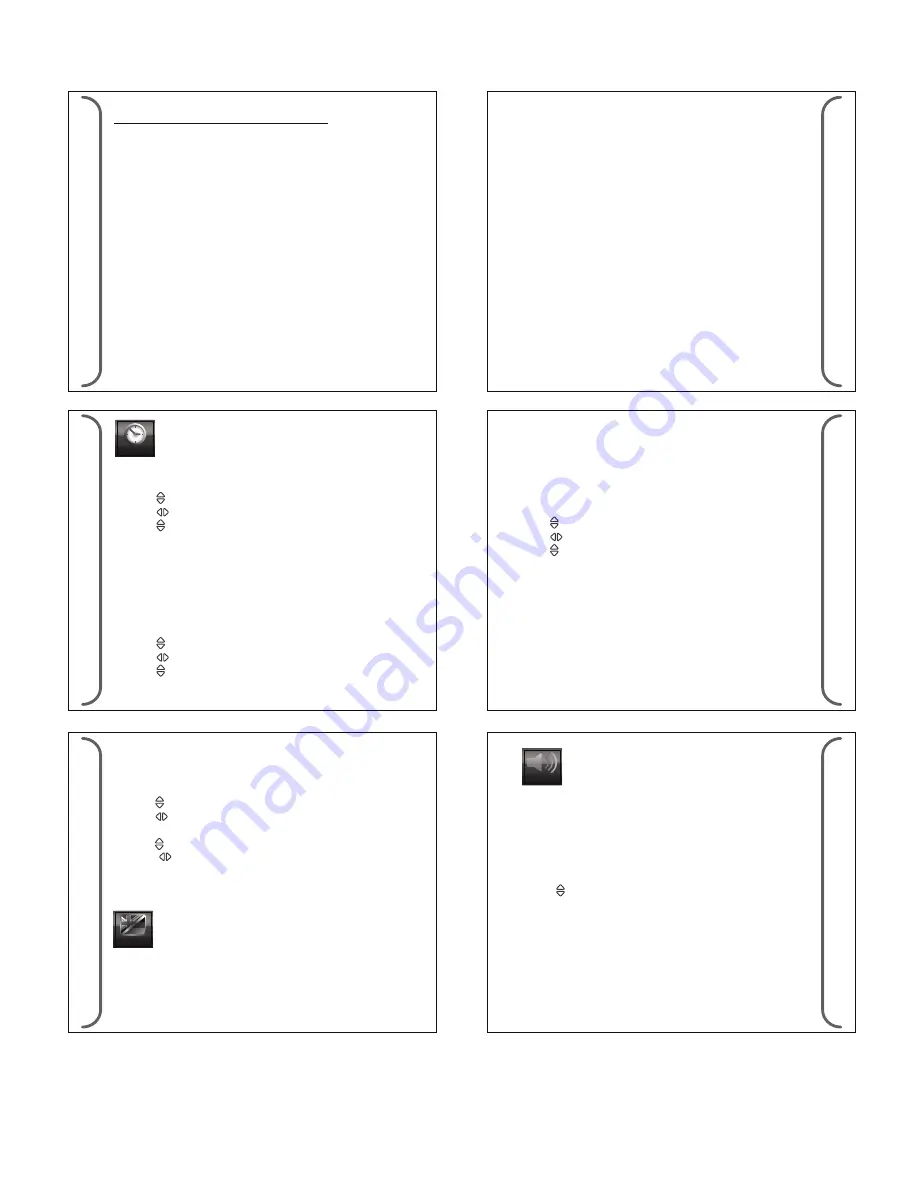
Clock
The device has 4 audio alert settings. They are:
• Audio + vibration
• Audio only
• Vibrate only
• Silent
Every Capcode can have its own alert and alert length. For News
alert, it only can have short beeps.
3.6 Audio and Vibrate Alert
3.7 Page Alert
3.1 Date Setting
The device will have a real time clock that can be set by the user.
In addition, if the GSM module is present, the device will attempt
to obtain the clock and time zone information from the GSM
signal.
Three independent alarm clocks are available. Each alarm clock
can be configured to run once only or to be repeated weekly.
User can have choice of day of week for the alarm to repeat in, e.g.
different time for weekdays and weekends
The device can set private time where the pager will automatically
be set to silent. E.g. private time from 7pm to 6am. When private
time is active, pages will still be received but there will be no
audio/vibrate notification, and no unread reminders. New
incoming page will still display on the screen for duration of
screen timeout.
Exceptions are priority pages (set at capcode level). These pages
will ignore private time and alert as per normal.
The language can be selected at the device. In addition the
European character mapping for the paging will also be activated
according to the language setting.
- Select
MENU>CLOCK>DATE SETTING>
Set date value
- Press
< >
Set date format
- Press
< >
Select day, month or year
- Press
< >
Select date value
Choose
<Back>
to set.
- Press
< >
Set audio, vibrate, silent mode
Choose
<Select>
to set.
3.2 Time Setting
- Select
MENU>CLOCK>TIME SETTING>
Set hour value
- Press
< >
Set time format
- Press
< >
Select hour or minute (Select am/pm for 12 Hours)
- Press
< >
Select time value
Choose
<Back>
to set.
3.3 Alarm
- Select
MENU>CLOCK>ALARM>
Set hour value
- Press
< >
Set type of repeats
- Press
< >
Select hour or minute(Select am/pm for 12 Hours)
- Press
< >
Select time value
Choose
<Back>
to set.
3.4 Private Time
3.5 Language Setting
- Select
MENU>CLOCK>PRIVATE TIME>
Set hour value
- Press
< >
Set on or off
- Press
< >
Select hour or minute for start (Select am/pm for 12
Hours)
- Press
< >
Select time value
-- Press
< >
Select hour or minute for stop (Select am/pm for
12 Hours)
Choose
<Back>
to set.
20
SET
TING
SET
TING
21
2.8 Message Setting
2.7 News Filter (For Page Message Only)
- Select message setting for
<DELETE ALL SMS MESSAGE>,
<DELETE ALL PAGE MESSAGE>,
&
<DELETE ALL NEWS
MESSAGES>
Note: To prevent accidental delete of message that need to be
kept, the user should archive it to the archive folder.
News can filtered out to avoid filling the news folder with
unwanted news. Filtered news will not be received by the device.
When a news is turned on, any new news will then be accepted
and start going into the news folder.
When this type of message is received, it will go into the news
message folder. User can opt to turn on alert or be silent for such
message arrives. The alert options are short beeps. There will be
no LED or vibration alert. In addition, there will be no reminder
alert for unread messages.
If the message folder is full, the oldest message will be removed
to make way for new messages.
MESS
AGE
MESS
AGE
18
19
Language
SET
TING
22
SET
TING
23
Alerts
If the pager is set to silent of vibrate only, it will not affect the
alarm clock audio alert (if set).
The device can be configured to auto-acknowledge page
messages. The acknowledgement will be sent via SMS to a
prefixed number (configurable). There are 2 levels of acknowl-
edgement that can be turned on.
o
Message received – an auto-acknowledgement will be sent on
receipt of the message
o
Message read – an auto-acknowledgement will be sent when
the message is read by the user.
If GSM is in hospital mode is in hospital mode , the auto-ack
message will not be sent out. Instead it will be stored in
memory, pending for the GSM to come back on. Up to 5 auto-ack
messages can be put in pending and if new auto-ack message
comes in, the oldest pending message will be pushed out. Pending
messages are stored in RAM and will not survice a power reset.
SMS Auto-Acknowledgement







