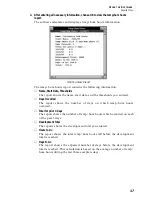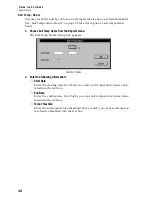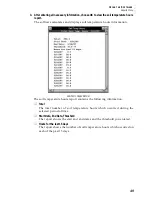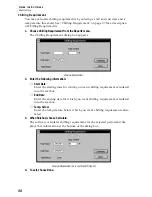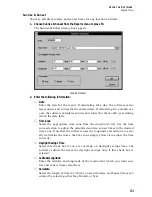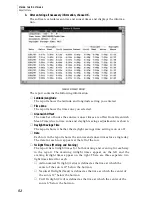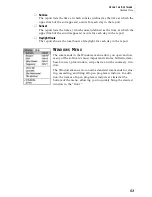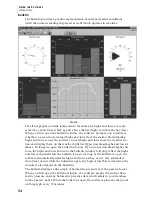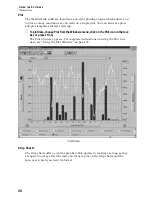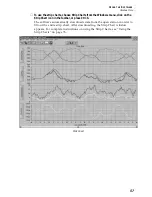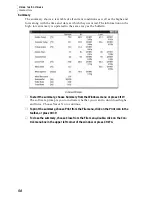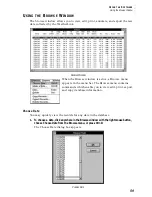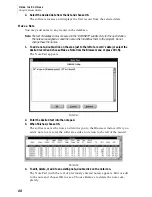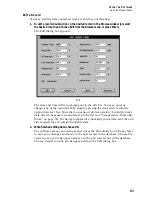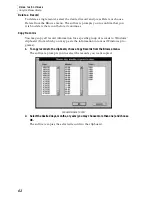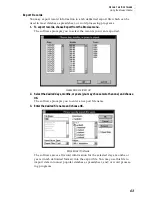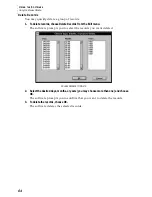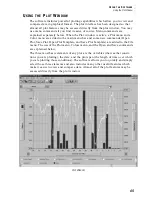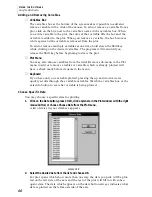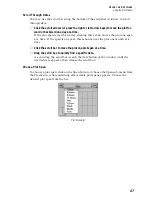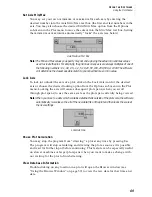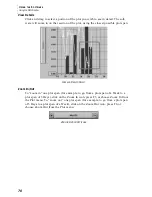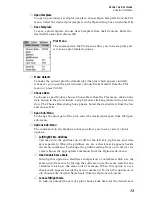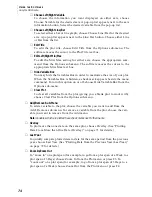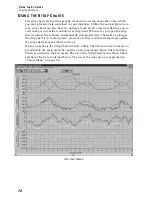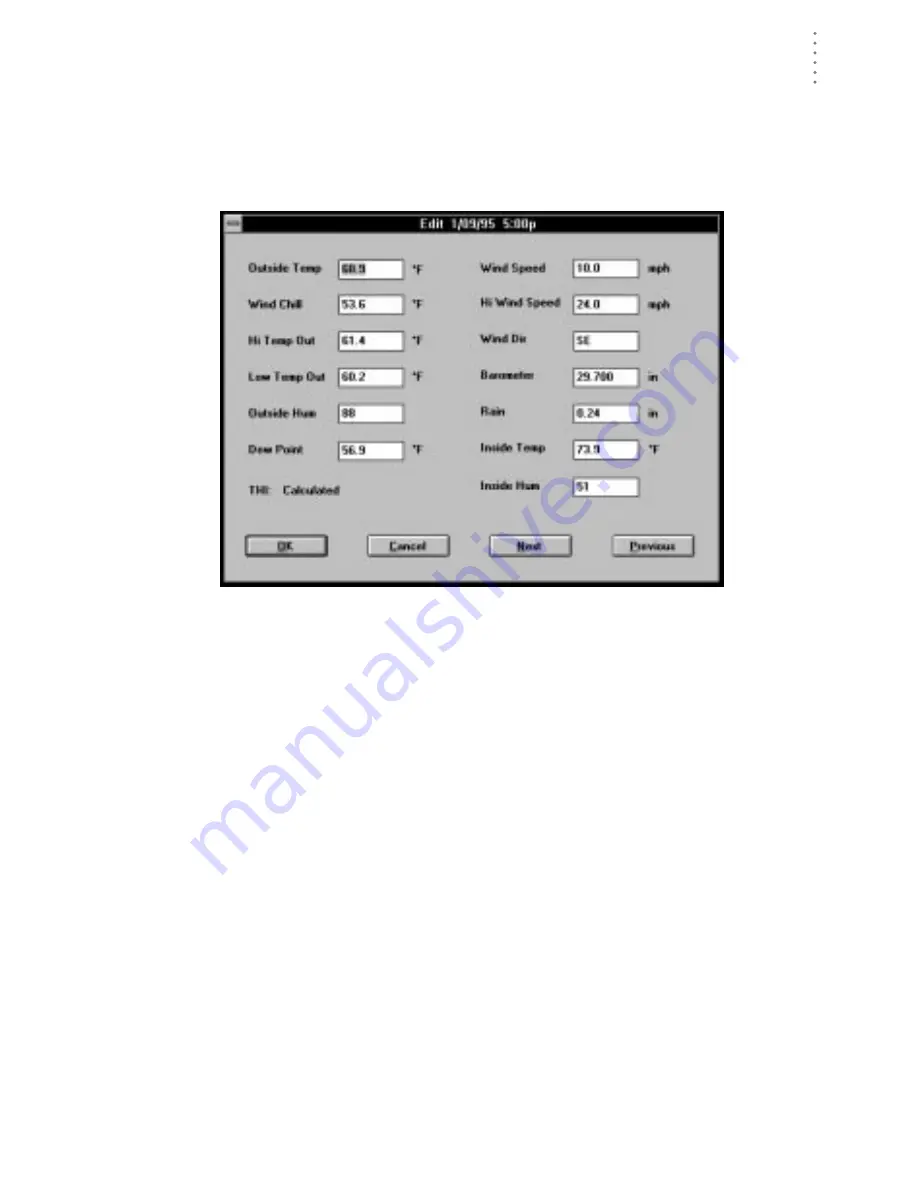
U
S I N G
T H E
S
O F T W A R E
Using the Browse Window
61
Edit a Record
You may edit the data contained in any record in your database.
1. To edit a record, double-click on the desired record in the Browse window (or select
the desired record and choose Edit from the Browse menu or press Enter).
The Edit dialog box appears.
E
DIT
The date and time of the record appear in the title bar. You may enter or
change any of the record data by simply entering the desired data into the
appropriate text box. Note that you cannot edit temperature/humidity index
data directly because it is calculated ”on the fly” (see “Temperature/Humidity
Index” on page 96). To change temperature/humidity index data, edit the out-
side temperature or outside humidity data.
2. When finished editing data, choose OK.
The software saves your changes and closes the Edit dialog box. Choose Next
to save your changes and move to the next record in the database. Choose Pre-
vious to save your changes and move to the previous record in the database.
Choose Cancel to undo all changes and close the Edit dialog box.