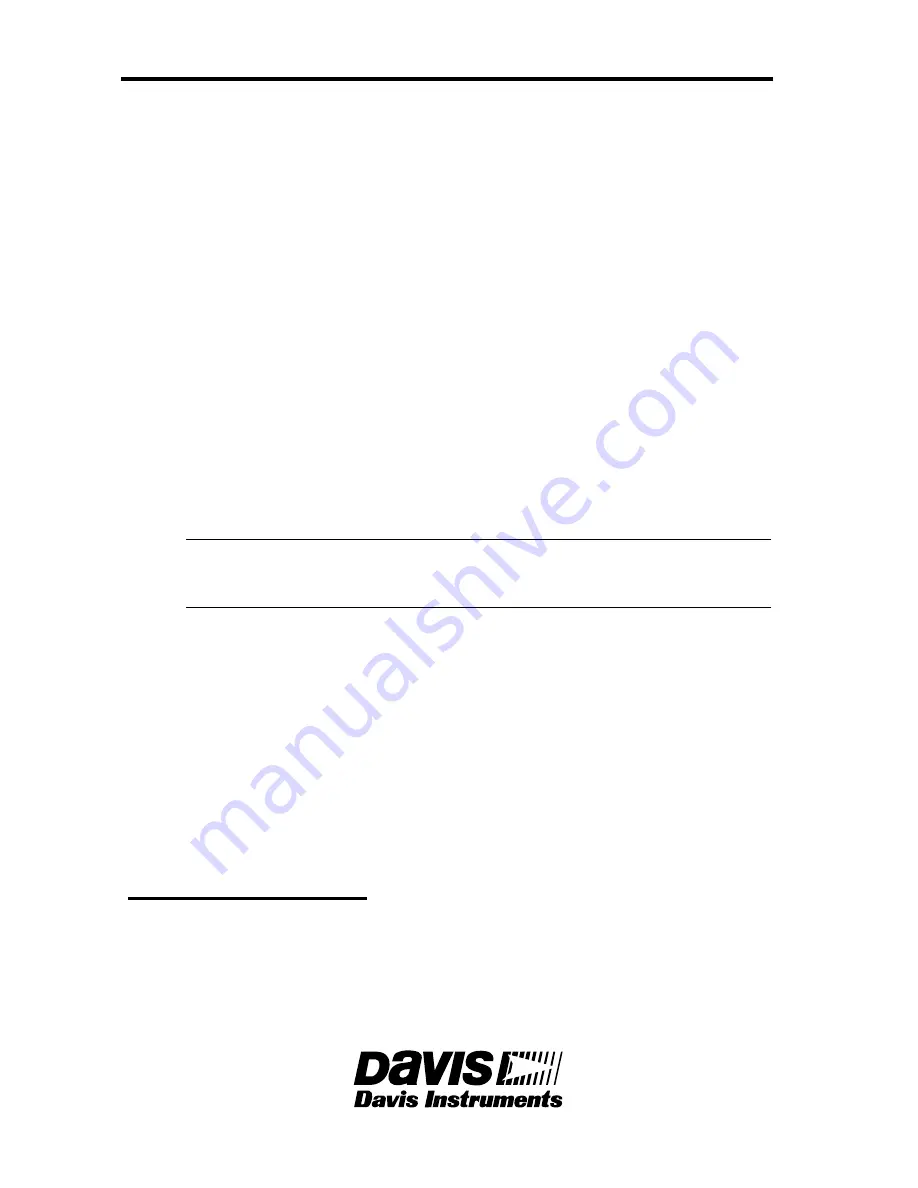
Product Numbers: 6311
Davis Instruments Part Number: 7395.310
Vantage Pro Updater User’s Guide
Rev A Manual (4/24/2002)
Copyright ©2002 Davis Instruments Corp. All rights reserved.
3465 Diablo Avenue, Hayward, CA 94545-2778 U.S.A.
510-732-9229 • Fax: 510-732-9188
E-mail: [email protected] • www.davisnet.com
Section 2: Advanced Operations
Updating the Updater Overview
The Updater software (updater.exe) allows you to load new versions of firm-
ware into the VP Updater. The firmware image is stored in a file named flash.bin
and can be downloaded from the Support section of our website: www.davis-
net.com.
A PC is required to install new versions of firmware on the VP Updater. The
installation is done through a serial port at 19,200 using the Updater software
provided by Davis.
Using Updater Software to Update the Updater
1.
Make sure the flash.bin file is in the Updater software directory before you
start the program.
2.
Connect the included serial cable to the Updater’s serial port (see Fig. 2).
The other end of the cable connects to the serial port on your computer
using the included serial port adapter.
3.
Turn the VP Updater ON using the ON switch (see Figure 2).
4.
Start the Updater software.
5.
The software should detect the VP Updater on one of your serial ports.
Note: If the Updater Software doesn’t detect the VP Updater, check all the connections and
make sure battery is good or check that the AC-power adapter is connected and receiv-
ing power.
6.
When the software asks, "
LOAD NEW FIRMWARE TO UPDATER? (Y or N)
":
• Press “Y” to update the firmware in the Updater.
• You can press “N” to cancel the operation.
7.
The program will load the new firmware into the VP Updater and double
check that the firmware loaded correctly.
8.
Type 'Q' to quite the program. You can then close the window.
Contacting Davis Instruments
(510) 732-7814
Technical Support, Monday – Friday, 7:00 a.m. – 5:30 p.m. Pacific Time.
(510) 670-0589
Fax to Customer Service or Tech Support.
www.davisnet.com
Davis Instruments’ website. Check out the Weather Support section.
E-mail to Technical Support.






















