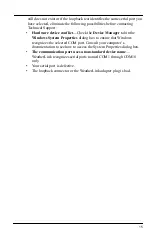4
3. Firmly insert the data logger into the large receptacle marked
EXPANSION
inside the battery compartment.
4. Insert the USB - Mini B connector into the USB connector of the USB
data logger. The connection between the console and the computer can be
extended up to 16' (5 m) total length using a USB-to-USB connector
cable.
5. Locate a free USB port on your computer and connect the cable to the
port.
Note:
Do not attempt to use more than a 16' total length extension cable, or the data logger
may have difficulty communicating with the computer.
6. Reconnect the AC adapter, if present and then reinsert the batteries.
The console beeps four times (Vantage Vue) or three times (Vantage
Pro2); each beep occurring within one second of the others. Once power
has been returned to the console, the Setup Mode is automatically
displayed.
(The Weather Envoy beeps two times within one second of each other.)
7. Replace the battery cover so that the data logger cable exits through the
square slot.