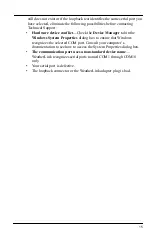8
Set up your station in the software
Each console/data logger connected to the computer must have its own
“station” within the software. The software creates a database for the station
and other station-specific information, and requires that the necessary
communication settings (communication type, etc) be set.
1. Open the software. Select
New Station
from the
File
menu. The
New
Station
dialog box displays.
2. Type the desired station name (up to 40 characters/spaces) into the
Station
Name
text box. The software uses the first eight characters of the station
name (not counting spaces or punctuation marks) as the name of the
directory where it saves this station’s database and configuration files.
The first eight characters of each station name must, therefore, be unique.
3. Click
OK
to save the new station or click
Cancel
to exit without saving.
The software saves the new station, creates a directory and a configuration
file for the station, and prompts you to enter the walk-through procedure.
About the Walkthrough
The software includes a station setup “Walkthrough” to guide you through the
weather station configuration. After adding a new station, the
Walkthrough
dialog box automatically displays. Select
Yes
to start the Walkthrough,
No
to
cancel it.
The Walkthrough displays a series of dialog boxes. At each step in the
process, confirmation boxes are provided to allow you to perform (select OK)
or skip (select
Skip
) the step. To continue, select
OK
. To cancel the entire
Walkthrough process, select
Cancel
.
Note:
You can set up and configure your station by separately selecting all of the necessary
setup options from the
Setup
menu.
Please refer to the WeatherLink Online Help for more information about the complete
Walkthrough process.