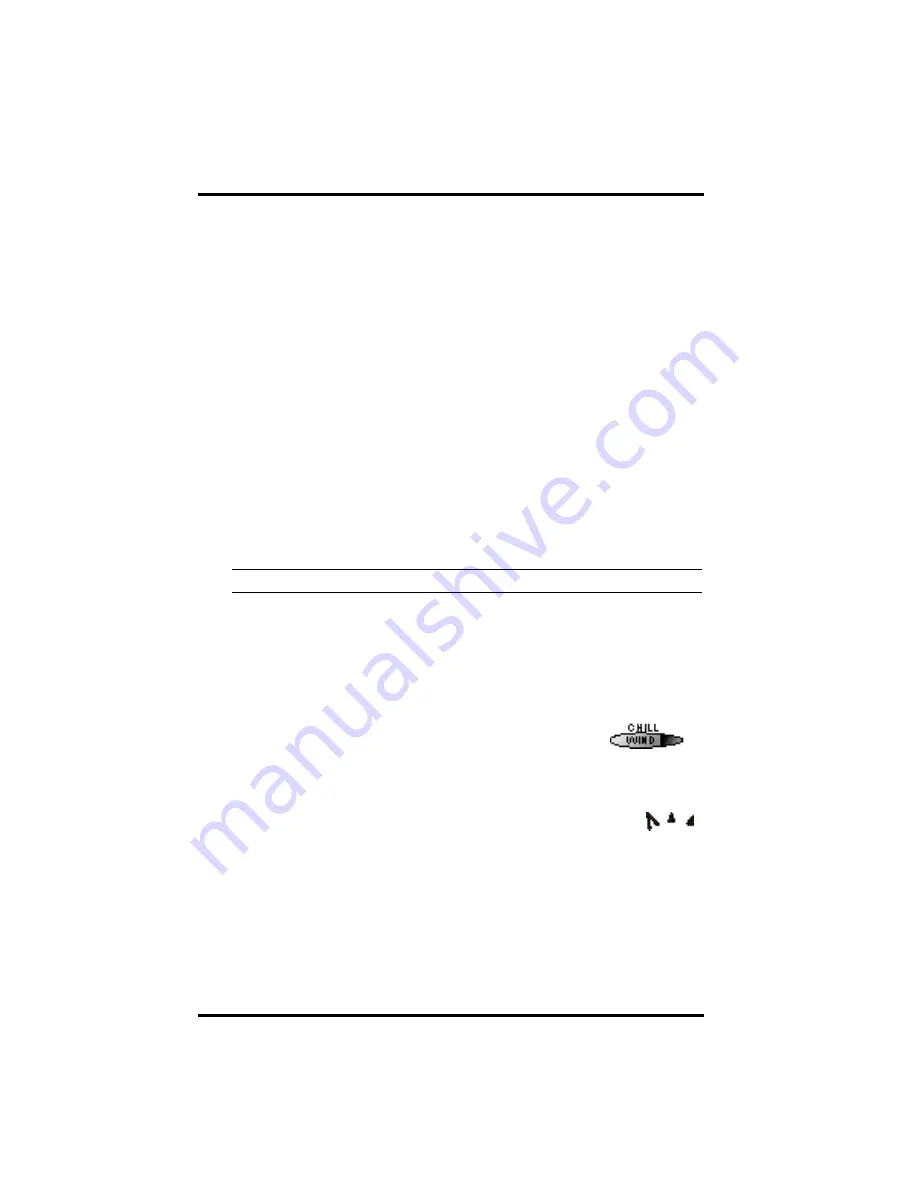
Chapter 3
Page 18
Vantage Pro Console Manual
15. Alarm icon
The bell icon is active when an alarm is set. <!-- What about when alarm
going off?--!>
S
E T U P
M
O D E
<!--Not yet written--!>
C
U R R E N T
W
E A T H E R
M
O D E
The Current Weather screen is the heart of the display and where you’ll likely
spend most of your time. Up to ten weather variables are displayed simulta-
neously on the Vantage Pro’s LCD screen. Some of these variables are always
displayed: Barometric pressure, Outside Temperature, and Outside Humidity,
as well as Wind Direction. Other variables share display space and must be
accessed through keypresses.
Activating Weather Variables
Displaying any current weather information is straightforward. Press any func-
tion key to display that weather variable’s current value. Selecting a variable
also activates that variable’s graph.
Note:
The graph icon is always displayed next to the active weather variable.
You can also select any variable currently displayed on the LCD screen using
the navigation keys. Pushing the left, right, up, or down arrows will move the
graph icon to the next data field in the selected direction.
Wind Speed and Direction
• Wind Speed
Press the WIND / CHILL key to select the wind speed
field. Wind speed may be displayed in miles per hour
(mph), kilometers per hour (kph), meters per second (m/
s), and knots (knots).
• Wind Direction
The large arrow within the wind rose graphically displays the cur-
rent wind direction. Smaller arrows display the range of wind direc-
tion within the last 3 minutes.
To activate a digital readout of the wind direction, press the WIND / CHILL
key again. The digital wind direction is displayed in degrees. See “Wind” on
page 34.
Temperature






























