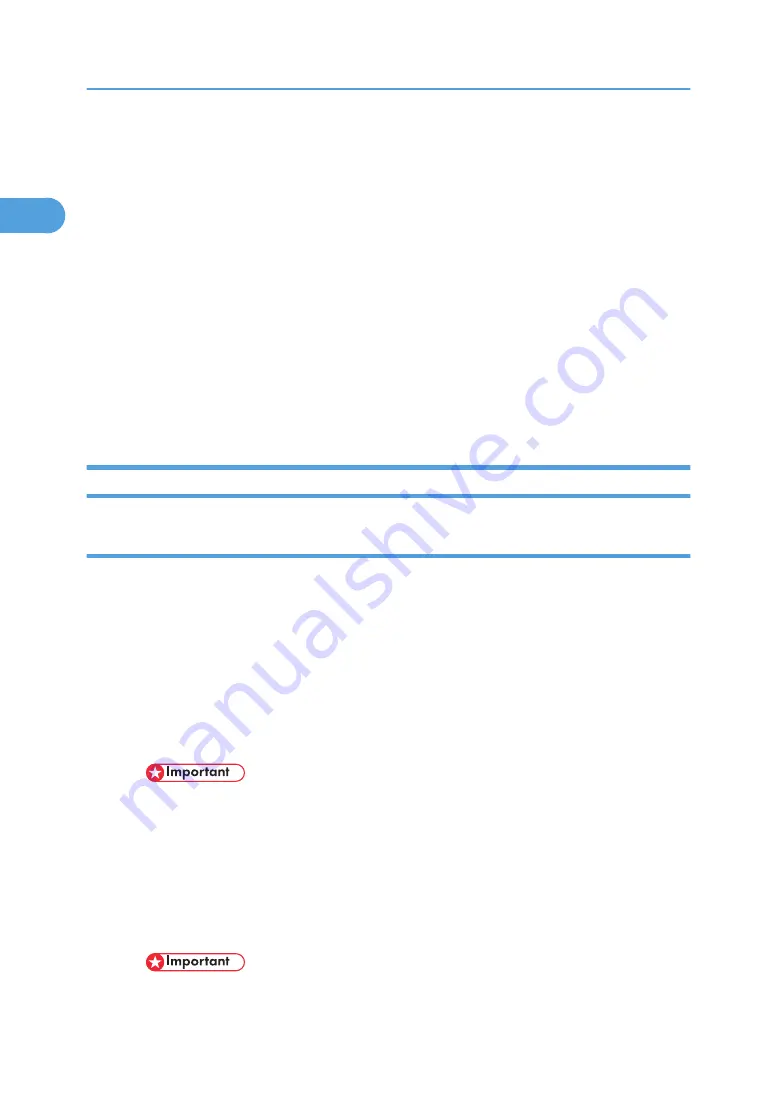
• Connect the power cord directly into the power source. Never use an extension cord.
• Never attempt to modify the power cord in any way.
• Never put heavy objects on the power cord.
• Make sure that the area around the power source is free of unwanted obstacles so you can disconnect
the power cord quickly in case of an emergency.
• Make sure the power cord is not coiled or wrapped around any object such as a table or desk leg.
• Never coil the power cord around itself to make it shorter. This can cause the cord to overheat and
cause a fire.
• Never handle the power cord with wet hands.
1. Remove the orange tape from around the power cord.
2. Plug the power cord into the power source.
3. Ground the power cord at the power source with the ground wire attached to the plug.
Complete the Installation
Power On
1. Press the [Power] key.
• The printer starts pumping ink into the ink tanks.
• Two alternating messages are displayed with a progress bar to keep you informed about the
progress of ink filling.
• Filling the ink tanks requires about 6 to 10 minutes.
• Do not use the printer or touch any key on the operation panel until you see the "Ready" message
on the operation panel display.
• As soon as the "Ready" message is displayed, the Power lamp lights and remains on.
• Never switch off the printer or disconnect the power cord while the tanks in the print head
are being filled for the first time.
• If you accidentally turn the printer off while the ink tanks are filling, the printer will dump the
ink and empty the tanks. The next time the printer is turned on, it will display the ‘ink out’
alert
• You might hear a clicking sound while the ink tanks are filling. This is normal and the noise
will stop after a few minutes.
• This printer has no mechanism to automatically detect tray paper size and type.
1. Installation
46
1
Содержание J012
Страница 1: ...Toscana C1a C1b C1bN Machine Code J012 J013 J014 SERVICE MANUAL July 2007 Subject to change ...
Страница 25: ...24 ...
Страница 44: ...Load Paper 1 Raise the output tray 2 Pull the paper tray out of the machine Installation Procedure 43 1 ...
Страница 63: ...1 Installation 62 1 ...
Страница 156: ...4 Service Data List 1 Menu Yes 1 SERVICE S CHOICE 2 or 4 REPORT Yes SERVICE DATA LIST Yes Status Reports 155 4 ...
Страница 158: ...Self Diagnostic Test Flow Self Diagnostic Test Flow 157 4 ...
Страница 159: ...4 Troubleshooting 158 4 ...
Страница 160: ...Self Diagnostic Test Flow 159 4 ...
Страница 199: ...4 Troubleshooting 198 4 ...
Страница 212: ...T 30 PROTOCOL MONITOR REPORT 5 CLEAR DATA These settings clear memory and all memory settings Service Mode 211 5 ...
Страница 306: ...Ink Supply Overview 1 Ink cartridges x 4 Y M C K 2 Ink Pump Unit 3 Ink Supply Tubes Ink Supply 305 6 ...
Страница 330: ...Basic Operation Initialization Sequence at Power On Basic Operation 329 6 ...
Страница 332: ...Duplex Unit Overview 1 Duplexer Cover Button 2 Duplexer Cover 3 4 Duplexer Locks x 2 Duplex Drive Duplex Unit 331 6 ...
Страница 339: ...ADF Overview 1 ADF 2 Original Tray Drive 1 Paper Feed Roller 2 Paper Feed Clutch 6 Detailed Section Descriptions 338 6 ...
Страница 340: ...3 Original Feed Motor 4 Pick up Roller ADF 339 6 ...
Страница 341: ...6 Detailed Section Descriptions 340 6 ...
Страница 364: ...MEMO 363 ...
Страница 365: ...MEMO 364 ...
















































