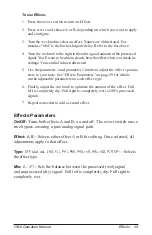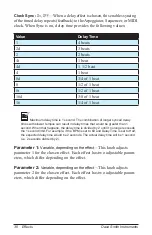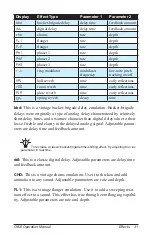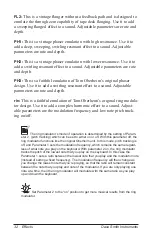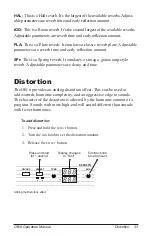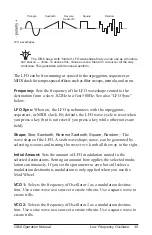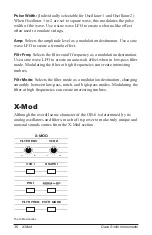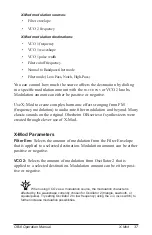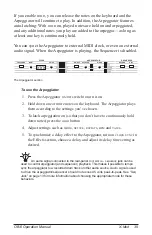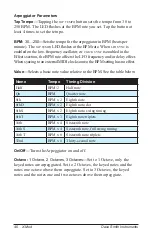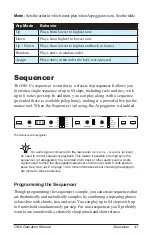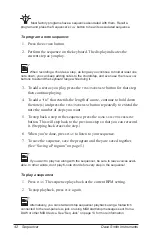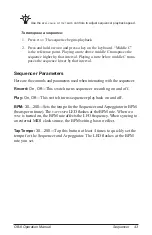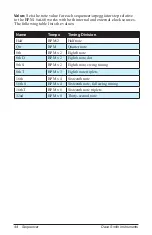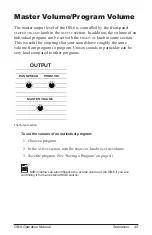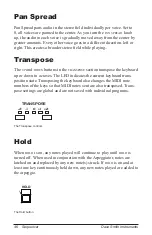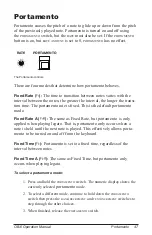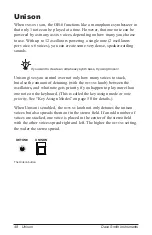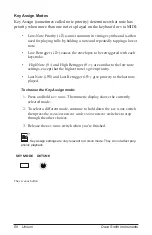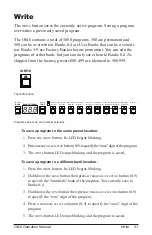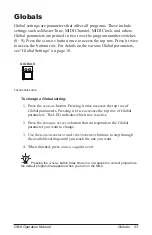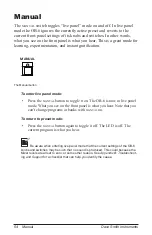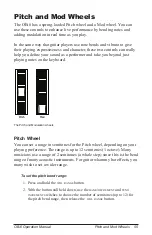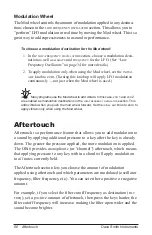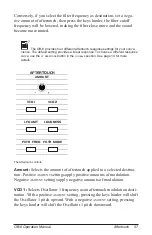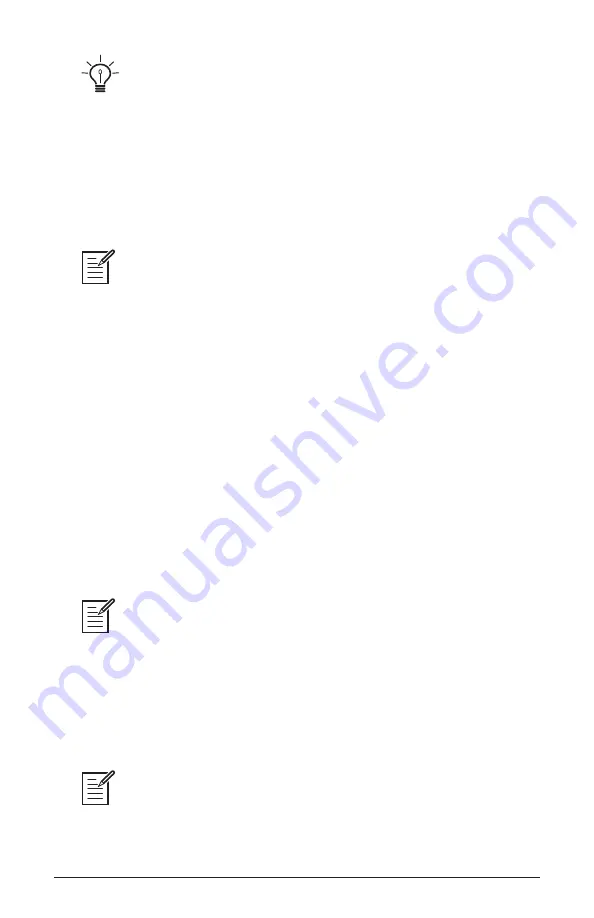
42 Sequencer
Dave Smith Instruments
Most factory programs have a sequence associated with them. Recall a
program and press the Sequencer’s
play
button to hear its associated sequence.
To program a note sequence:
1. Press the
record
button.
2. Perform the sequence on the keyboard. The display indicates the
current step as you play.
When recording a chord as a step, as long as you continue to hold at least one
note down, you can keep adding notes to the chord/step, and even use the
transpose
buttons to extend the keyboard range while doing it.
3. To add a rest as you play, press the
tens
/
increment
button for that step,
then continue playing.
4. To add a “tie” that extends the length of a note, continue to hold down
the note(s) and press the
tens
/
increment
button repeatedly to extend the
note the number of steps you want.
5. To step back a step in the sequence, press the
bank
select
/
decrement
button. This will step back to the previous step so that you can rerecord
it. (Stepping back erases the step.)
6. When you’re done, press
play
to listen to your sequence.
7. To save the sequence, save the program and they are saved together.
(See “Saving a Program” on page 5.)
If you want to play live along with the sequencer, be sure to leave voices avail-
able. In other words, don’t play 6-note chords for every step in the sequence!
To play a sequence:
1. Press
play
. The sequence plays back at the current BPM setting.
2. To stop playback, press
play
again
.
Alternatively, you can start and stop sequencer playback using a footswitch
connected to the rear-panel
seq
jack or using MIDI start/stop messages sent from a
DAW or other MIDI device. See “Seq Jack” on page 13 for more information.
Содержание ob-6
Страница 1: ...Operation Manual...
Страница 2: ......
Страница 10: ......
Страница 94: ...84 Appendix C MIDI Implementation Dave Smith Instruments...
Страница 95: ......