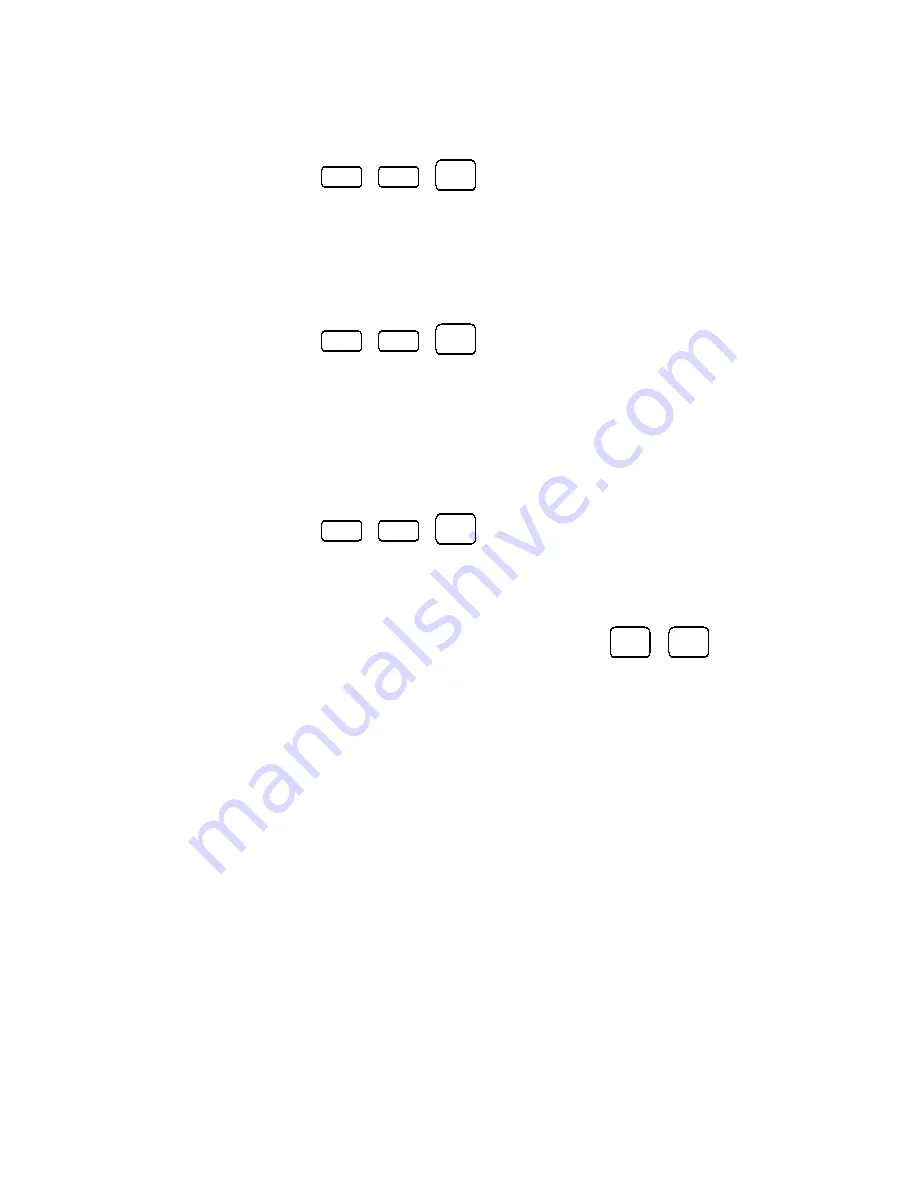
- 34 -
Electronic Cash Register DATECS MP-5000
3. Registration Mode in Sales Application
One Cashier at exit ( Multiple Departments)
1. Press the keys:
C
,
ñ
,
1
. Table 2, Field 2 must contain 0.
2. Enter password.
3. The ECR enters Registration mode and prints an advertising stamp.
The display will show 0, i.e. the ECR is ready for registration.
One Cashier serving one stand
1. Press the keys:
C
,
ñ
,
1
. Table 2, Field 2 must contain 0.
2. Enter password.
3. The ECR enters Registration mode and prints an advertising stamp.
4. The display will show 0, i.e. the ECR is ready for registration. ECR
Number is accepted as a department number.
One cashier serving more than one stand
1. Press the keys:
C
,
ñ
,
1
. Table 2, Field 2 must contain 1.
2. Enter password.
3. The ECR enters Registration mode and prints an advertising stamp.
The display will show 0.
4. Enter Stand Number by pressing any of the keys
G1
÷
-
G4
+
for
department number.
5. Enter PLUs, which are on sale at this department. The programmed
values in Table 1 Field 5 related to article belonging to a certain department
are ignored.
6. Enter another stand Number
Sales Receipt Format
The outlook of the Sales Receipt depend on the ECR type and from the
programmed data in Table No. 5.
If in field 8 from Table 5 are programmed numbers of internal
receipts, by pressing any key an internal receipt is printed with the articles
sold for any stand.
On the right side of the receipt the TAX Group Symbol A, B, C, D, E,
F, G, or H is printed. This shows the TAX group of the item sold.
If on the right side of the line, where surcharge or discount is printed
there is a symbol *, this means that the TAX for this line is as follows:
·
TAX for the item from the preceding line, if the surcharge or discount
is applied only for one item;
All manuals and user guides at all-guides.com










































