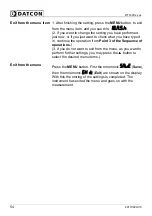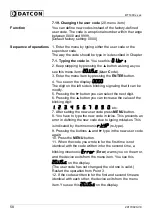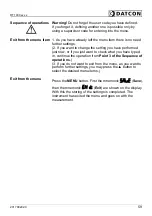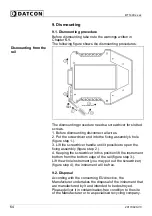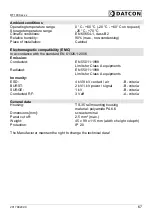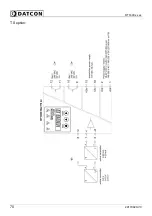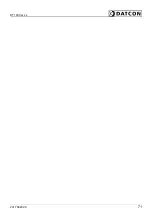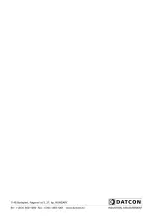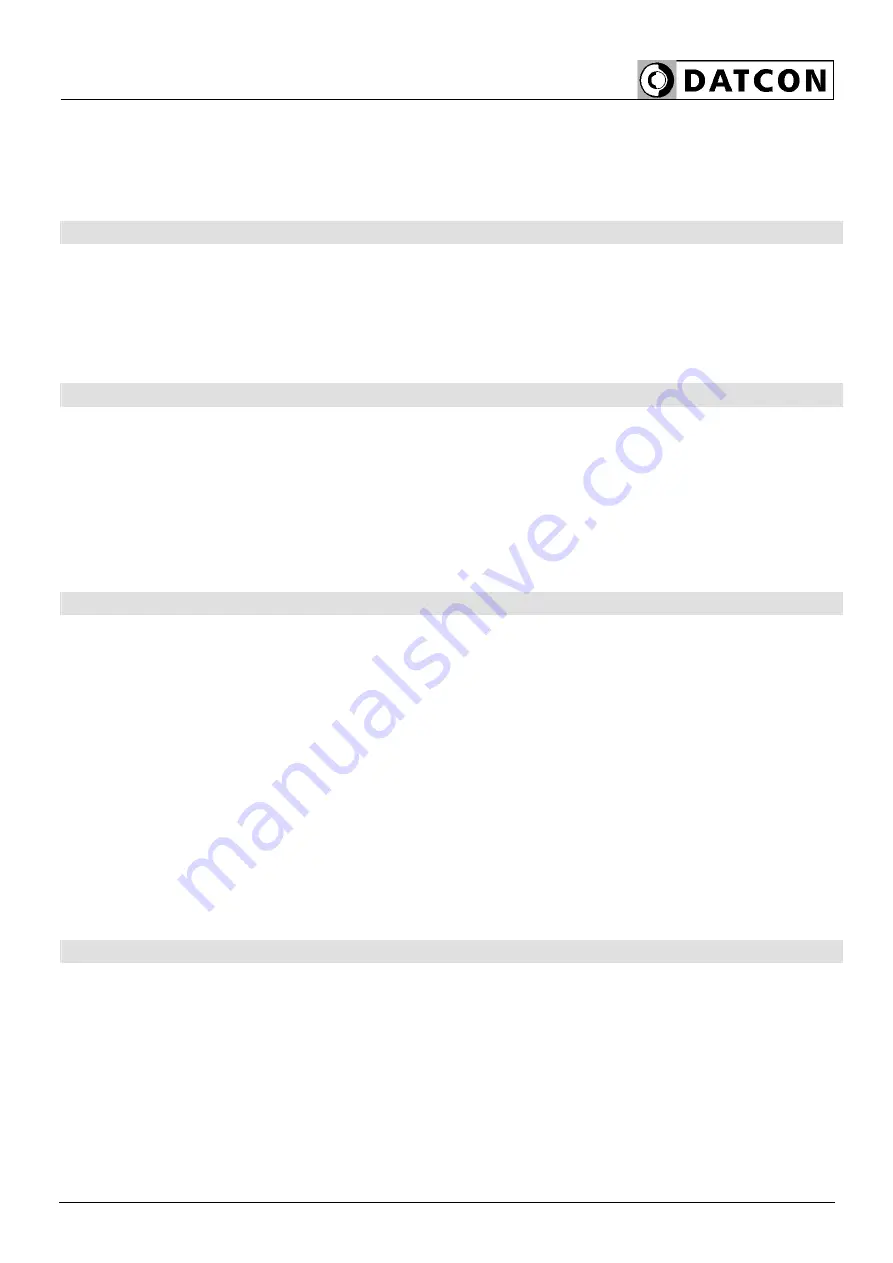
DT1400 xx xx
20170920-V0
65
10. Appendix
10.1. Technical specifications
Power supply
Supply voltage:
DT1400 xx xx:
18-40 V DC / 14-29 V AC
DT1400 xx xx PS:
140-250 V AC / 180-250 V DC
Power consumption:
3.5 W / 3 VA
Input parameters
Input signal:
DC current / DC voltage
Measuring range:
0-20 mA /
4-20 mA
0-10 V / 2-10 V / 0-5 V
Input resistance:
62
Ω
(current input)
1 M
Ω
(voltage input)
Overrange:
±50 mA (current input)
±200 V (voltage input)
Display
Display unit:
LED, 5 digit (+ values) / 4 digit (- values),
7 segment, negative sign, setable decimal
point
Display color, brightness:
red, the brightness of the display may adjust
from10% to 100% in 10% steps.
Factory default: 100%
Character height:
7.62 mm
Display range:
-9 999 - 99 999
Relation between the display
and the input signal:
Any values to be displayed could be
selected (within the display range) to be
assigned to the input values.
Display refresh time:
0.1 / 0.3 /
0.5
/
1.0 / 2.0 sec (adjustable)
Indicator LEDs:
4 limit values
Measuring parameters
Characteristic: Linear
Display accuracy:
0.02 % @ Ta = 23
˚
C ±2
˚
C,
(after 10 min warm up time)
0.2 % @ Ta = 0 °C - +60 °C
Temperature-dependency: 40
ppm
/
˚
C
Measuring frequency:
12 measurements / sec
Number of averaged samples:
1 / 2 / 4 / 8 /
16
/ 32 / 64 (adjustable)
Содержание DT1400 RL2 IA
Страница 1: ...DT1400 xx xx Limit switch Operating Instructions ...
Страница 68: ...DT1400 xx xx 68 20170920 V0 10 2 Application example Analog output option ...
Страница 69: ...DT1400 xx xx 20170920 V0 69 RL4 option ...
Страница 70: ...DT1400 xx xx 70 20170920 V0 TS option ...
Страница 71: ...DT1400 xx xx 20170920 V0 71 ...
Страница 72: ......