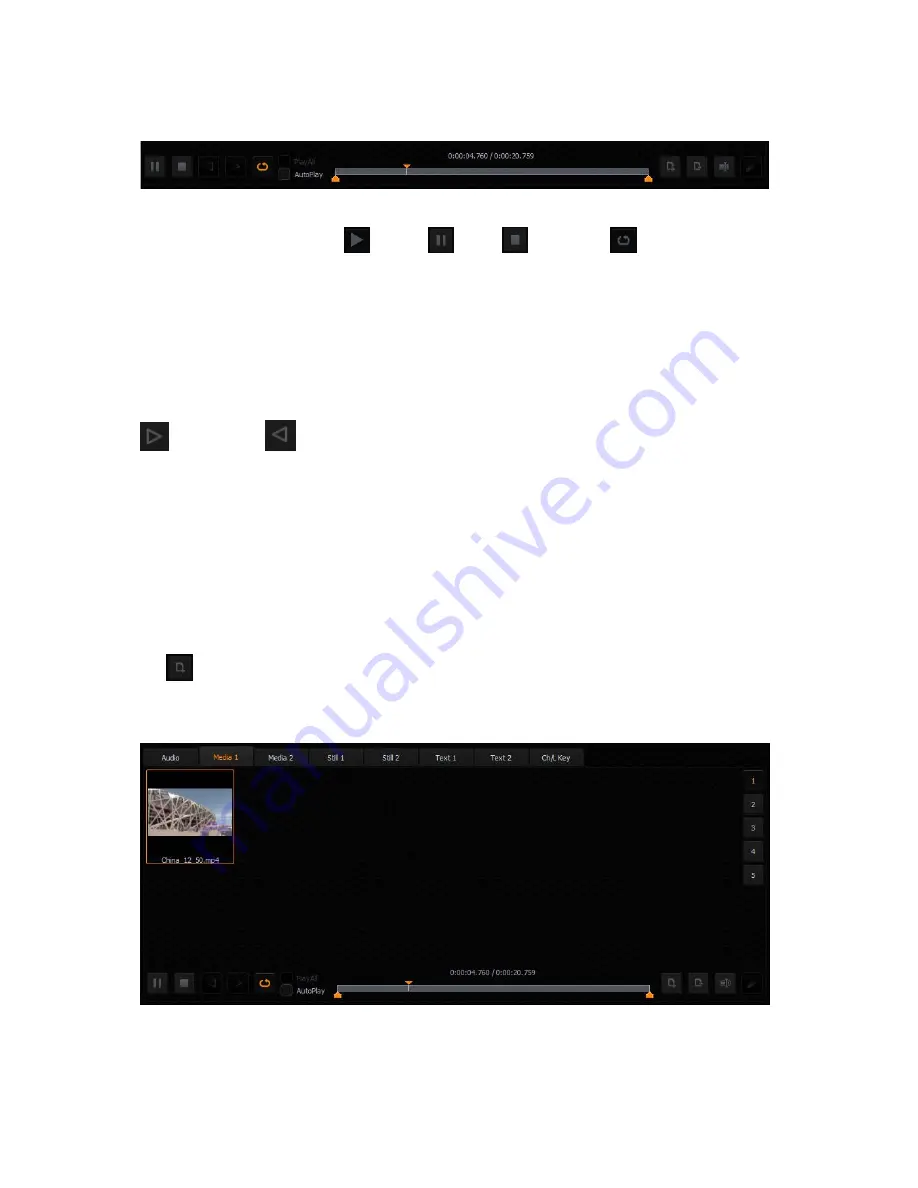
45
To load the medium into a virtual player, double click on the file with the mouse. The medium
will be played (MEDIA1 or MEDIA2, STILL1 or STILL2, TEXT1 or TEXT2) and can be used directly in
a live program.
Buttons in the lower part of the Media Bin are used to control the file played in the player. The
available functions are: Play
, Pause
, Stop
, and Loop
(Loop is on by default).
The playback progress bar, information on the video length and the current playback position are
also shown. Right after being double clicked in the bin, a video is loaded into a virtual player and
begins to be played in a loop. If the loop playback is switched off, the video will stop on the last
frame. Pressing the Stop button causes playback to switch to the first frame.
The Media Bin also has mark-in and mark-out features that allow the user to set a start point and
an end point before playback of a video clip. The user can simply move the cursor on the
playback progress bar and fine tune the cursor position frame by frame by clicking the forward
and reverse
buttons.
In addition, by checking the PlayAll option and enabling the loop feature, the user is allowing
loop playback of the whole media folder. AutoPlay allows the virtual player to play the video clip
upon entering the media folder.
NOTE: It is recommended that files should be added to the Media Bin only from a hard disk
permanently connected to the workstation. If files from other media need to be used, they
should be physically copied to the hard disk and only then added to the Media Bin.
Media 1/2
– As depicted in the diagram below, this is where the video files can be displayed. Click
on
to browse the local hard disk for video files. The user is allowed to classify the selected
video files into five categories. Navigate through the categories by clicking on buttons 1 to 5
located on the right of the file display area.
The formats and codecs supported for video files (for media added to the MEDIA1 and MEDIA2
tabs):
-
H.264 / AVCH.264 / AVC Smart Render Wrapper
-
H.265 / HEVC
Содержание TVS-1000
Страница 1: ......
Страница 10: ...10 2 4 System Diagram ...
Страница 70: ...70 Once the recovery process is finished click on OK button to trigger system reboot ...
Страница 75: ...75 Service Support ...






























