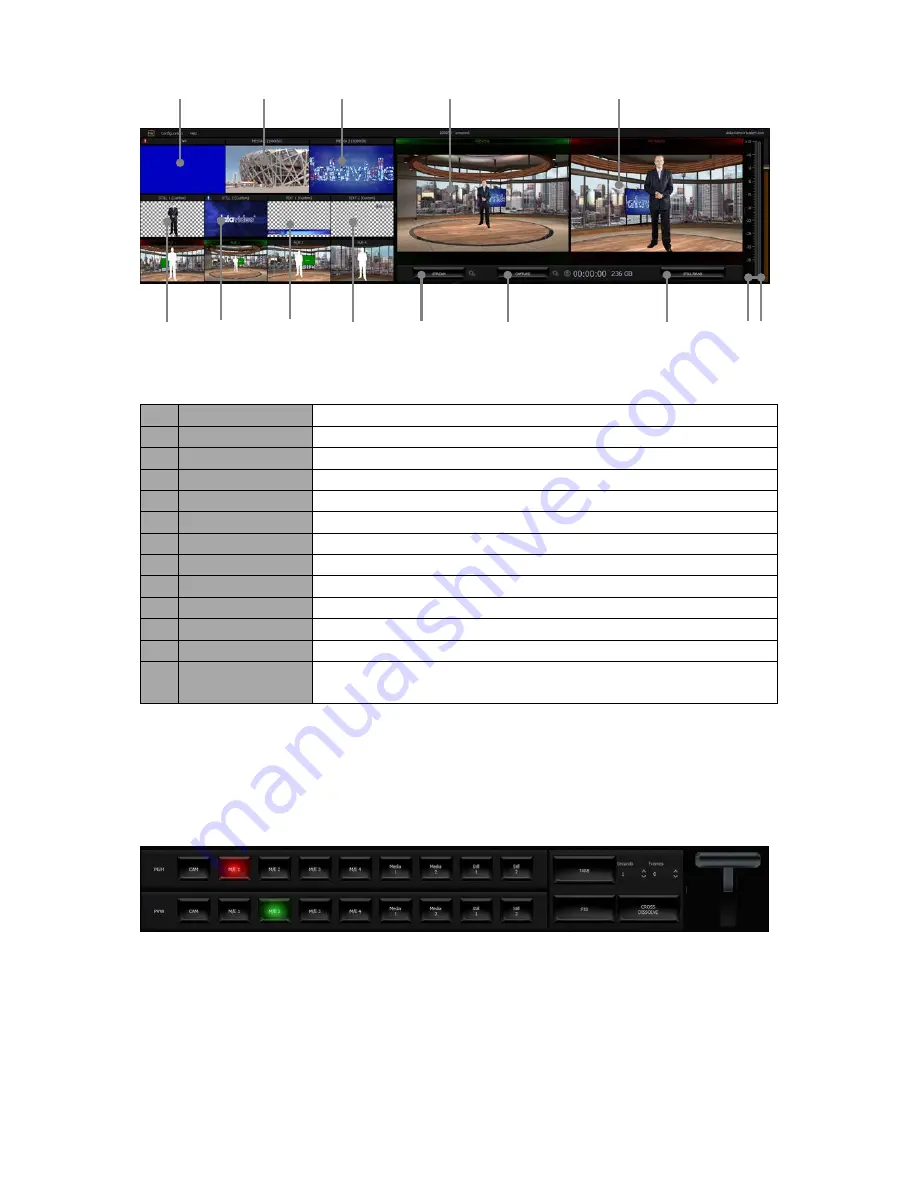
37
Details of each individual element are described in the table below.
1 Cam
HDMI Camera preview window
2 Media 1
Video clip 1 from hard disk drive
3 Media 2
Video clip 2 from hard disk drive
4 Still 1
Preview window for picture 1
5 Still 2
Preview window for picture 2
6 Text 1
Preview window for the still text source 1
7 Text 2
Preview window for the still text source 2
8 Preview
Preview source window
9 Program
Program source window
10 Stream
Stream the program video to the Internet
11 Capture
Record the program video to PC’s hard disk
12 Still / Grab
Capture still picture on the program screen
13 Audio Meters /
Volume Control
Audio meters display the output audio signal strength & volume
control adjusts the output audio signal strength
5.3 Program and Preview Rows & Function Settings
The central part of the screen of
Production Live
is occupied by the Production Switcher. The
Production Switcher panel consists of two rows of buttons and a block of executive buttons. It is
used to send selected content on air and prepare the next material for broadcasting.
Program and Preview Rows are production switcher style buttons. The user is able to switch
between different sources displayed on the Preview and Program screens by clicking on the
corresponding buttons.
1
12
5
4
6
7
9
8
10
11
3
13
2
Содержание TVS-1000
Страница 1: ......
Страница 10: ...10 2 4 System Diagram ...
Страница 70: ...70 Once the recovery process is finished click on OK button to trigger system reboot ...
Страница 75: ...75 Service Support ...
















































