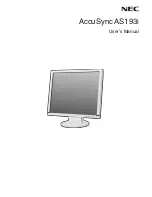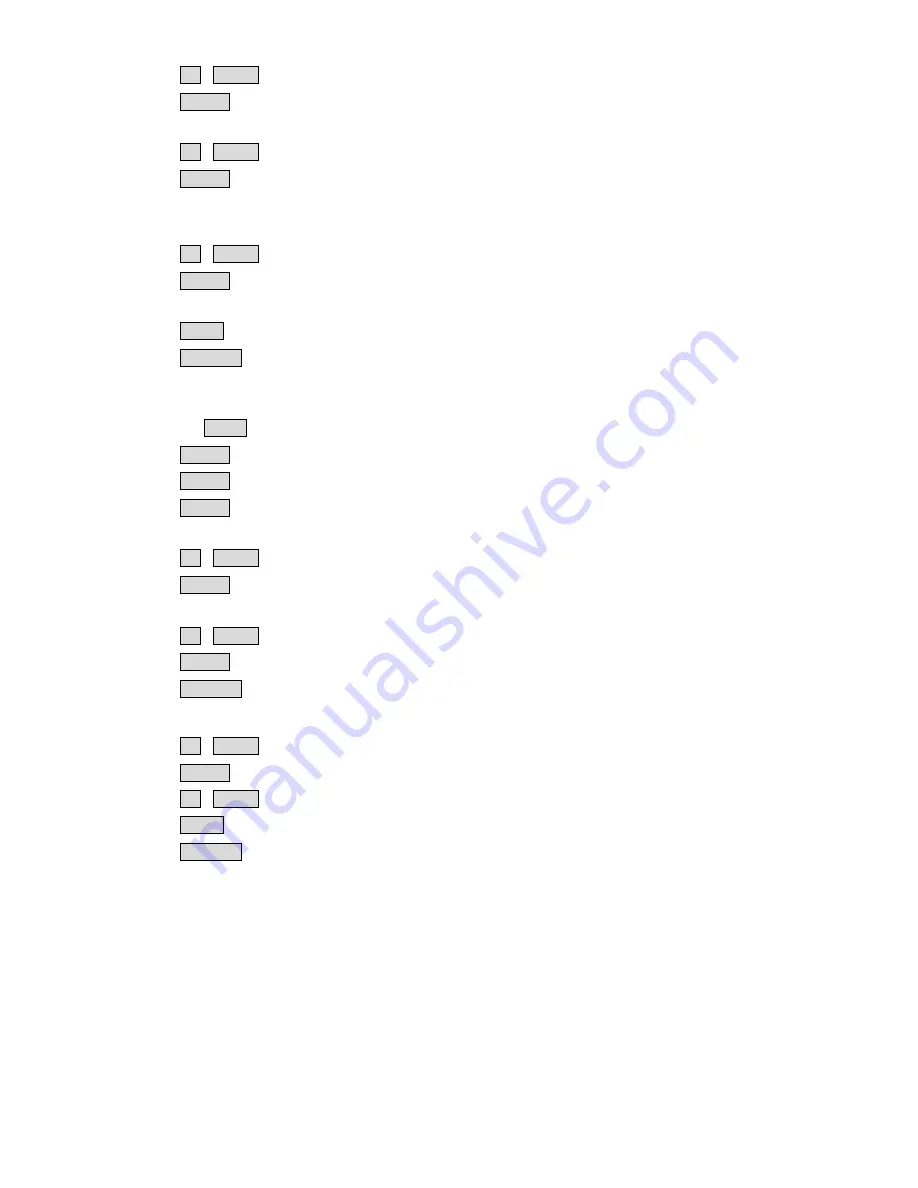
9
- Press
UP
/
DOWN
button moving to the
Time Code
setting.
- Press
ENTER
button to select the Time Code ON/OFF on the screen.
- Press
UP
/
DOWN
button moving to the
TC Position
setting.
- Press
ENTER
button to select the Time Code Position on the screen
(Left/Up, Middle/Down, Right/Down, Right/Up)
- Press
UP
/
DOWN
button moving to the
TC Font Size
setting.
- Press
ENTER
button to select the time code font size on the screen (Large or Small).
- Press
MENU
button return to the
Setup
setting menu.
- Press
SOURCE
button exit the setting mode.
Advance
- Press the
MENU
button five times into the
Advance
setting mode.
- Press
ENTER
button into the Advance setting position.
- Press
ENTER
button into the
Indicator
setting position.
- Press
ENTER
button to setting the Indicator ON/OFF
- Press
UP
/
DOWN
button moving to the
Reset
setting.
- Press
ENTER
button which will return all the settings of the monitor to the factory defaults.
- Press
UP
/
DOWN
button moving to the
Version
setting.
- Press
ENTER
button, the version information will display on screen.
- Press
SOURCE
button exit the setting mode.
- Press
UP
/
DOWN
button moving to the
Backlight
setting.
- Press
ENTER
button into the Backlight setting position.
- Press
UP
/
DOWN
button to setting the Backlight values from 0~100
- Press
MENU
button return to the Advance setting menu.
- Press
SOURCE
button exit the setting mode.
Содержание TLM-434H
Страница 1: ...4x 4 3 SD HD Monitor TLM 434H Instruction Manual www datavideo tek com...
Страница 10: ...10 Example Set Ups...