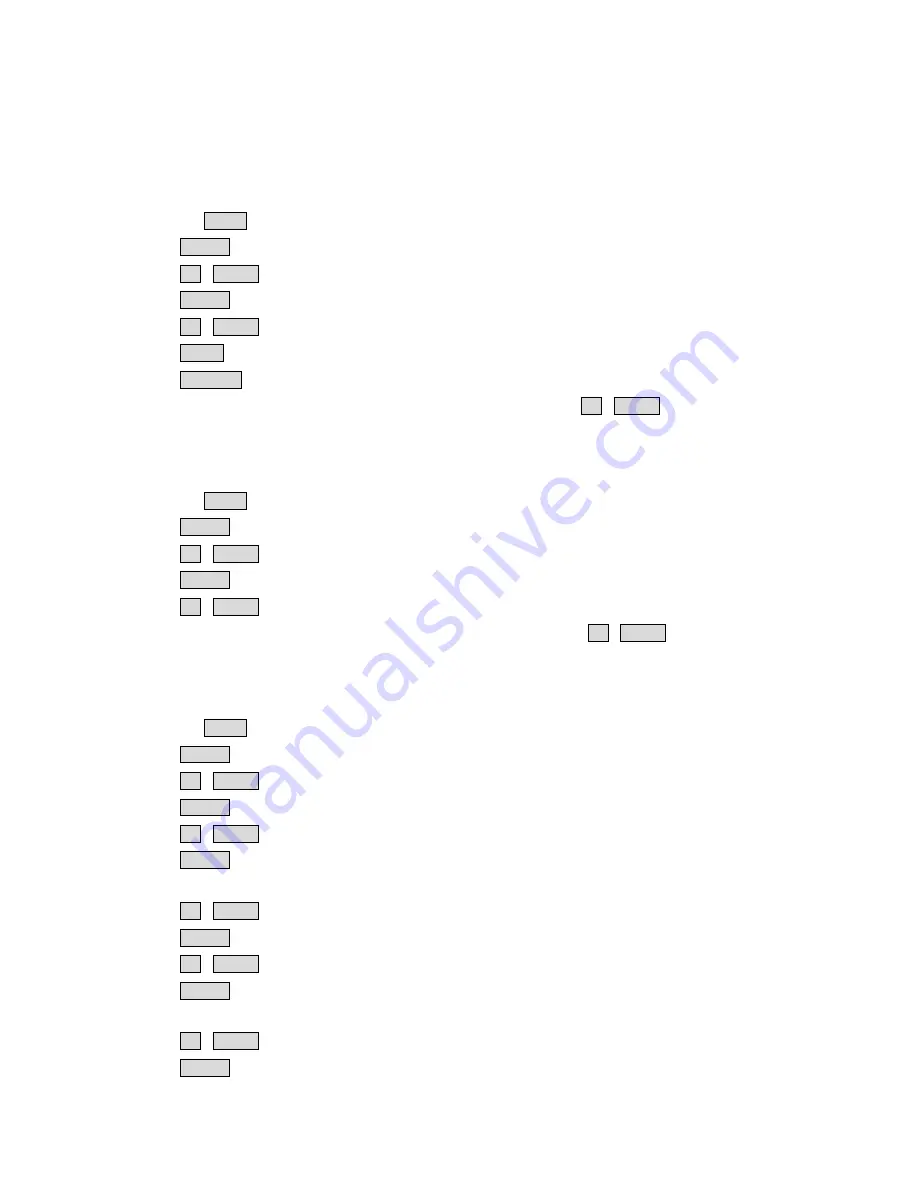
8
Menu Options
The TLM-434H is a menu driven unit; there are 4 menus for each panel. These menus are used to initially
set up the unit. The menu settings are non-volatile (settings are stored even when the unit is switched off).
So many of the settings will only need to be set once. The On Screen Display menu options are hidden if no
button is pressed within a certain time (see Setup menu, OSD Timer).
Picture
- Press the
MENU
button to enter the system
Picture
mode.
- Press
ENTER
button into the Picture setting position.
- Press
UP
/
DOWN
button moving to the
Brightness
setting.
- Press
ENTER
button to select the Brightness setting value.
- Press
UP
/
DOWN
button to change the Brightness value from 0~100
- Press
MENU
button to return to the Picture setting menu.
- Press
SOURCE
button exit the setting mode.
N.B. To select a different setting (Contrast, Saturation, Tint) use the UP
/
DOWN buttons.
Follow the same procedure to set these values as required.
Func.
- Press the
MENU
button three times into the
Func.
mode.
- Press
ENTER
button to select the Func. setting.
- Press
UP
/
DOWN
button moving to the
Safety Zone
setting.
- Press
ENTER
button to select Safety Zone value (80%, 90% or OFF).
- Press
UP
/
DOWN
button exit the setting mode.
N.B. To select a different function (4:3 Screen, Cinema Zone) use the UP
/
DOWN buttons.
Follow the same procedure to set these functions as required.
Setup
- Press the
MENU
button four times into the
Setup
mode.
- Press
ENTER
button into the Setup setting position.
- Press
UP
/
DOWN
button moving to the
OSD Timer
setting.
- Press
ENTER
button into the OSD Timer setting position.
- Press
UP
/
DOWN
button to select the OSD display on screen time (value from 5~60 SEC).
- Press
ENTER
button to setting the OSD display on screen time.
- Press
UP
/
DOWN
button moving to the
OSD Blending
setting.
- Press
ENTER
button into the OSD Blending setting position.
- Press
UP
/
DOWN
button to select the OSD blending display on screen (value from 0~7).
- Press
ENTER
button to setting the OSD blending display on screen
- Press
UP
/
DOWN
button moving to the
Color Temp
setting.
- Press
ENTER
button to select the required Color Temperature (9300, 7500, 6500, 5400, USER).
Содержание TLM-434H
Страница 1: ...4x 4 3 SD HD Monitor TLM 434H Instruction Manual www datavideo tek com...
Страница 10: ...10 Example Set Ups...












