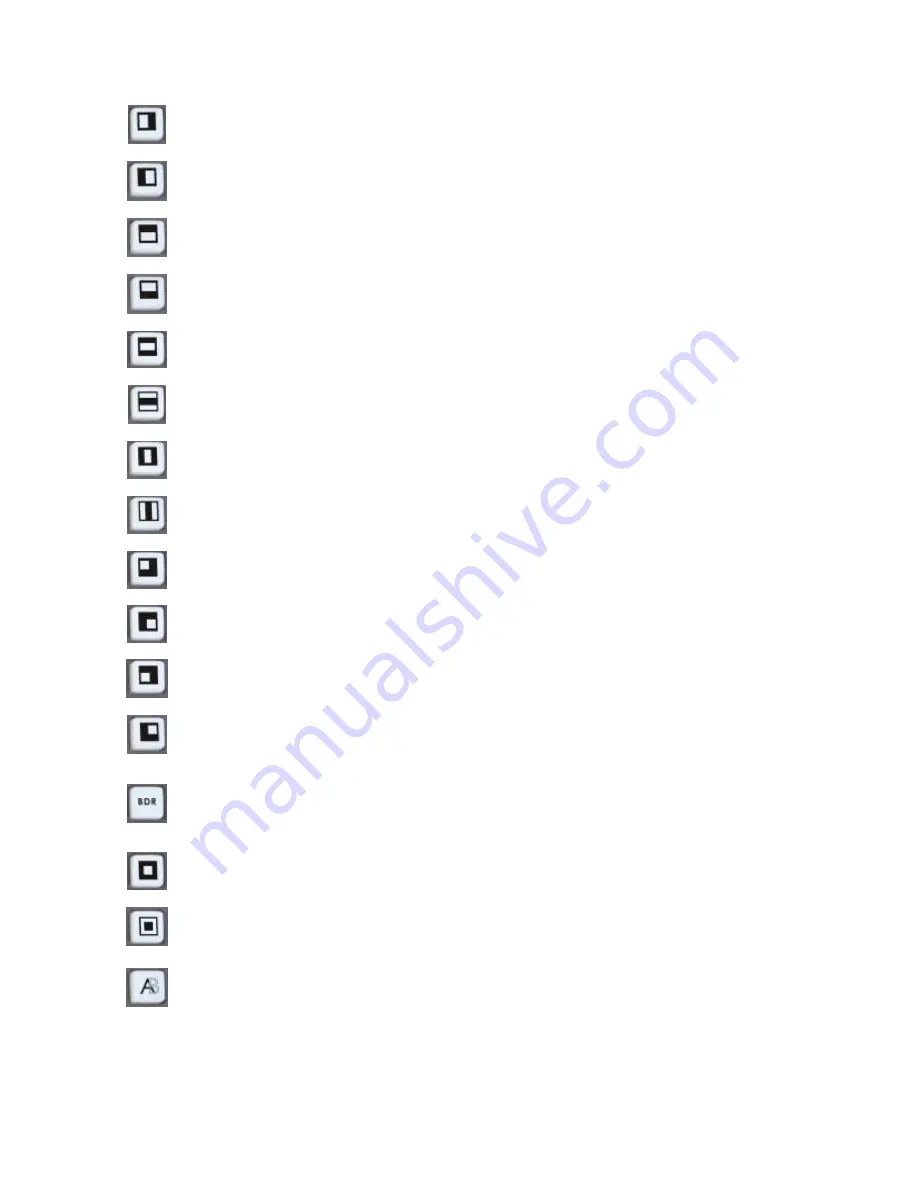
11
Transition Effects
Left to Right
Right to Left
Bottom to Up
Top to Bottom
Middle extend Inside Out (U/D)
Middle extend Outside In (U/D)
Middle extend Inside Out (L/R)
Middle extend Outside In (L/R)
Left High to Right Down
Right Down to Left High
Left Down to Right High
Right High to Left Down
Add a border to certain effects such as Wipes.
You can select between three border widths, N (Narrow), M (Medium) and W (Wide), simply by
repeatedly pressing the BDR Key.
The active width and colour is indicated in the Status Display
Inside Out
Outside In
A/B Dissolve
Содержание SE-600
Страница 1: ...Digital Video Switcher SE 600 Quick Start Guide www datavideo tek com...
Страница 25: ...24 Dimension...













































