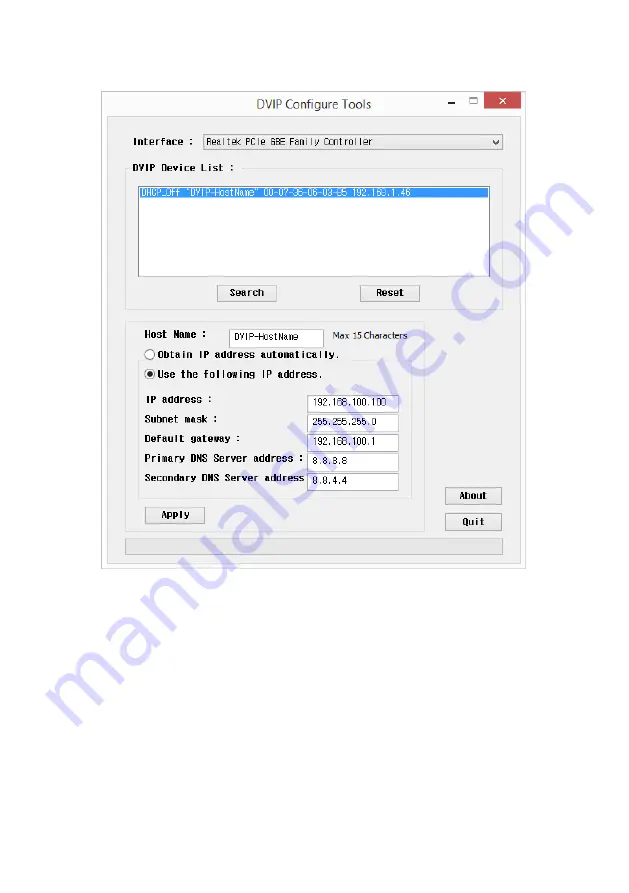
32
10.
On the DVIP Device List, you will then be able to see the Device Name, MAC address and IP
address of the connected PTC-150.
11.
After the network setting (True Static and DHCP) and the host name are configured, click the
“Apply” button
12.
The user will be prompted if the setup is successful.
13.
Reboot the PTC-150 to apply the new settings
Содержание PTC-150
Страница 1: ...1...
Страница 9: ...9 4 System Diagram...
Страница 26: ...26...
Страница 27: ...27 6 5 Step 5 Mount Camera to Ceiling...
Страница 29: ...29 6 7 Step 7 Cable Connection Connect the cables to the connectors located on the rear of the camera...
Страница 36: ...36 11 Appearance Unit mm...
Страница 40: ...40 13 Service Support...









































