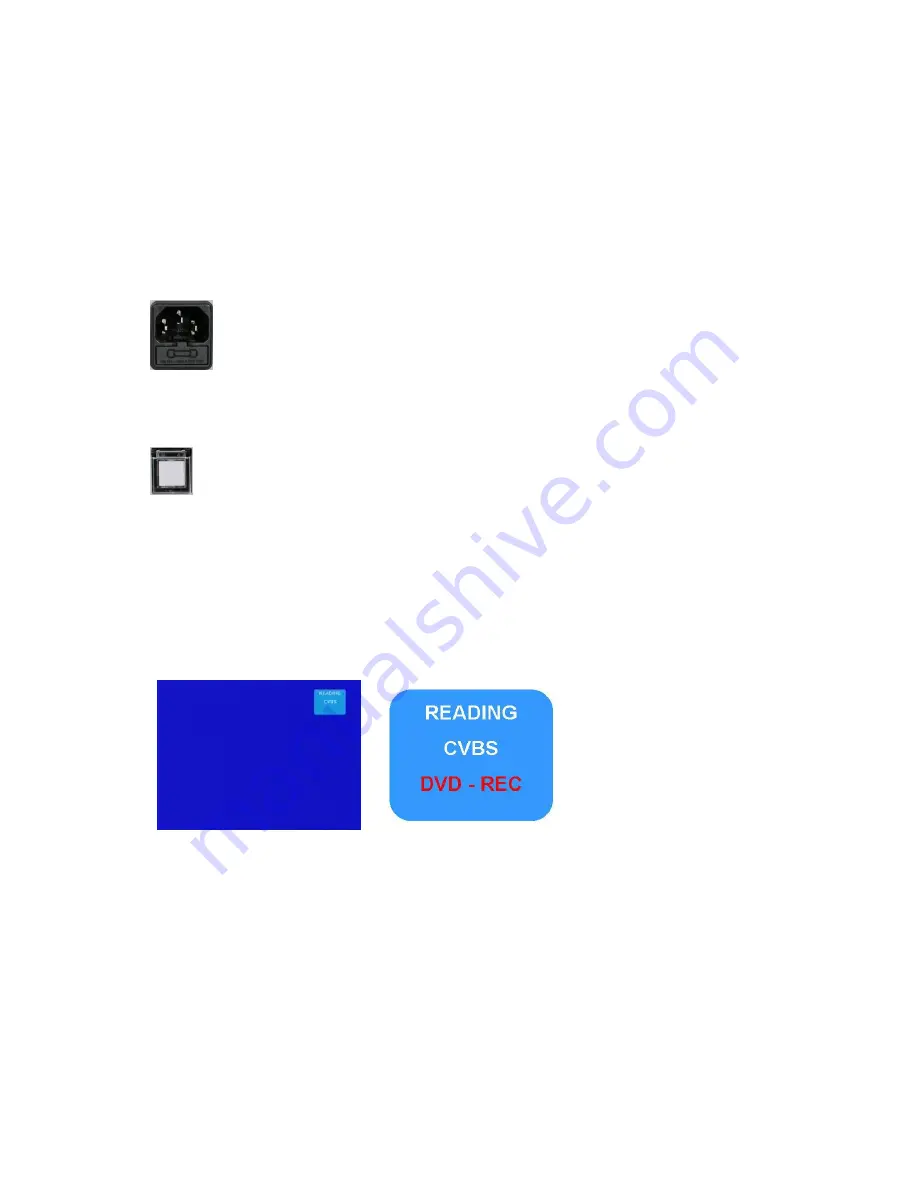
17
Setting Up
Connecting
Hopefully you have read the installation chapter, and you’ve studied the diagrams on pages 12 – 14. With
your chosen source and a suitable monitor connected your ready to go.
Connect the power cord to the MP6000MD AC Input Socket, and connect the other end to a suitable
socket.
Powering Up
With your source and monitor connected you can now power up the MP6000MD.
Lift the protective cover from the Power On button, press the button and close the protective cover.
The Power On button should now be illuminated.
OnScreen Display
The MP6000MD displays configuration information in two areas: An onscreen display on the TV monitor
and also on the LCD display.
The information on the TV monitor will most often appear in the top right hand corner of the screen. It is
superimposed over the video image – it does not appear on the recording.
Line 1 indicates disc status.
(Reading, No Disc, DVD+R etc)
Line 2 indicates Video Input..
(CVBS, SVIDEO,YUV, DV)
Line 3 indicates Record status
(DVDREC … etc)
















































