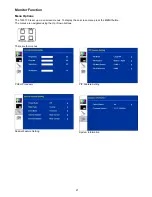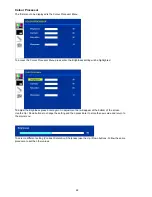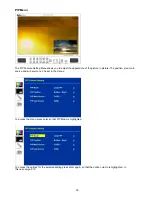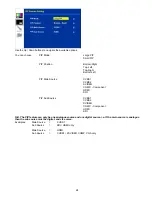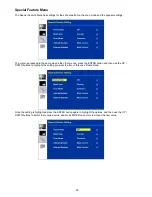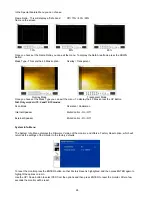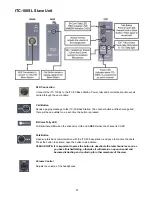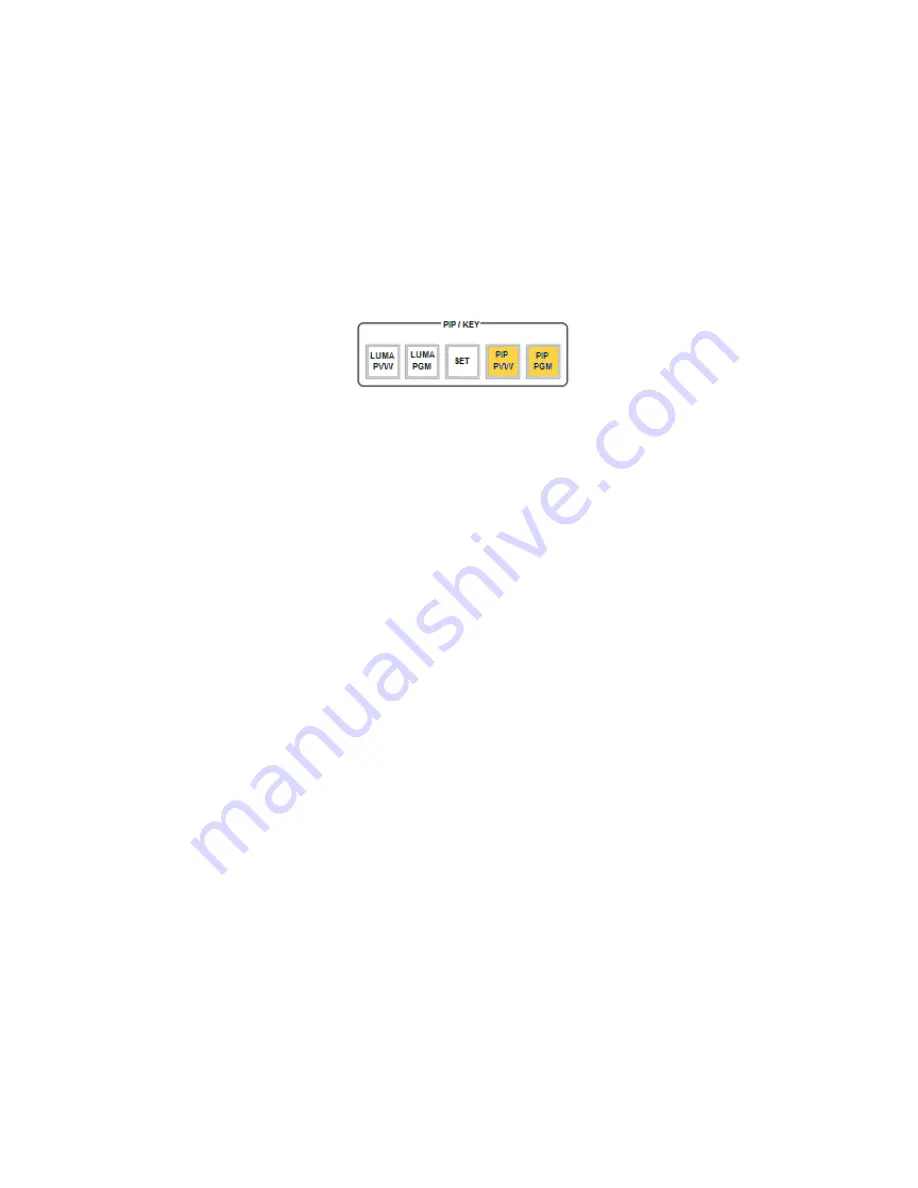
12
PIP SETTING
-
Press the
MENU
button and highlight the
PIP SETTING
.
-
Press the arrow buttons to select an item and press the
ENT
to confirm the setting.
-
X- POSITION:
adjustment range from 0 to +102
(when MODE SETTING is 1080i)
-
Y- POSITION:
adjustment range from +113 to 0
(when MODE SETTING is 1080i)
-
X- POSITION:
adjustment range from 0 to +70
(when MODE SETTING is 720p)
-
Y- POSITION:
adjustment range from +77 to 0
(when MODE SETTING is 720p)
-
SIZE:
adjusts the size of the smaller PIP window using a range from +1 to +97
-
MASTER USER SETTING:
When selected, the values for the above are copied from the
BASIC
profile.
If you want to enable the
PIP
function, you must first press the
SET
key in the PIP / KEY section of the HS-
2000L keyboard, then press the
PIP PVW
key and then select the Sub Source channel required for the PIP
window.
The
PIP
window will appear on the PREVIEW and PROGRAM displays when
PiP PVW
and
PiP PGM
buttons
are lit on the HS-2000L’s Keyboard.
LUMA SETTING
-
Press the
MENU
button and highlight the
LUMA SETTING
option.
-
Press the arrow buttons to select an item and press the
ENT
to confirm the setting.
-
You can set the value for the
LUMA LEVEL
(0 Black to 255 White)
-
This
LUMA LEVEL
keys out a grey scale range between 0 and the
LUMA LEVEL
value set.
-
So
LUMA LEVEL
20 would key out a range of Black between 0 and 20 from the PGM source.
-
MASTER USER SETTING:
When selected, the value for the above is copied from the
BASIC
profile.
LOGOS
-
Press the
MENU
button and highlight the
LOGOS
option.
-
Press the arrow buttons to select an item and press the
ENT
to confirm the setting.
-
You can select a pre-loaded Logo from the HS-2000L’s 14 memory slots for
Logo1
and
Logo2
.
-
You can set the on screen positions of
Logo1
,
Logo2
and the
Clock
.
-
X- POSITION:
adjustment range from 0 to +114
(under 1080i)
-
Y- POSITION:
adjustment range from +112 to 0
(under 1080i)
-
X- POSITION:
adjustment range from 0 to +72
(under 720p)
-
Y- POSITION:
adjustment range from +150 to 0
(under 720p)
-
Accepted Logo sizes 256x192 pixels, 512x96 pixels or 128x384 pixels
-
MASTER USER SETTING:
When selected, the values for the above are copied from the
BASIC
profile.
Logos need to be loaded into the 14 memory slots in preparation before an event