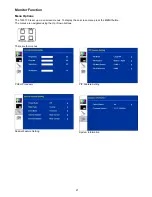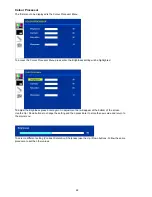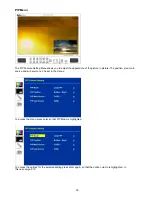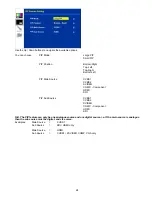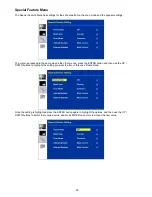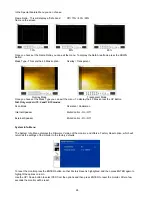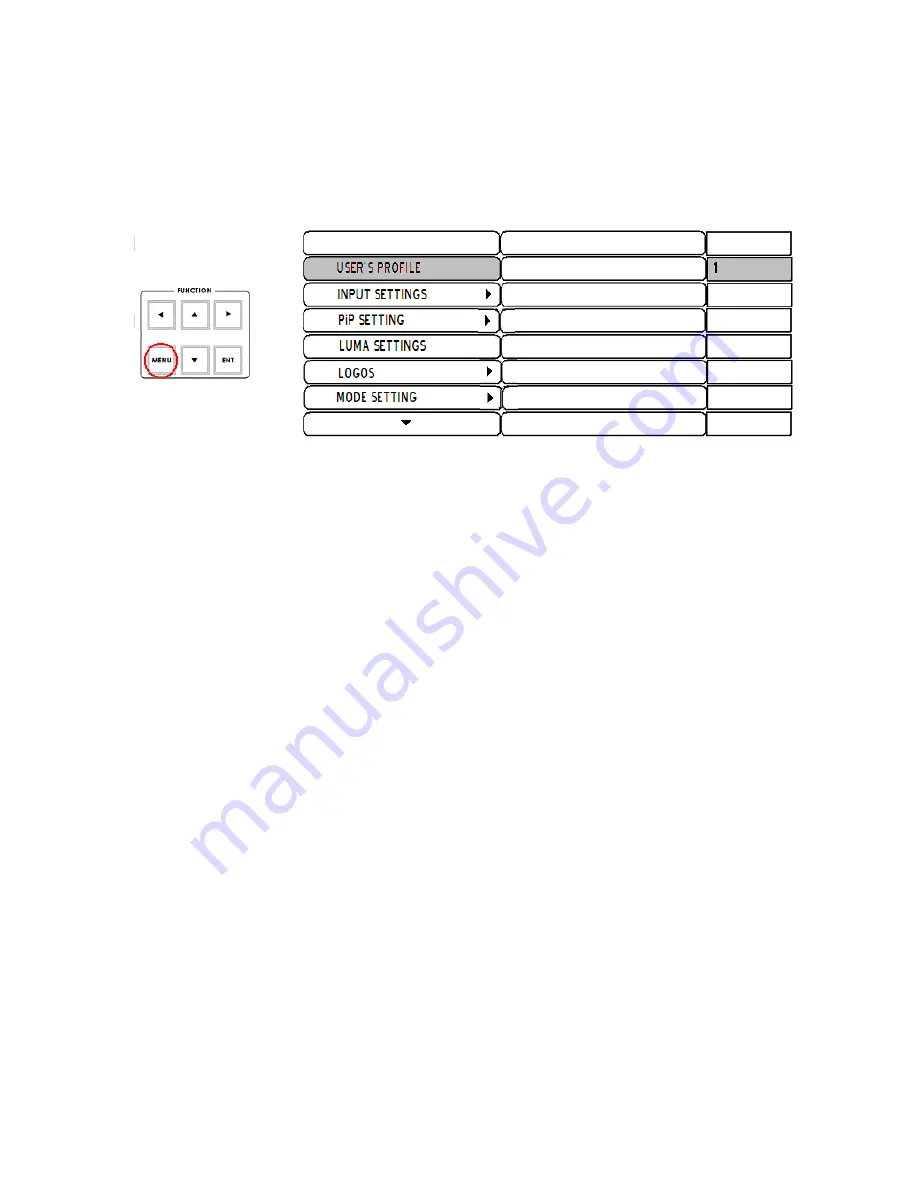
11
System Configuration Menu
Menu and Navigation
Press the
MENU
button in the
Function
section of the HS-2000L’s keyboard to enter the
System Configuration Menu
.
The menu will be displayed on the HS-2000L’s Multi Preview output as below.
Press the
UP
,
DOWN
,
LEFT
and
RIGHT
arrow buttons to highlight or select a menu option. Then use the
UP
and
DOWN
arrow buttons to change the value of the selected item or option. Press the
ENT
button
to
Enter
and save your
chosen value for the selected menu item.
USER’S PROFILE
-
Press the
MENU
button and highlight the
USER’S PROFILE
option.
-
Press the arrow
RIGHT
button and select a profile number by using the
UP
and
DOWN
arrows.
-
Press the
ENT
button to confirm the chosen profile number to be used.
The current user will also be confirmed between PREVIEW and PROGRAM windows on the Multi Preview
Display.
-
Up to 6 User Profiles can be configured and saved. These profiles are numbered 0 ~ 5.
-
User’s Profile 0
is also referred to as the
BASIC or MASTER USER
settings profile.
If there are settings that will be common to all user profiles 1 ~ 5 then they are set here first under BASIC and
then these common settings can be copied to the other user profiles (1 ~ 5) by selecting LINK TO BASIC
. Then
while adjusting USER 1 ~ 5, you can refer to the
BASIC
settings, thus avoiding multiple and repeated
adjustments for all remaining user profiles.
-
Any changes made to the HS-2000L’s configuration will be saved to the currently selected profile.
-
The default user profile at Power On is the last selected profile used.
INPUT SETTINGS
-
Press the
MENU
button and highlight the
INPUT SETTINGS
option.
-
Press the arrow buttons to select an item and press the
ENT
to confirm the setting.
-
BRIGHTNESS:
adjustment range from -7 to +7
-
CONTRAST:
adjustment range from -7 to +7
-
SATURATION:
adjustment range from -7 to +7
-
MASTER USER SETTING:
When selected, the values for the above are copied from the
BASIC
profile.