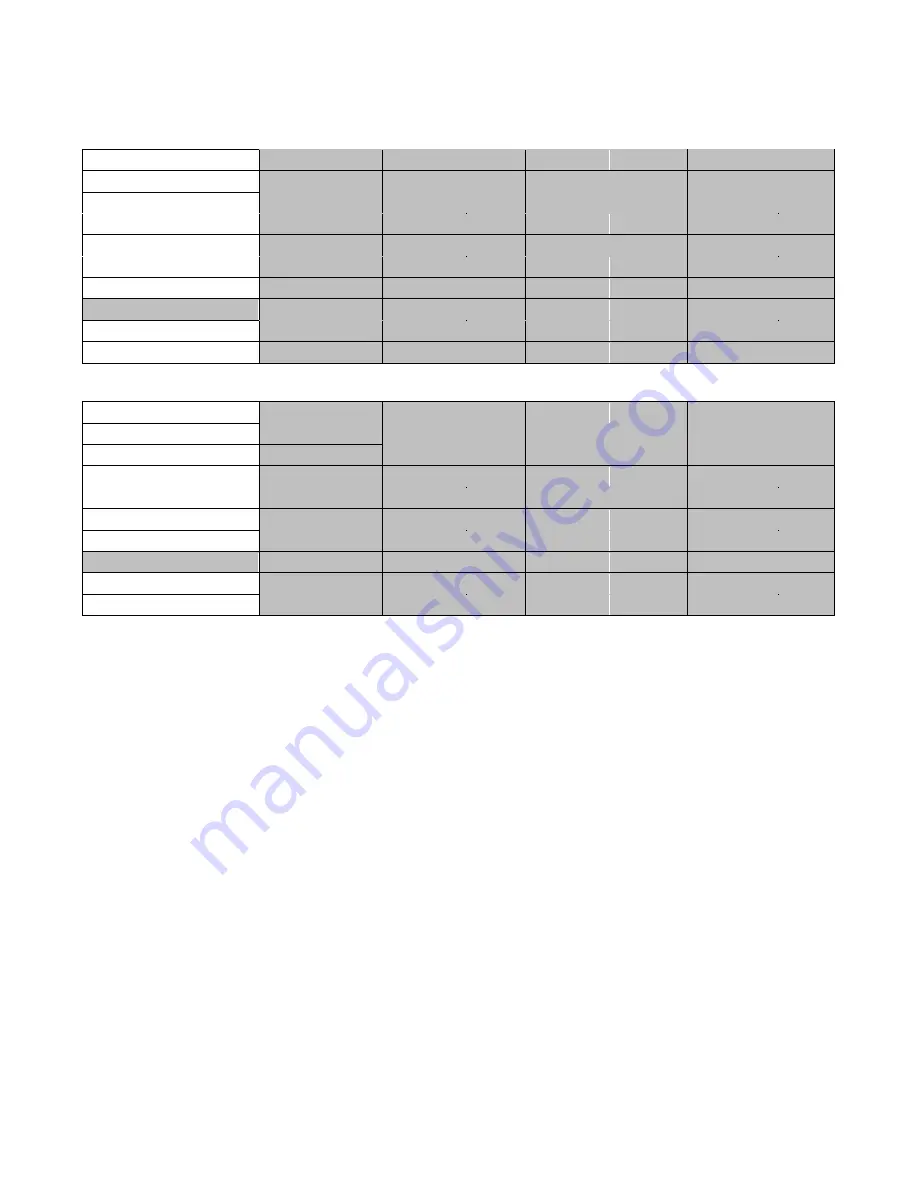
30
5.8 Stills
Still allows the user to load images from the memory, save images to the memory, and save the images
captured.
Advanced Mode
Start
Load Still
Load
Still Num
13
Input 5
Keyer
Thumbnail
Picture - 1
Thumbnail Picture Thumbnail Picture
+ 1
Chroma
P-in-P
P-in-P Lite
Save Still
Save
Input 5
Still Num
13
Inputs
Outputs
Freeze
1
Still
2
Live
3
Still
Stills
4
Still
5
Still
6
Live
User Mems
Setup
Basic Mode
Start
Load Still
Load
Still Num
13
Input 5
Keyer
Thumbnail
Picture - 1
Thumbnail Picture Thumbnail Picture
+ 1
Chroma
P-in-P
P-in-P Lite
Save Still
Save
Input 5
Still Num
13
Inputs
Outputs
Stills
User Mems
Setup
Load Still
Upon selecting “Load Still”, the user can then choose the memory location from which the still image is
loaded. The following are the destinations to which the still image can be loaded:
•
Input 6
•
Input 5
•
Input 4
•
Input 3
•
Input 2
•
Input 1
Select “Load” to load the still image to the determined destination.
Image Preview
is available below the “
Load Still
” row. “
Image Preview – 1
” allows the user to preview the
previous image, “
Image Preview
” displays the image that will be loaded when “
Load
” is selected, and
“
Image P 1
” shows the next image.
Save Still
“
Save Still
” allows the user to save the still image to a specific memory location. The user should
determine the source of the still image first. The available sources are listed below:
•
Input 6
•
Input 5
•
Input 4
•
Input 3
Содержание HS-1200
Страница 1: ......
Страница 37: ...37 10 Dimensions All measurements in millimetres mm ...
Страница 40: ...40 Service and Support ...











































