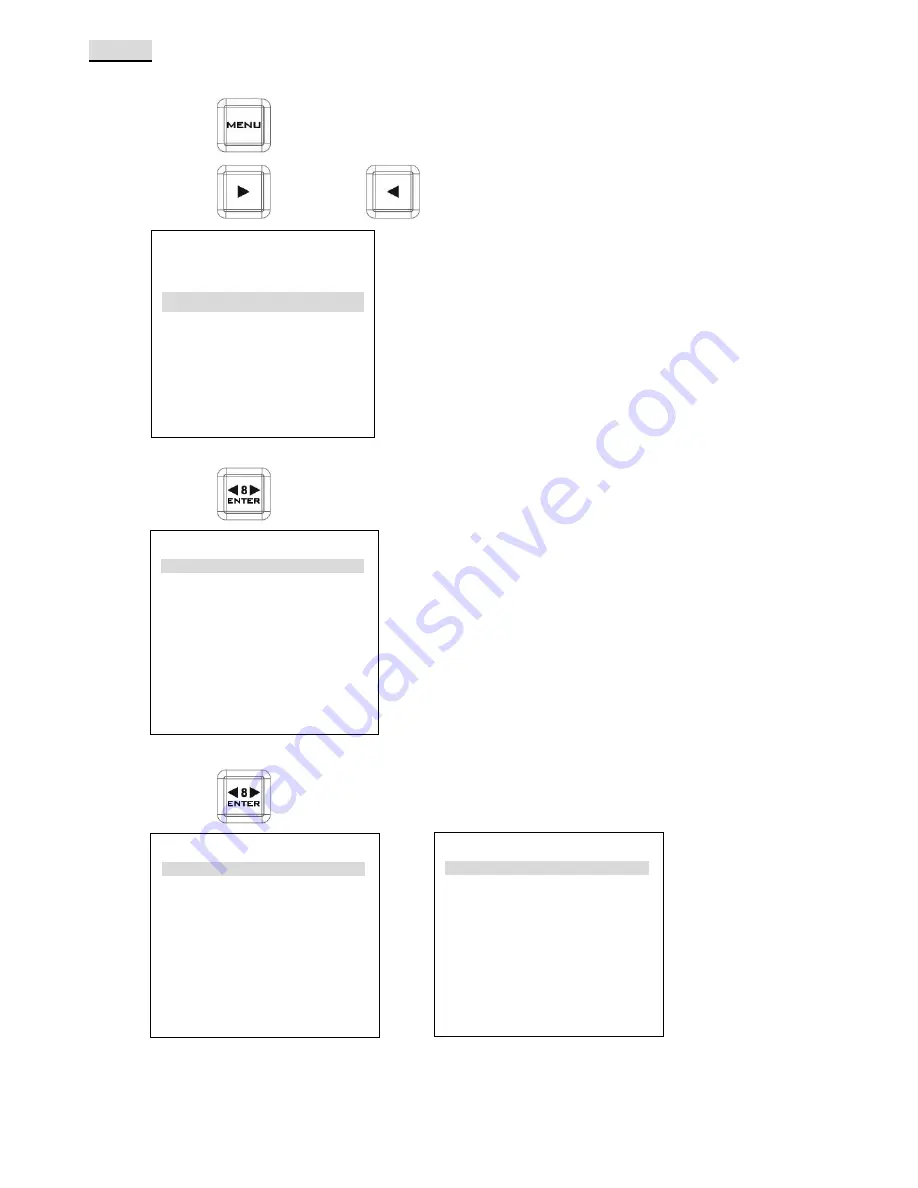
22
SETUP
RECORD SETUP
Step 1.
Press the
(MENU) button into the menu mode.
Step 2.
Press the
(UP) button /
(DOWN) button select to the
SETUP
menu.
Step 3.
Press the
(ENTER) button into the
SETUP
menu.
Step 4.
Press the
(ENTER) button into the
REC SETUP
menu.
[ MENU ]
TOOL
SETUP
STATUS
UP
DOWN
[ SETUP ]
REC SETUP
PLAY SETUP
SYSTEM SETUP
SAVE SETUP
RECALL SETUP
UP
DOWN
[ RECORD SETUP ]
HD ENCODE FORMAT
SD ENCODE FORMAT
REC FILE TYPE
NUMBERS OF AUD CH
SD ASPECT RATIO
TIME LAPSE
UP
[1] [2]
DOWN
[ RECORD SETUP ]
POW-ON AUTO REC
UP
[1] [2]
DOWN
Содержание HRS-30
Страница 1: ...w w w d a t a v i d e o c o m HRS 30 FIELDSIDE HAND CARRY RECORDER Instruction Manual...
Страница 42: ...42 Example HRS 30 Set Up Type A...
Страница 43: ...43 Type B...
Страница 47: ...47 Notes...
Страница 48: ...48 Notes...
Страница 49: ...49 Notes...
















































