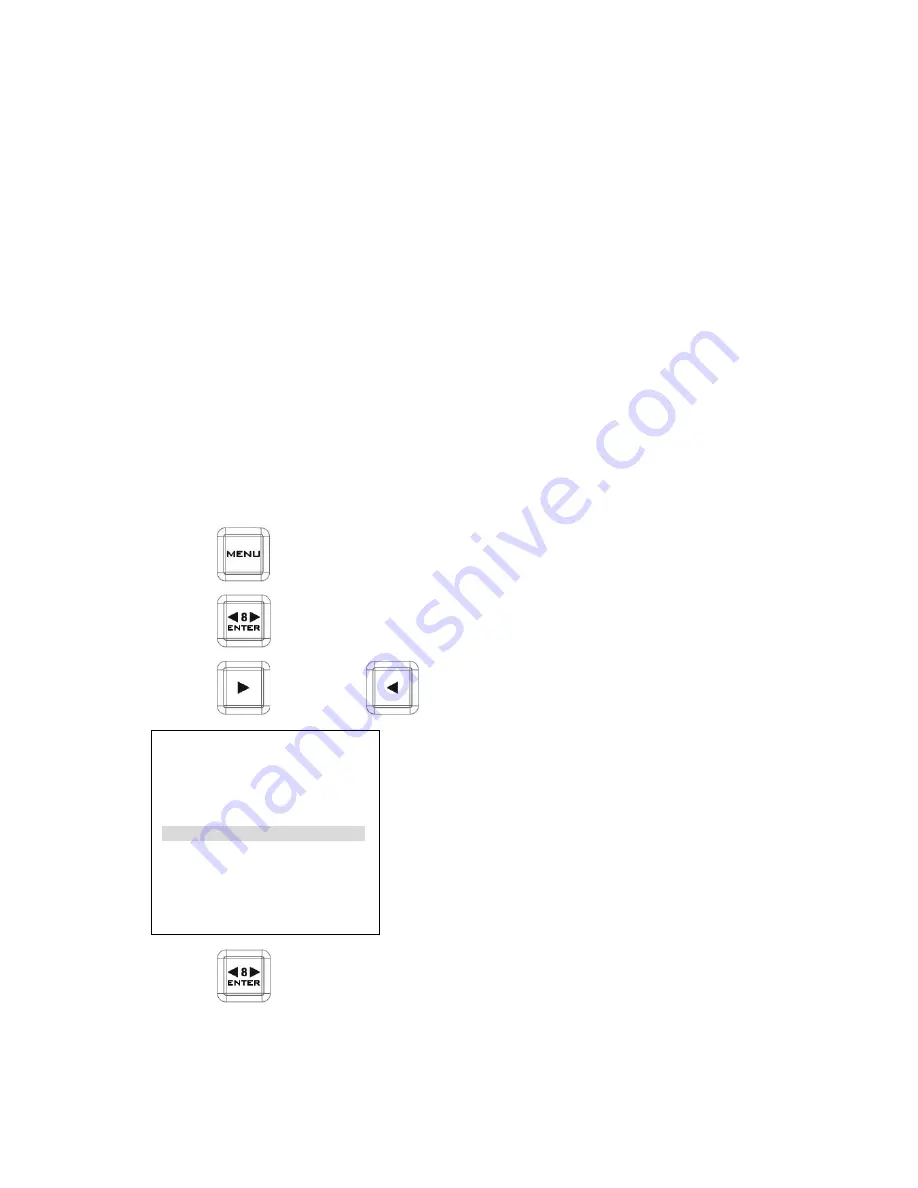
20
UPRGRADE FIRMWARE
HRS-30 has two parts firmware need to Update:
Part 1:
Recorder Keyboard
Step 1.
Use the USB (Type A to Mini USB) cable
to the HRS-30 rear side mini USB port, and connect to your
computer.
Step 2. Power on the HRS-30, a new USB disk should appear on the computer
Step 3. Copy firmware.bin and overwrite the firmware file in the destination file folder.
Step 4. Safe remove the USB disk.
Part 2:
Recorder Main Board
Step 1. Select the FORMAT MEDIA function to format 2.5’’ HDD.
Step 2. Turn off the HRS-30 power
after format media is done.
Step 3. Move out the 2.5''HDD from HRS-30.
Step 4. Connect it to your computer.
Step 5. Copy the firmware update file (
flash.bin
) to the root directory of 2.5’’ HDD.
Step 6. Safe remove the 2.5” HDD cable.
Step 7. Insert the 2.5’’ HDD in the HRS-30 and select the UPGRADE FIRMWARE option and follow the
structions.
-
Press the
(MENU) button into the menu mode.
-
Press the
(ENTER) button into the
TOOL
menu.
-
Press the
(UP) button /
(DOWN) button select to the
UPRGRADE FIRMWARE
menu.
- Press the
(ENTER) button to upgrade the HRS-30 firmware.
- Reboot the HRS-30.
*NOTE: The process will take approximately few minutes to complete.
*NOTE: Please don’t “UNLOCK MEDIA” during upgrade firmware process.
[ TOOL ]
FIRMWARE VERSION
ERASE THIS BIN
FORMAT MEDIA
UPGRADE FIRMWARE
UN - LOCK MEDIA
UP
DOWN
Содержание HRS-30
Страница 1: ...w w w d a t a v i d e o c o m HRS 30 FIELDSIDE HAND CARRY RECORDER Instruction Manual...
Страница 42: ...42 Example HRS 30 Set Up Type A...
Страница 43: ...43 Type B...
Страница 47: ...47 Notes...
Страница 48: ...48 Notes...
Страница 49: ...49 Notes...






























