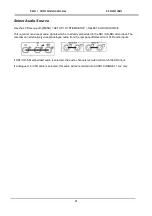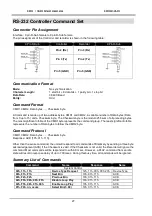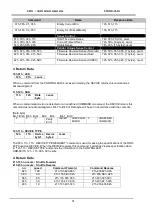HD / SD Recorder HDR-60
17
Recording
Before starting a new recording ensure the
recorder is set up correctly, please read
pages 12
to 15
first.
Select an empty BIN in which to
record
You can think of a BIN like a folder for holding a
single or group of related video CLIPS. The current
BIN and its contents, if any, are shown on the
Clip
Status display
, see
page 12
.
Use the right hand soft key labelled
NEXT
to move
to the next BIN. You will see the BIN number
change each time you select
NEXT
or
PREVIOUS
.
The video length stored within the selected BIN is
displayed in the format of Hours, Minutes and
Seconds [HH:MM:SS]. So a BIN showing 00:00:00
is empty and a BIN showing 01:35:24 is just over
one hour thirty five minutes long. For a new
recording select an empty BIN.
Note:
A CLIP is automatically started at the
beginning of a BIN. If the BIN already contains
video the next CLIP is appended after the last
CLIP in the BIN. A clip can never be inserted
between other clips in a bin.
The minimum length
of a CLIP is two seconds
.
Recording
There are several ways of starting a record
session depending how the recorder is configured.
1) Manually by holding the
REC button
down
and pressing the
PLAY button
.
2) Using the
Remote Serial interface
. See the
command protocol at the rear of this manual.
3) Simple
contact closure
circuit using a switch,
contact or button wired to the
GPI port
on the
recorders rear panel. See
page 22
for more
information.
Note:
If power is interrupted while recording, up to
two seconds of the current video CLIP may be lost.
Record Pause
There are several ways of pausing a record
session depending how the recorder is configured.
1) Manually by pressing the
PLAY button
.
Press the PLAY button again to resume
recording.
2) Using the
Remote Serial interface
. See the
command protocol at the rear of this manual.
3) Simple
contact closure
circuit using a switch,
contact or button wired to the
GPI port
on the
recorders rear panel. See
page 22
for more
information.
Note:
Each time the recording is resumed a new
CLIP will be created within the same recording
BIN. A maximum of 99 CLIPS can be created
within a single BIN.
The minimum length of a
CLIP is two seconds
.
Record Stop
There are several ways to stop a record session
depending how the recorder is configured.
1) Manually by pressing the
STOP button
.
2) Using the
Remote Serial interface
. See the
command protocol at the rear of this manual.
3) When using the
GPI port
on the recorder first
put the recorder into record pause mode then
press the
STOP button
on the recorder as
you would do if recording manually. See
page
22
for more information