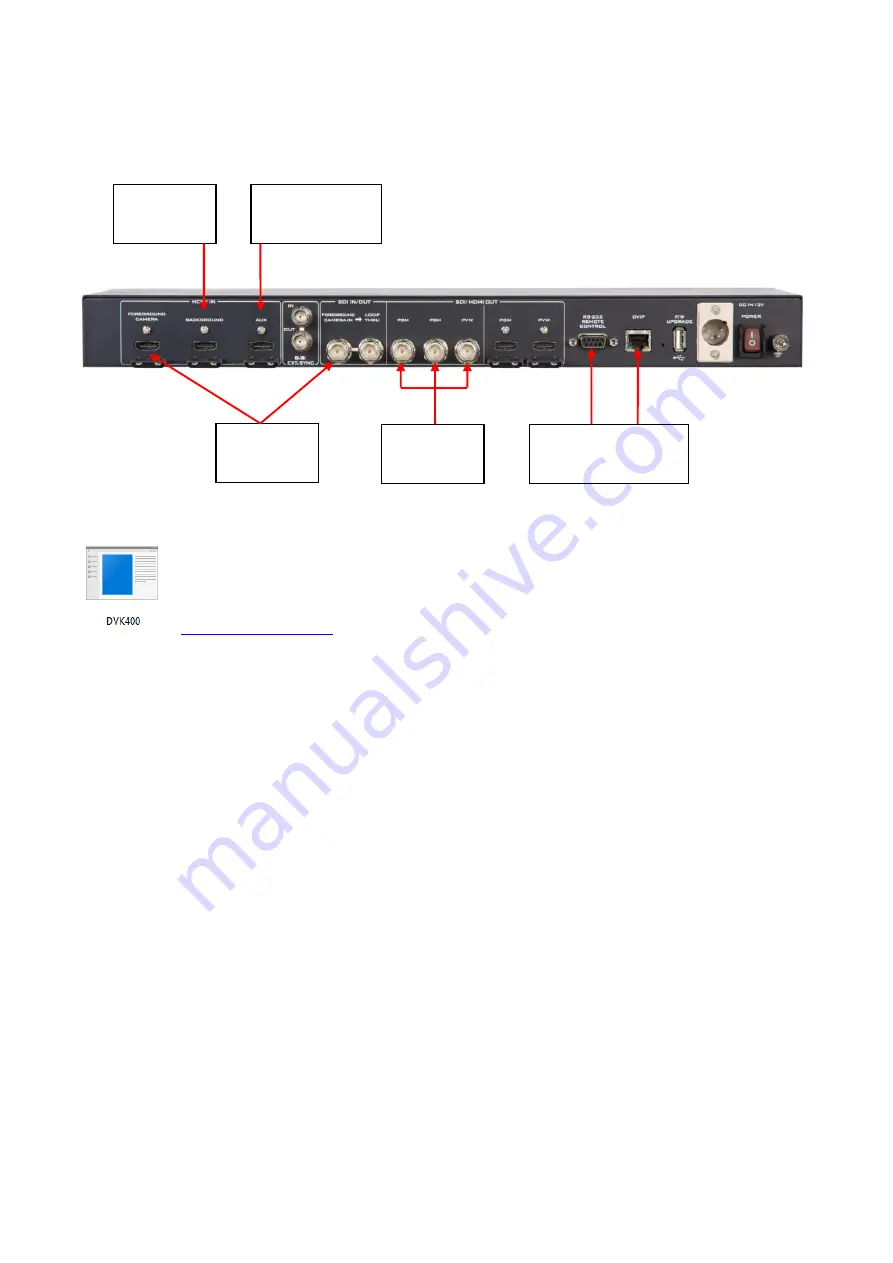
11
Chapter 3
Basic Setup
Basic setup of the device is illustrated in the diagram below.
The DVIP and RS-232 ports allow the user to control DVK-400 on a laptop or PC
computer from a remote location. Before establishing connection, the user should
first download the User Interface Software from Datavideo’s official website
(
). Unzip the downloaded file, then in the unzipped folder, locate
the UI icon shown on the left.
Double click the icon to open the UI then follow the steps outlined in the subsequent sections to
establish direct connection to your DVK-400.
3.1 DVIP Connection
DVIP is a network control protocol developed by Datavideo to facilitate connection to our devices.
Follow the steps outlined below to establish direct connection to your DVK-400 from a laptop or
PC via DVIP.
1. Use any Ethernet cables to connect a laptop or PC directly to the device’s DVIP port.
2. The default static IP address is 192.168.100.120 so set your PC’s IP address to 192.168.100.XXX
as shown below.
D-sub 9 pin
to USB cable
Foreground
Camera
Background
Video
External
Monitor
Laptop or PC
for logo import
Laptop or PC for
remote control
Ethernet
Cable
Содержание DVK-400
Страница 1: ...DVK 400 4K CHROMAKEY Instruction Manual...
Страница 8: ...8 1 2 System Diagram...
Страница 12: ...12 3 Open the DVK 400 User Interface then at the top right corner of the interface click the Globe icon...
Страница 22: ...22 Bright Enhancement Shadow Enhancement Spill Suppression Edge Fix HD only...
Страница 43: ...43 4 In the following image green components of the TV are kept after chromakey is applied...
Страница 57: ...57 Appendix 3 Dimensions Unit mm...
Страница 59: ...59 Note...












































