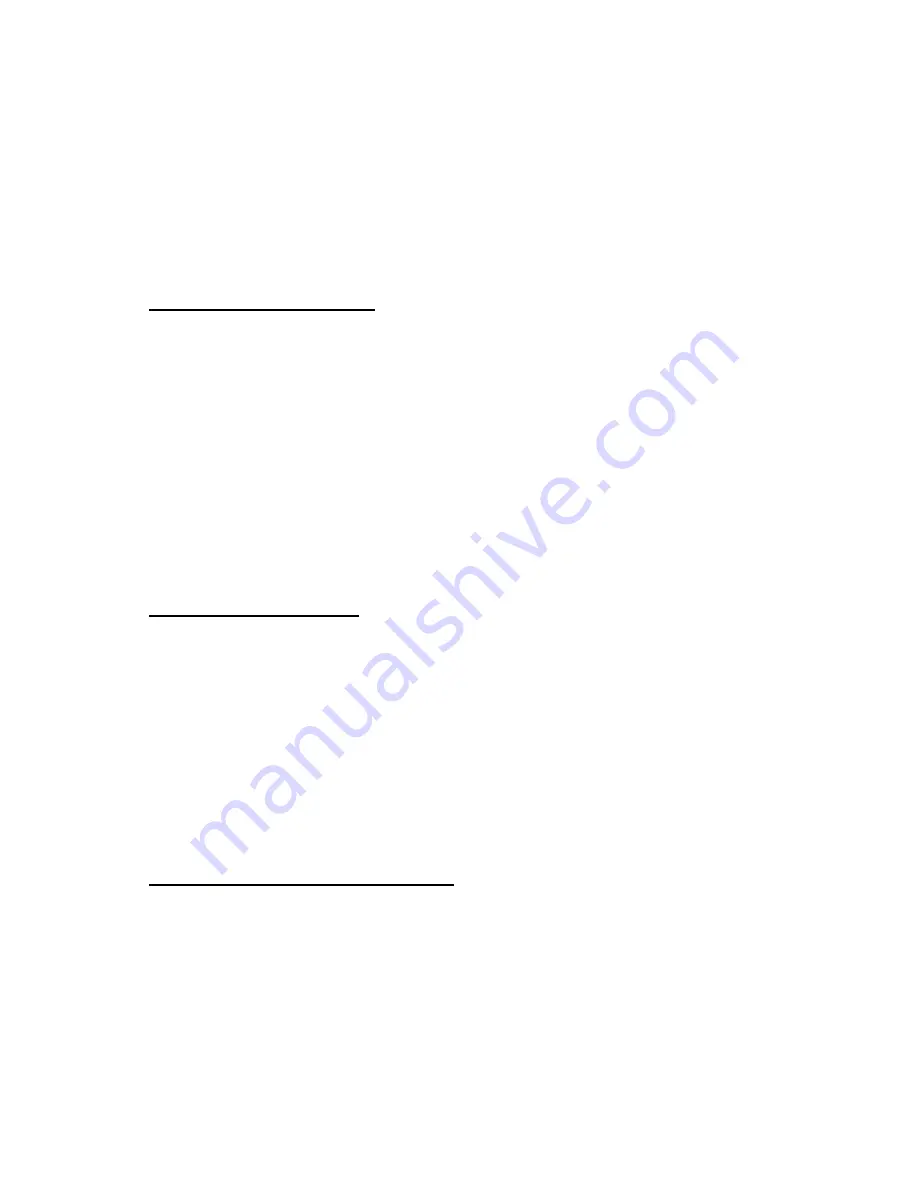
3 Software Installation
In order to use MiniCubis, you will need to install Driver, DiDo,
and Nero Express. Please follow the instructions below to
install the software included in the installation disc.
3.1 Installing Driver
Step 1: Insert the installation CD into your CD/DVD drive.
Step 2: Connect MiniCubis to your
P
C, then turn it on.
Step 3: Windows will show a message box, “Searching the
driver for MiniCubis” please choose “Browse” to
find the driver.
Step 4: Choose “BREADUSB.INF” and click “OK”.
3.2 Installing DiDo
Step 1: Insert the installation CD into your CD/DVD drive.
Step 2: Go to My Computer > Click on the drive letter of
the CD/DVD drive > Click setup.exe
Step 3: Follow the prompts until you have finished
installing the software.
3.3 Installing Nero Express
If you do not have Nero Express installed on your PC, please
refer to the disc that comes with MiniCubis, and follow all
instructions to install it.
5
Содержание MiniCubis DA5600-6030-CD
Страница 2: ......





































