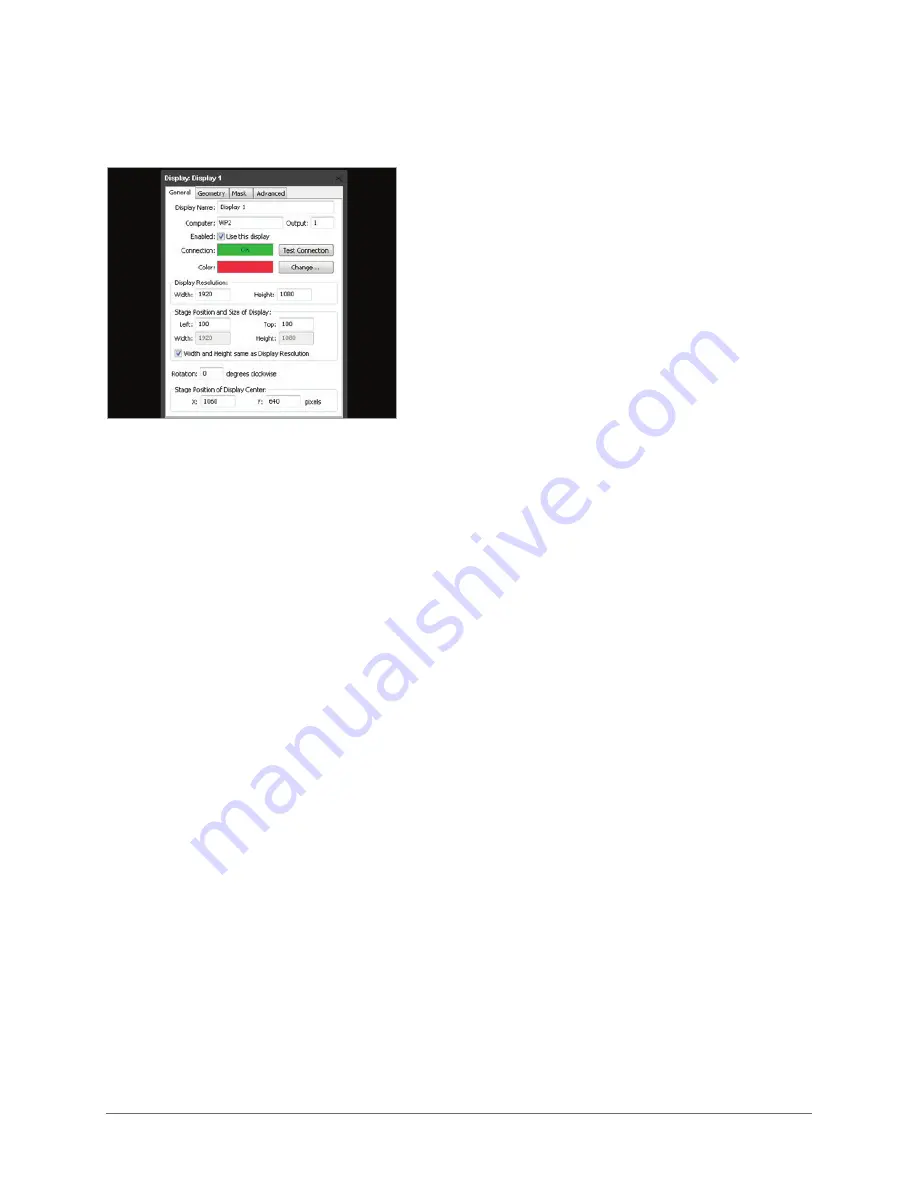
InstallatIon and operatIon 11
SET NATIVE RESOLUTION
double-click the display in the stage window and set the native resolution of your screen or projector,
see screenshot.
AUTO START
a WatCHoUt production computer has to be connected when you compose or create your show.
once that’s done, you can replace the production computer with an external control
system, or auto-start the WatCHpaX by using the built-in startup script.
note: Use edit startup script in WatCHoUt to define initial WatCHpaX settings. this lets you load
shows and perform other WatCHoUt protocol commands. For more information, please see the
WatCHoUt User’s Guide, Command line options, “display software”.
DELETE FILES
to remove unused files from the WatCHpaX unit, open WatCHoUt on the production computer on
the network. Go to the stage menu, as below:
Stage > Manage Display Computer > Delete Other Shows
this deletes files from online display computers for all shows, with the exception of the current (open)
show.
REBUILD SHOW CACHE
WatCHoUt usually manages the cached data associated with the current (open) show automatically.
this ensures that the files stored on your WatCHpaX 4 reflect the latest version of the show.
occasionally, for example if the files on the WatCHpaX 4 have been corrupted in some way, you
may want to force the show cache to rebuild.
open WatCHoUt on the production computer on the network. Go to the stage menu, as below:
Stage > Manage Display Computer > Re-build Show Cache
this removes and rebuilds all cached data associated with the current show.
Set display resolution
Содержание Watchpax 4
Страница 1: ...1 3 ...











