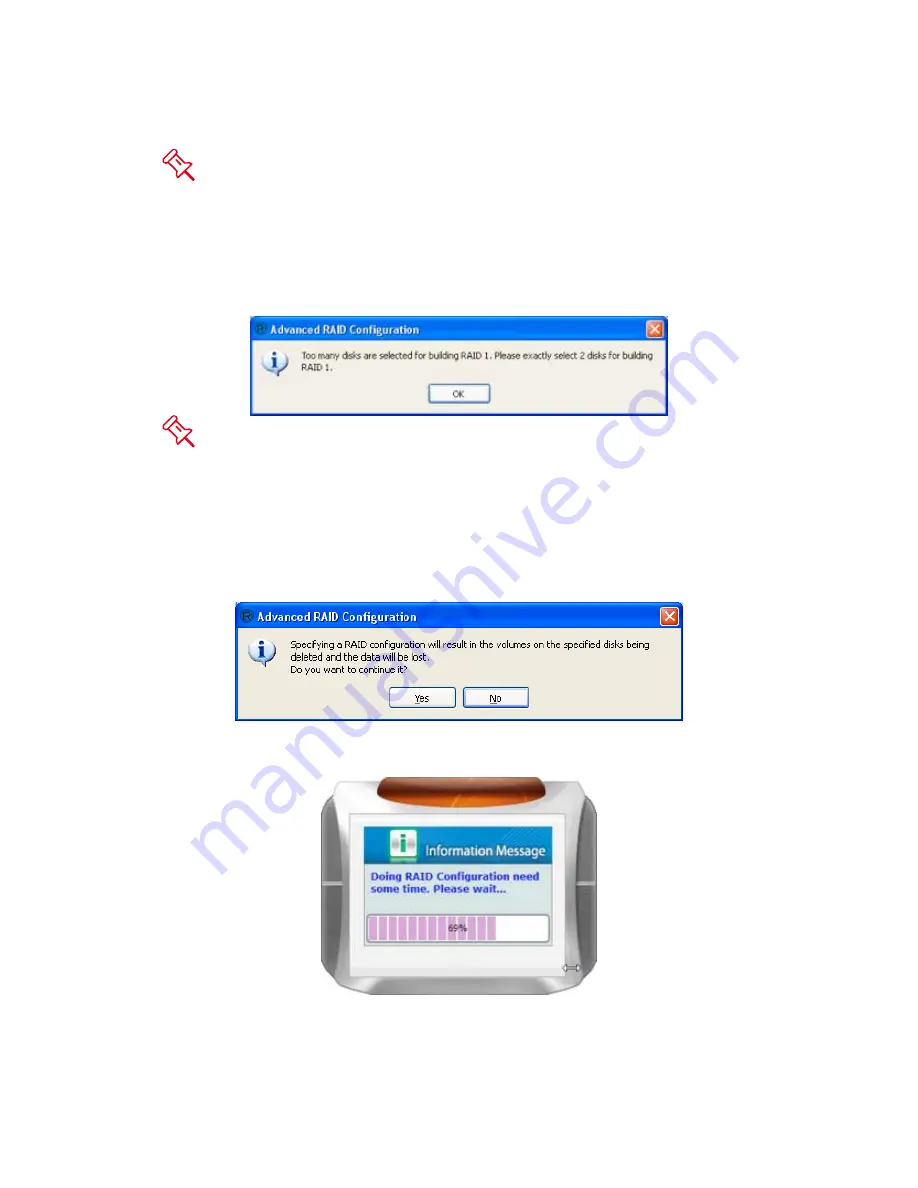
41
Please review the RAID Mode options under “Glossory” to choose the best
suitable RAID Mode for your needs and desire. If the number of inserted hard
drives does not qualify for a particular RAID Mode, the option to choose that
RAID Mode will not be available (faint image). Under Advance Mode, more than
one set of RAID Modes can be performing at the same time Modes at same time.
For example, to create two sets of RAID 1 or to have a combination set of RAID
0 and RAID 1. Please make sure the number of hard drives match with its
selected RAID Mode.
If decides to insert a password for change protection, please place it inside
the password box. If decides to only use certain hard drives, check or uncheck
the hard drives to use based on preference. If decides to adjust the hard drives’
storage capacities, click on the hard drive you would like to adjust and move the
slide guide bar on the bottom of all hard drives from right to left.
3. Once selected, the RAID MASTER will give an alert popup window stating
“specifying an RAID configuration will result in all previous volumes being
deleted and the data will be lost”. Click on “Yes” icon to confirm.
4. Once selected, begin processing the chosen RAID Mode onto the inserted
hard drives. A popup window will appear reflecting status.
















































