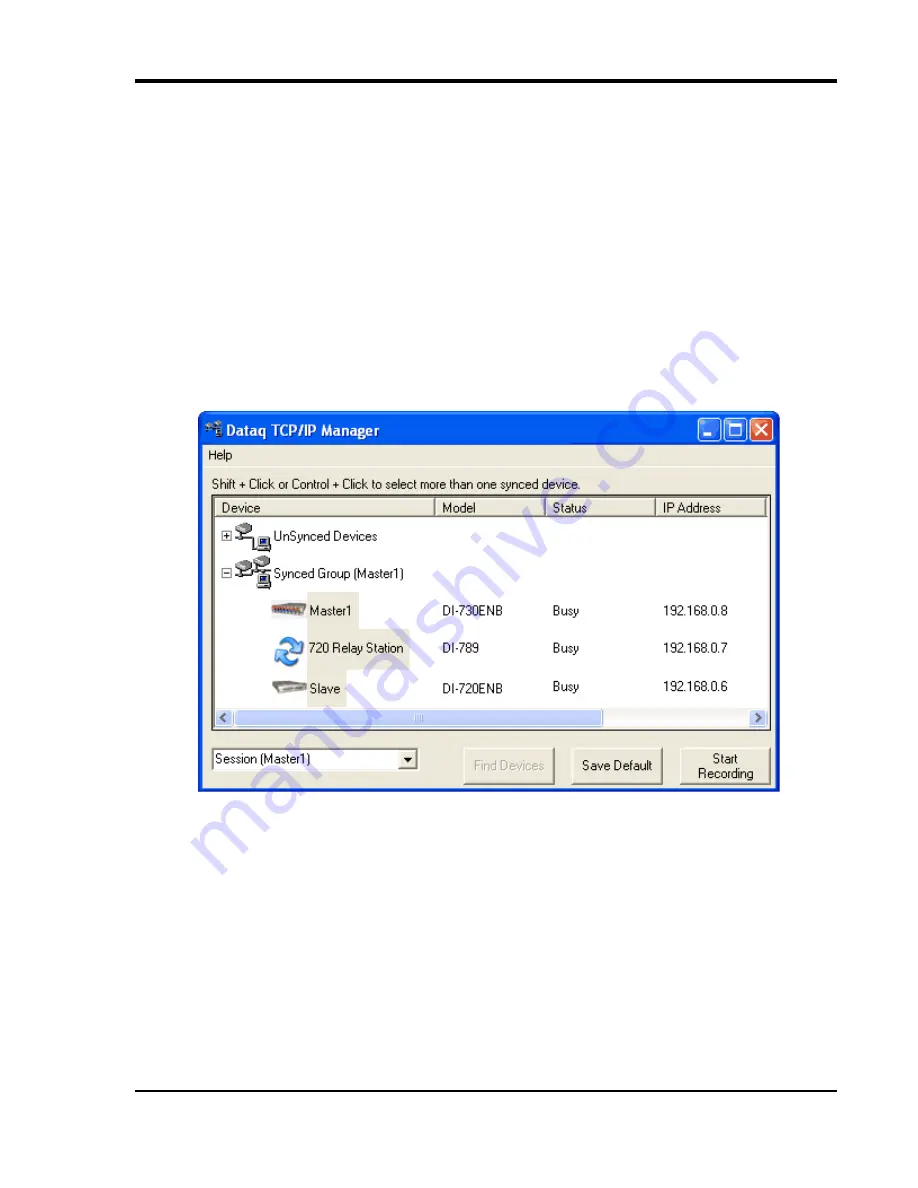
DI-789 Hardware Manual
Installation
13
TCP/IP Manager
The TCP/IP Manager allows you to easily manage all DI-789, DI-720, DI-722, DI-730, DI-785, and DI-788 Ethernet
Instruments installed on your PC. The TCP/IP manager is installed when installing W
IN
D
AQ
Software. Access the
TCP/IP Manager via the Windows program group specified during W
IN
D
AQ
Software installation (default is
Start >
Programs > WINDAQ > IP Manager
). For help with TCP/IP settings and the TCP/IP Manager see the help files
accessible in the application (press F1 to access context-sensitive help or use the Help menu).
The main TCP/IP window shows all Ethernet devices installed on your PC. Devices could be busy or unavailable if
there are multiple users. If you entered the wrong MAC address during installation, the status of the device will be
“Off Line.” “UnSynced” devices are all single units installed to your network (units that are not daisy-chained).
Synced Groups are daisy-chained instruments. There is one Synced Group for each daisy chain. Each Synced Group
is named using the first device in the chain (in parentheses).
Use the drop down command menu to change the description of a device. All commands are performed by first
selecting a device, then using the drop down command menu. Multiple devices in the same Synced Group may be
selected for a recording session by using the Shift or Control key. Multiple Synced Groups cannot be accessed by the
same PC at the same time.
W
IN
D
AQ
Acquisition software must be initiated from the TCP/IP Manager for all Synchronous Ethernet instruments.
To begin a recording session select a single device or a group of daisy-chained devices (using the Control or Shift
key) and click the
Start W
IN
D
AQ
button. Each device (except the DI-789) will open an instance of W
IN
D
AQ
Acqui-
sition software. Change channel settings, calibration, and display options independently for each device using each
instance of W
IN
D
AQ
. Most W
IN
D
AQ
menu items are available when recording synced devices with the following
exceptions: The Open and Record menu items in the File Menu are not available; The Triggered Mode, Triggered
Storage, and Remote Storage menu items in the Options Menu are not available.




































