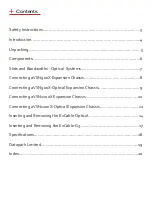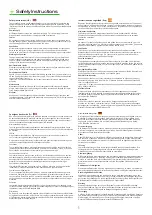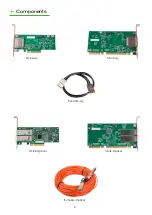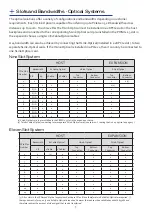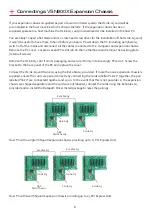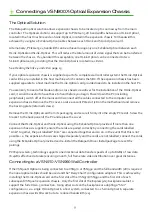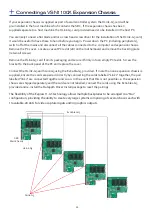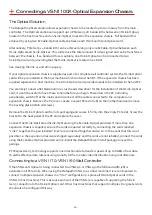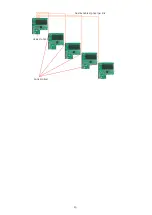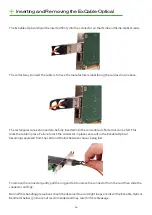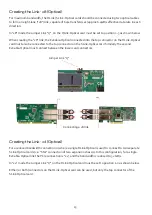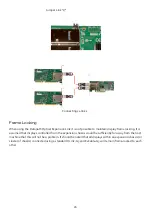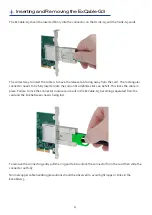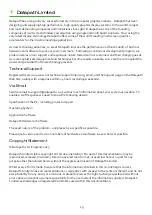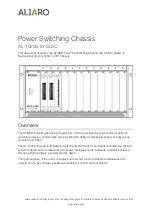12
Connecting a VSN1100X-Optical Expansion Chassis
The Optical Solution
The Datapath optical solution allows expansion chassis to be located up to 100m away from the main
controller. The Optical solution can support up to PCIe Gen 3 x8 bandwidths between an HLink-Optical,
located in the host machine and an SLink-Optical, located in the expansion chassis. Full bandwidth is
achieved by using two ExCable-Optical cables between each HLink and SLink-Optical card .
Alternatively, PCIe Gen3 x4 bandwidth can be achieved using only one ExCable-Optical between each
HLink-Optical and SLink-Optical. This will reduce the total amount of video signal that can be transferred
between the chassis. If x4 bandwidth is acceptable, one HLink-Optical can be connected to two
SLink-Optical cards, providing that the HLink-Optical is located in a x8 slot.
See creating the link x4 and x8 on page 15.
If your optical expansion chassis is supplied as part of a complete wall controller system the HLink-Optical
card will be pre-installed in the host machine which contains the SBC. If the expansion chassis has been
supplied separate to a host machine, the HLink-Optical card provided needs to be installed in the host PC.
You are likely to need a flat blade and/or a cross head screwdriver for the
installation of the HLink-Optical
card; it would be useful to have these to hand before you begin. Power down the PC (including
peripherals), switch off at the mains and disconnect all the cables connected to the computer and
expansion chassis. Remove the PC cover. Locate a vacant PCIe slot (x8) on the motherboard and remove
the backing plate (retain all screws) .
Remove the HLink-Optical card from its packaging and secure it firmly into the empty PCIe slot. Screw the
bracket to the back panel of the PC and replace the cover.
Connect the HLink-Optical and SLink-Optical using the ExCable-Optical provided. If more than one
expansion chassis is supplied, ensure the cards are paired correctly by connecting the cards labelled
“Link1” together, the pair labelled “link2” are connected together and so on. In the event that this is not
possible i.e. the expansion chassis are shipped separately and the cards are not labelled, connect the cards
using the ExCables-Optical provided and re-install the Datapath Driver Install package to reset the
pairings.
PCI Express Gen.3 technology supports one directional data transfer speeds of up to 8GB/s of raw data
(6.4GB/s effective data rate) ensuring smooth, full frame rate video distribution over great distances.
Connecting to a VSN1170/VSN1190 Wall Controller
If the VSN1100X-Optical is being connected to a VSN1170 or VSN1190 the full bandwidth (x8) is
available in all PCIe slots. When using the Datapath VSN1170 as a host machine it is recommended to
connect multiple expansion chassis in a “Star” configuration (i.e place all HLink-Optical cards in the
VSN1170 host machine). This is because each slot of the VSN1170 is capable of supporting the full x8
Gen.3 connection to the HLink-Optical card. Other host machines that support multiple x8 or greater slots
should also be configured this way.