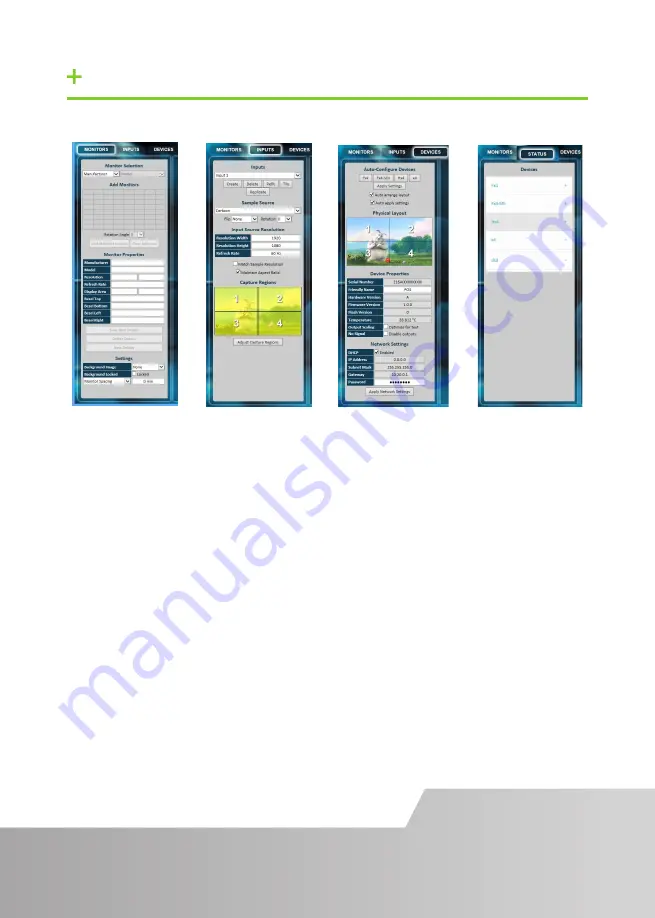
STEP 8 OPERATION MODES
Select the monitor
manufacturer from
the drop down list on
the left, then select
the model.
Choose the number of
monitors by clicking
and dragging in the
Add Monitors
grid.
Select a background
to enhance the Virtual
Canvas
Click
Add Monitors
to Wall then open the
Inputs
tab.
Set up your input
sources to be
displayed on your
monitors. Click on
the Create button
and select a sample
source for a preview
of what the display
wall will look like.
Configure hardware
devices by clicking on
Auto-configure Hx4
.
Once you are satisfied
with the configura-
tion, right click on
the virtual device in
the main window
and associate it with
the physical device
connected to your
computer or on your
network.
To complete the
device
configuration, click on
the
Apply Settings
button.
Page 7
Monitor
Inputs
Devices
Status
Click on a device
from the list and the
Status Panel is
populated with a
detailed summary of
the device including
details of Flash and
Firmware versions, IP
Address (if connected
via a network), serial
number and average
temperature of the
device etc.
The Status Panel also
displays the input
and output proper-
ties, a detailed view
of each property can
be viewed by clicking
on each drop-down
menu.






























