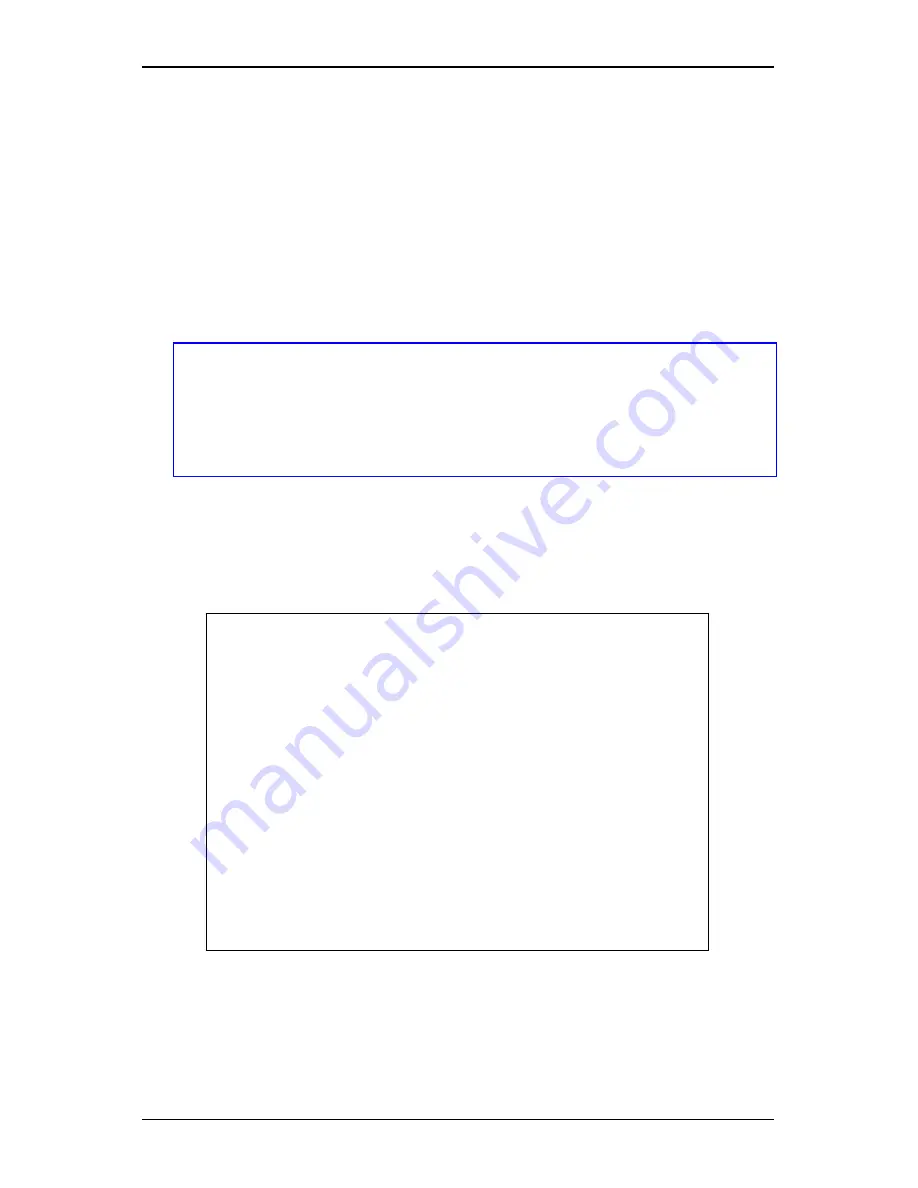
Getting Started
Ovation
2
11
1.10
Power-up Configuration and Self-Test
With the printer off, load the die-cut media (the media must be at least
4 inches wide), and ribbon (if printing in thermal-transfer). Press and
hold the feed button and turn the printer on, (the power LED should
be ‘on’), continue holding the feed button until the media begins to
move then release it. The printer will automatically detect if a ribbon
has been installed and will then print two test labels.
Note:
After performing a power-up and self-test, the printer will be
in the 'character dump mode'. Turn the printer ‘off’ for
approximately 25 seconds, then back ‘on’ to restore normal
operation. The printer must remain ‘off’ for 25 seconds in
order for the main board to properly reboot.
The first label printed will be the configuration label, which lists the
printer's configuration and status. Note that this configuration label
shown below was printed from a printer that had the time/date option
installed.
FRI SEPTEMBER 026, 1997 19:29 244
ROM CHECKSUMS
U09
U10
SYSTEM RAM CHECKS____ GOOD SYSTEM RAM SIZE__ 512 KBYTES
CONFIGURATION
9600,8,N
DIRECT
INPUT VALUES
PAPER: 228 EDGE: 179 REFL: 0 TEMP: 89
POT : 212 TOFA: 133 RIBN: 0
COUNTER INFORMATION
ABSOLUTE VALUES 9-18-1994 RESETTABLE VALUES 9-18-1994
LENGTH____ 773 INCHES LENGTH____ 576 INCHES
TIME______ 10 HOURS TIME______ 4 HOURS
MEMORY CONFIGURATION
INTERNAL MODULE______ 12 SCALABLE FONTS_______ 10
Figure 1-12 Configuration Test Label
Содержание Label Printer
Страница 1: ...Ovation 2 Operator s Manual ...
Страница 4: ......
Страница 6: ......
Страница 24: ...Getting Started 16 Ovation 2 ...
Страница 34: ...Printing Labels 26 Ovation 2 Sets the printer to gap edge media ...
Страница 41: ...Maintenance Ovation 2 33 ...
Страница 45: ...Troubleshooting Ovation 2 37 ...
Страница 46: ......
Страница 52: ...Printer Specifications B 4 Ovation 2 ...
Страница 62: ...Error Codes D 2 Ovation 2 ...
Страница 66: ...Warranty Information E 4 Ovation 2 ...
















































