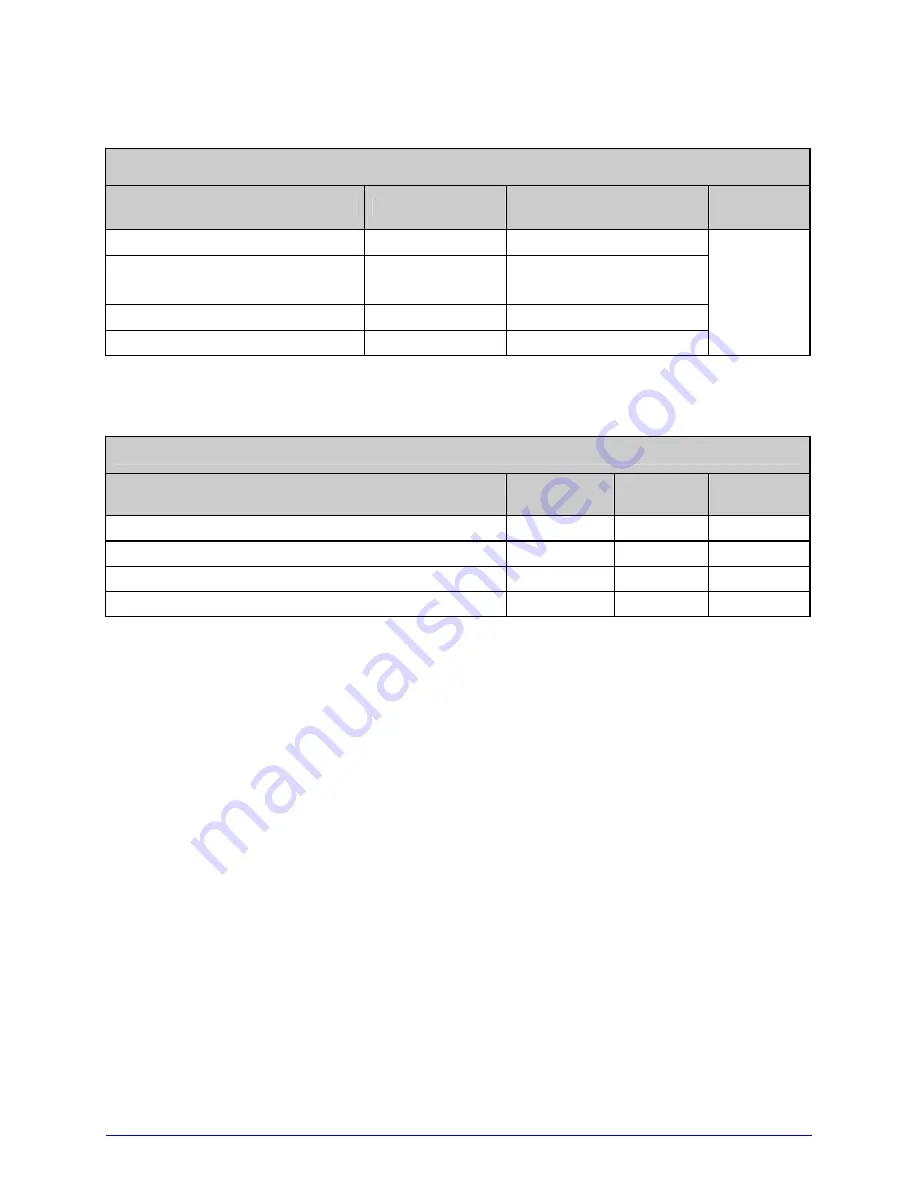
H-Class
137
Custom Adjustment Ranges
Row, Column, and Present Adjust Ranges (in dots)
Model
Row Adjust
Column Adjust
and Present Adjust
Default
Setting
H-4212, H-4212X & H-6212X
-100 – 2030
-100 – 100
H-4310, H-4310X, H-6308,
H-6310X, & H-8308X
-150 – 3000
-150 – 150
H-4408
-200 – 4060
-200 – 200
H-4606 & H-4606X
-300 – 6000
-300 – 300
000
Column & Row Emulation Ranges
Emulation Ranges (in dots)
Model
Column
Row
Default
Setting
H-4212, H-4212X & H-6212X
153 – 203
103 – 303
203
H-4310, H-4310X, H-6308, H-6310X, & H-8308X
250 – 300
200 – 400
300
H-4408
356 – 406
306 – 506
406
H-4606 & H-4606X
550 – 600 500 – 700
600
Содержание H-4212X
Страница 1: ...Operator s Manual...
Страница 2: ......
Страница 5: ......
Страница 40: ...30 H Class...
Страница 84: ...74 H Class...
Страница 144: ...134 H Class...
Страница 148: ...138 H Class...
Страница 156: ...146 H Class...
Страница 160: ...150 H Class Network Status page TCP IP Configuration page...
Страница 162: ...152 H Class...
Страница 163: ...H Class 153 Printer Options Communications and Diagnostics pages...
Страница 164: ...154 H Class Network Print Options page...
Страница 165: ...H Class 155 Reset Network Parameters page Change Password page...
Страница 166: ...156 H Class...
Страница 180: ...170 H Class...
Страница 186: ...176 H Class...
















































