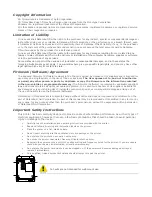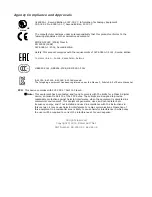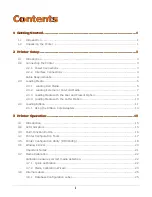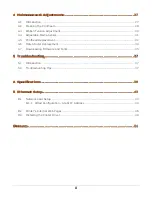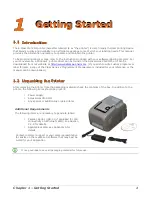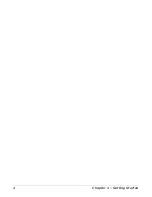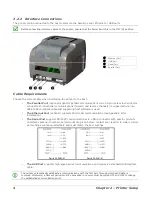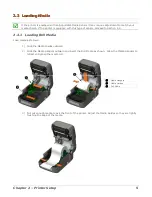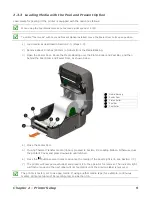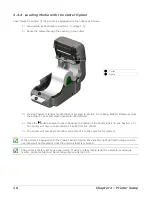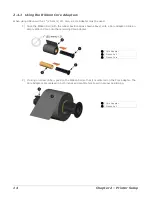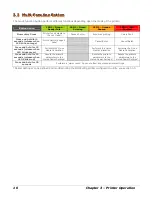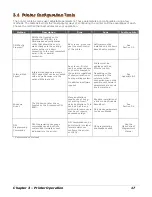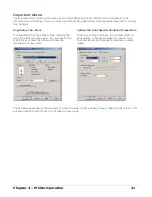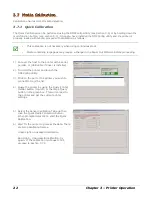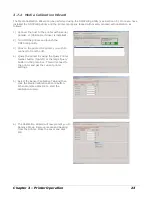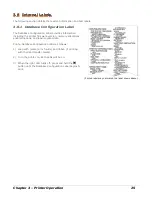10
Chapter 2 – Printer Setup
2.3.4 Loading Media with the Cutter Option
Load media for cutting (if the printer is equipped with the option) as follows:
1) Load media as described in Section 2.3, (steps 1-3).
2) Route the media through the opening in the Cutter.
312
Cutter
Media
3) If using Thermal Transfer media (ribbon) proceed to Section 2.4 Loading Ribbon. Otherwise close
the printer’s Cover and press downward until latched.
4) Press the button several times to advance the media (if the Fault Light is lit, see Section 3.7.).
The printer will now cut each label as it exits from the printer.
7) The printer will now peel each label and present it to the operator for removal.
If the printer is equipped with the Present Sensor Option,
t
he indicator light will flash orange and the
next label will not feed/print until the previous label is removed.
The printer is factory set to use gap media. If using another media type (for example, continuous
media), printer setup must be reconfigured; see Section 3.4
.
Содержание E-Class Mark II
Страница 1: ...Operator s Manual Basic and Advanced Models Serial 3xxxxxxx or earlier ...
Страница 2: ......
Страница 8: ...2 Chapter 1 Getting Started ...
Страница 32: ...26 Chapter 3 Printer Operation ...
Страница 42: ...36 Chapter 4 Maintenance Adjustments ...
Страница 48: ...42 Appendix A Specifications ...