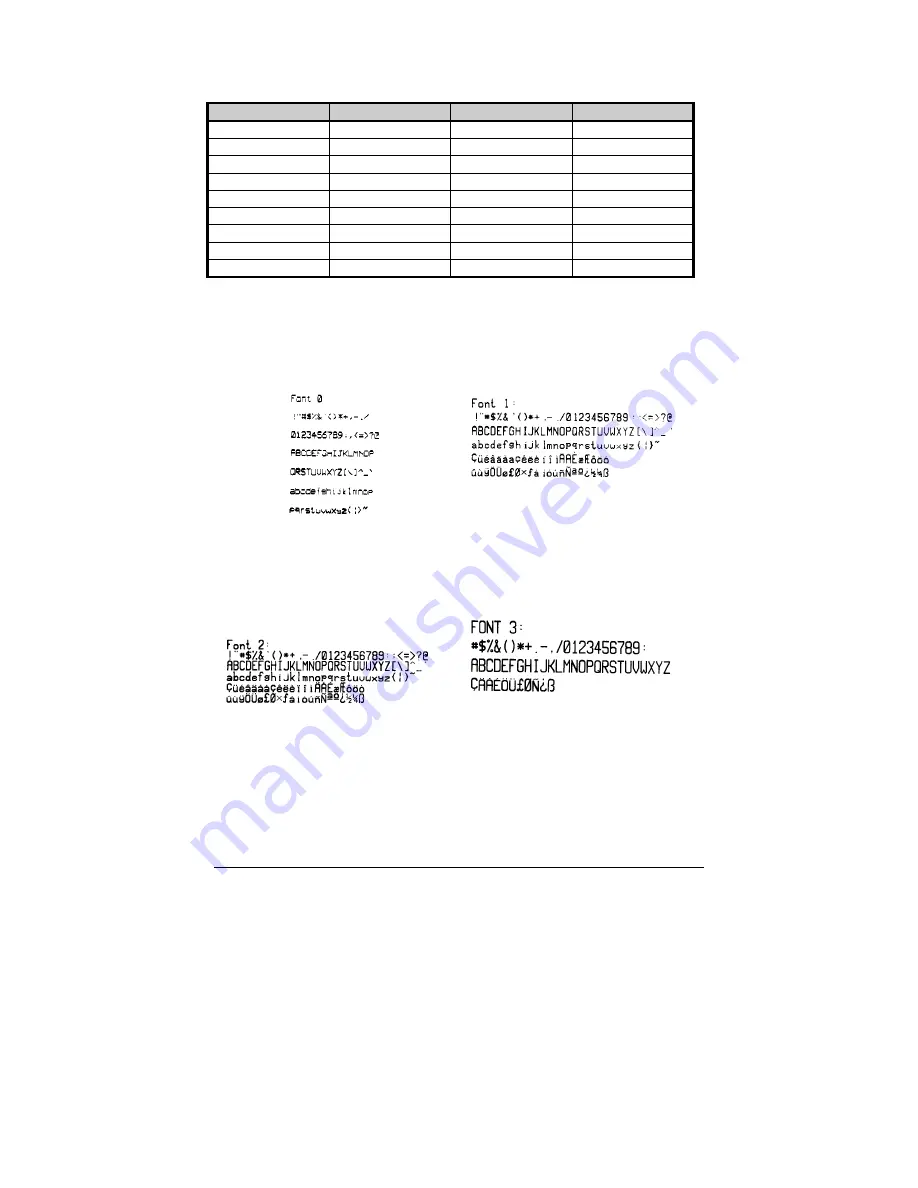
60
E-4203/E-4204/E-4304
The table below lists the font sizes. The numbers indicate the number of
dots.
FONT
HEIGHT
WIDTH
SPACING
Font 0
7
5
1
Font 1
13
7
2
Font 2
18
10
2
Font 3
27
14
2
Font 4
36
18
3
Font 5
52
18
3
Font 6
64
32
4
Font 7
32
15
5
Font 8
28
15
5
Font 0
96-character
alphanumeric, upper and lower
case.
Font 1
145-character upper and
lower case alphanumeric w/
descenders and ascenders.
Font 2
138-character
alphanumeric, upper and lower
case.
Font 3
62-character
alphanumeric, uppercase.
Содержание DMX E E-4204
Страница 1: ...E 4203 E 4204 E 4304 w USB Operator s Manual...
Страница 2: ......
Страница 6: ......
Страница 10: ...iv...
Страница 28: ...18 E 4203 E 4204 E 4304...
Страница 66: ...56 E 4203 E 4204 E 4304...
Страница 82: ...72 E 4203 E 4204 E 4304...
Страница 88: ...78 E 4203 E 4204 E 4304...
Страница 92: ...82 E 4203 E 4204 E 4304...
















































