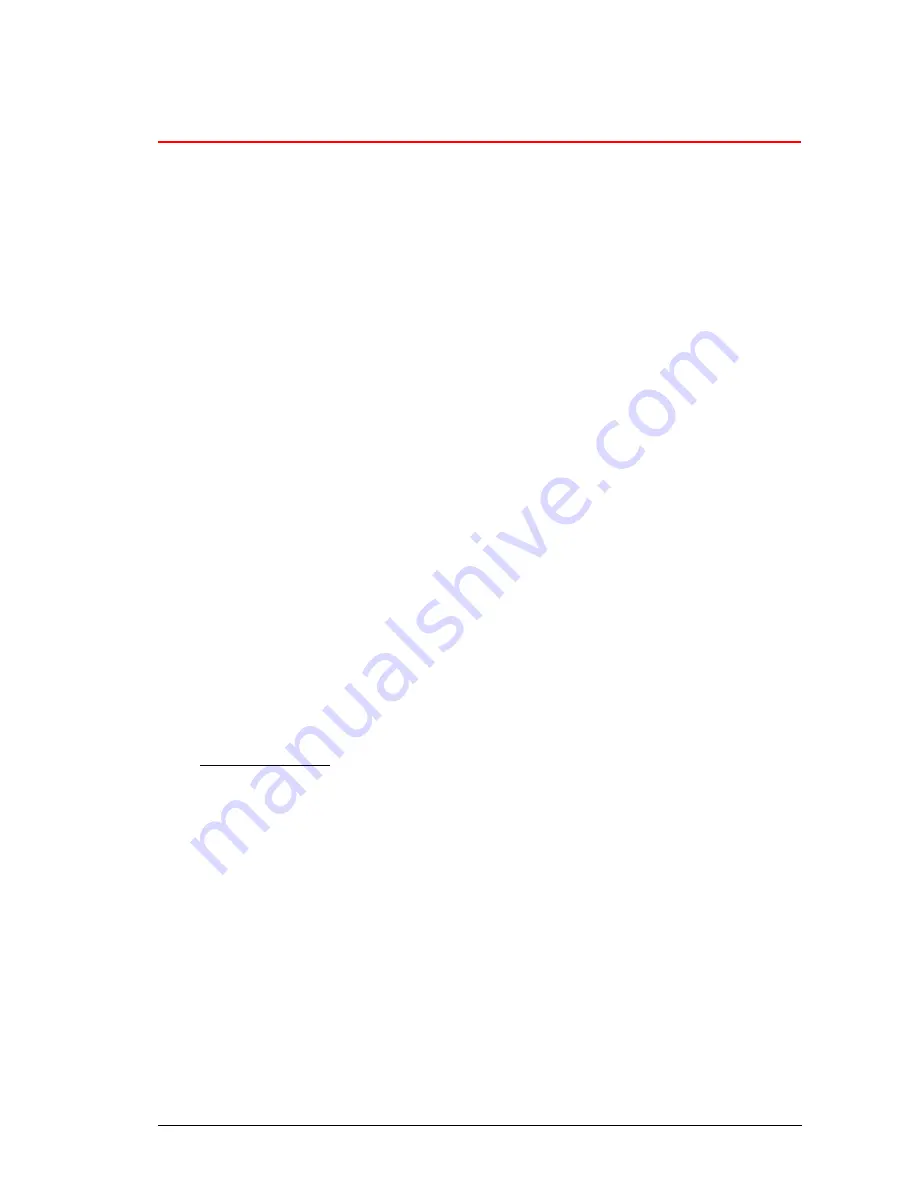
GES3S Manual – v. 1.9 March 2017
30
4 GES3S connectivity
The GES3S supports 2 connectivity interfaces: USB and Bluetooth.
USB is used in Mass Storage configuration, meaning that when connected to a computer thru USB,
the GES3S is seen as an extra disk space. USB connection is used to interface the reader with
Rumisoft and can only be used when the reader is not operating.
On the contrary, the Bluetooth connection should be used when the GES3S needs to send data
towards another device (computer, weighing-scale, printer…) while the reader is operating.
4.1
USB
This is the connectivity that shall be used to interface the GES3 with Rumisoft. A USB cable is
provided so you can connect your reader to a computer. Insert the mini USB plug of the USB
cable into the connector of the GES3S reader; insert the other cable’s plug into the computer’s
USB port.
The GES3S reader will automatically switch on in Mass Storage Device mode, the connection
between the reader and the PC is now established, and a pop-up window will appear on your
computer monitor, showing the contents of the GES3S embedded Memory Card.
4.2
Bluetooth
As with many advanced Bluetooth devices, there are 2 ways to use the GES3 Bluetooth
connectivity. These are commonly named
Bluetooth Master
and
Bluetooth Slave
.
When the GES3 is used as a Bluetooth Slave, the GES3S is put in ‘discoverable mode’ and can
thus be discovered/found by other Bluetooth devices.
On the contrary, when the GES3 is used as Bluetooth Master, the reader itself looks for other
Bluetooth devices in its surrounding.
The GES3S supports only one Bluetooth connection at a time. For example, it can’t be
connected simultaneously to a printer and a PC.
When Bluetooth is enabled, the auto shutdown feature of the GES3S is disabled.
IMPORTANT NOTE: independently if configured in Slave or Master,
the Bluetooth connection
is always a one way transmission from the GES3S to the paired device
. Indeed the GES3S
always sends data to the paired device and never receive any data. The type of data that is
sent via Bluetooth by the GES3S is defined by 4 parameters in the CONFIGURATION submenu
(
Send version
and
Send reading
parameters) and in the CONFIGURATION/SESSION
submenu (Send session and Send field name parameters) as described earlier in this manual
4.2.1
Bluetooth Slave.
That’s the mode we recommend to use when you wish to connect the GES3 to a computer.
Turn-on your reader and press the Bluetooth key for 2 sec (on the bottom left-hand corner of
the keypad).


























