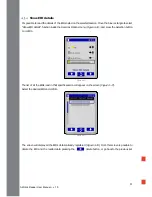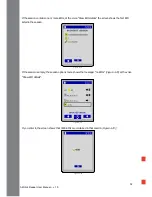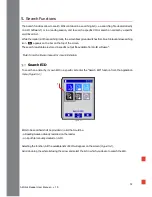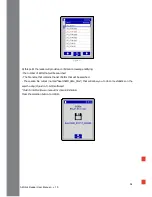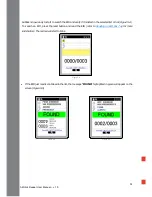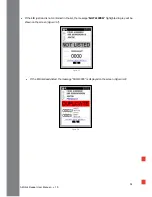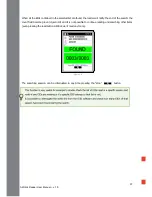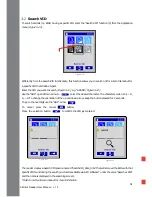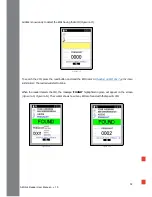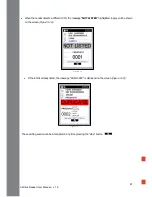45
AirStick Reader User Manual – v. 1.0
6.
AirStick connectivity
Data transfer
It’s possible to transfer a single EID or an entire session.
The session can be transferred either by shortcut on the main screen or from “Session options” in the
Application menu.
Data can be transferred from AirStick to a device and vice versa using the USB memory stick provided inside
the AirStick package or via Bluetooth®.
When connected to a device, AirStick can:
•
Send data to this device every time an EID is read
•
Send session data by selecting the transfer data function. The data transfer shortcut icon will appear
on the main screen of the reader.
There are two possible ways to connect AirStick to a device (for example, a PC):
•
via the USB cable provided
•
via Bluetooth®
USB (wired)
To connect the reader to a device via the USB cable provided in the packaging follow the step here below
(Figure 6-1):
1.
Open the rear screwing cap (on the bottom of the reader)
2.
Connect the Mini USB plug of the USB cable to the Mini USB port on the reader
3.
Connect the second end of the cable to the USB port on the device.
When the reader is connected to a device via USB cable, there are three possible communication ways:
-
As mass storage
-
as Virtual COM Port (SPP,Serial Port Profile)
-
as Keyboard wedge
Figure 6-1
Содержание AirStick EID
Страница 1: ...Portable EID Tags Reader User Manual ...