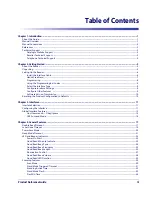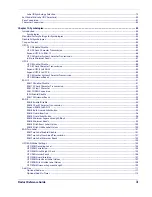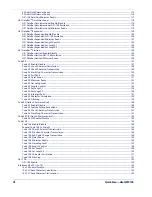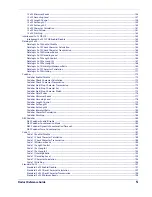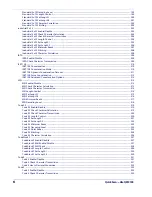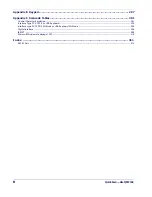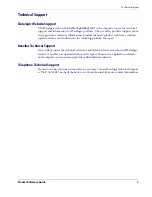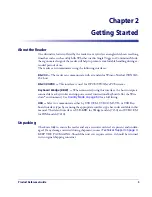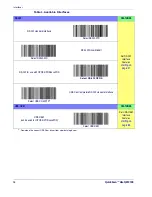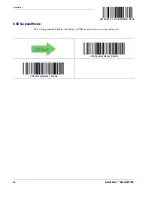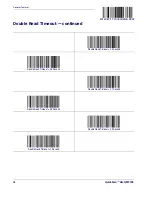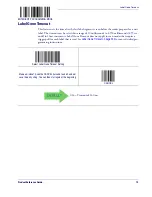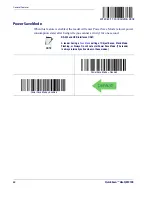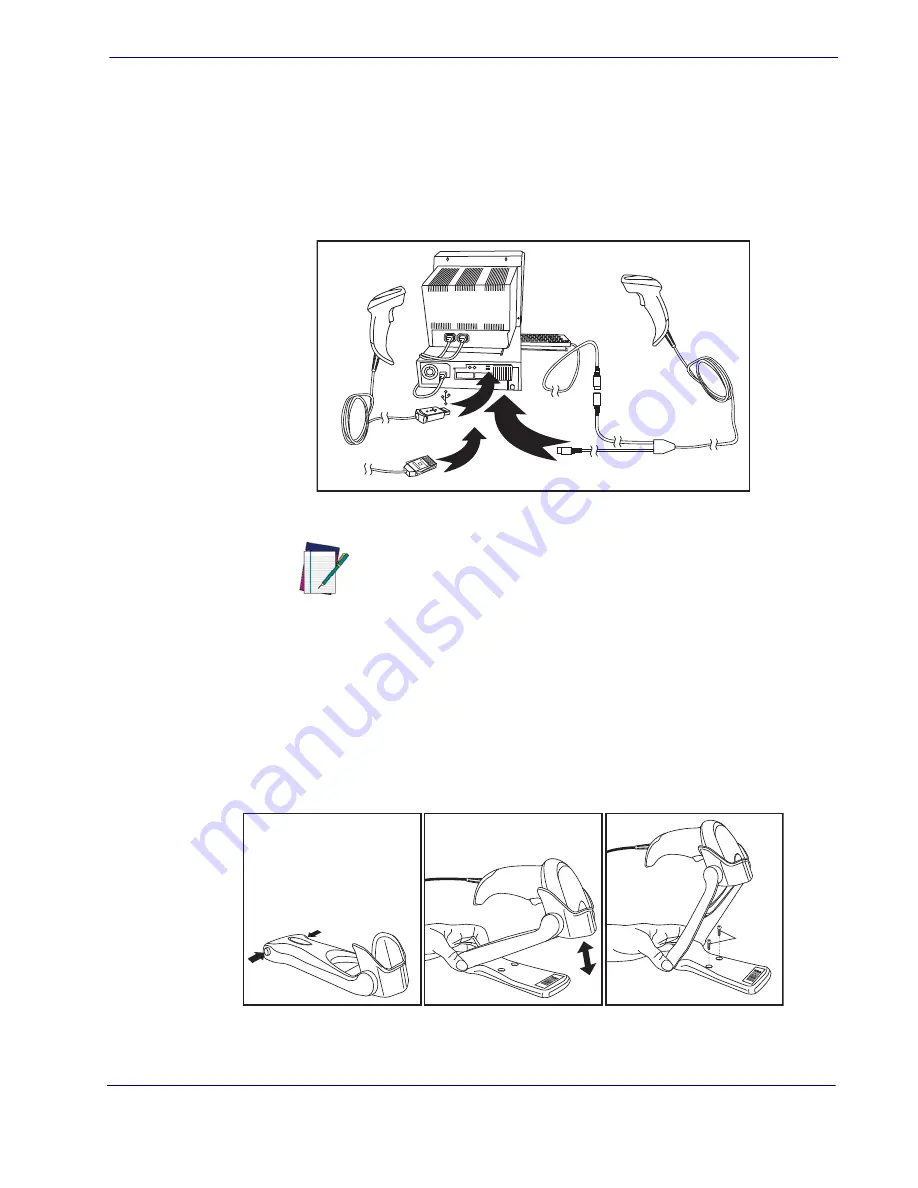
Setting Up the Reader
Product Reference Guide
7
USB Connection —
Connect the reader to a USB port on the terminal/PC using the
correct USB cable for the interface type you ordered. Reference
.
Keyboard Wedge Connection —
The Keyboard Wedge cable has a ‘Y’ connection
from the reader. Connect the female to the male end from the keyboard and the remain-
ing end at the keyboard port at the terminal/PC. Reference
Figure 2. Other Interface Connections
Hands Free Stand
An accessory is available which holds the reader at a convenient angle, allowing hands
free scanning of items. Press in on the release buttons on both sides of the stand to raise
the arm of the stand as shown in
. The stand can optionally be attached to a
counter or table using self-tapping screws or double-sided tape.
Figure 3. Adjusting the Stand Arm
NOTE
Specific cables are required for connection to different hosts. The
connectors illustrated above are examples only. Actual connectors
may vary from those illustrated, but the steps to connect the reader
remain the same.
U
SB
IB
M
K
ey
bo
ard
W
ed
ge
or...
or...
Optional
a
b
c
Содержание QuickScan Lite QW2100
Страница 14: ...Introduction 4 QuickScanTM Lite QW2100 NOTES...
Страница 52: ...RS 232 ONLY Interface 42 QuickScanTM Lite QW2100 NOTES...
Страница 280: ...References 270 QuickScan TM Lite QW2100 NOTES...
Страница 284: ...274 QuickScanTM Lite QW2100 NOTES...
Страница 302: ...292 QuickScanTM Lite QW2100 NOTES...
Страница 304: ...294 QuickScanTM Lite QW2100 Sample Bar Codes continued Code 32 Codabar Code 93 Code 11...
Страница 306: ...296 QuickScanTM Lite QW2100 NOTES...
Страница 308: ...298 QuickScanTM Lite QW2100 6 7 8 9 A B C...
Страница 309: ...Product Reference Guide 299 D E F...
Страница 310: ...300 QuickScanTM Lite QW2100 NOTES...