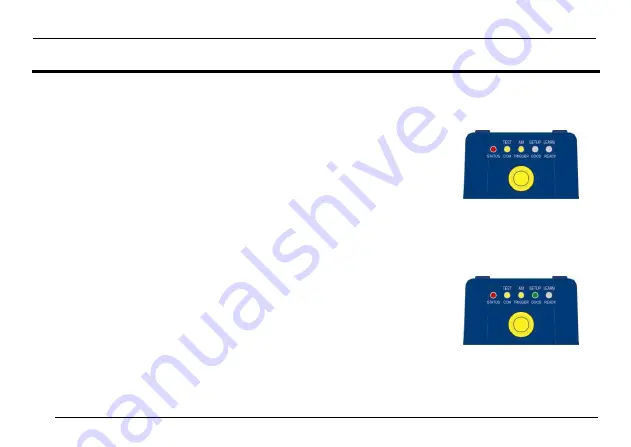
MATRIX 300™ QUICK GUIDE
8
STEP 4
– X-PRESS™ CONFIGURATION
Once Matrix 300™ has focused at the correct reading distance, you must configure it for optimal code reading relative to your application.
This configuration can be performed either through the X-
PRESS™ Interface or the VisiSet™ configuration program.
AIM
1.
Enter the Aim function by pressing and holding the X-
PRESS™ push button until the Aim LED is
on.
2.
Release the button to enter the Aim function. The laser pointers turn on.
3.
Select a single code from your application
. Position the code at the center of the FOV
(equidistant from the laser pointers).
The reader may start flashing and try to perform autofocus however this will have no effect on the
application specific code; it can be ignored.
Figure 5
– X-PRESS™ Interface:
Aim Function
Exit the Aim function by pressing the X-
PRESS™ push button once. After a short delay the Aim function is cancelled and the laser
pointers turn off.
SETUP
4.
Enter the Setup function by pressing and holding the X-
PRESS™ push button until the Setup
LED is on.
5.
Release the button to enter the Setup function. The Setup LED will blink until the procedure is
completed.
The Setup procedure ends when the Image Acquisition parameters are successfully saved in the
reader memory, the Setup LED will stop blinking and Matrix 300
™ emits 3 high pitched beeps.
Figure 6
– X-PRESS™ Interface:
Setup Function
If the calibration cannot be reached after a timeout of about 5 (five) seconds Matrix 300™ will exit without saving the parameters to memory,
the Setup LED will stop blinking and in this case Matrix 300™ emits a long low pitched beep.























