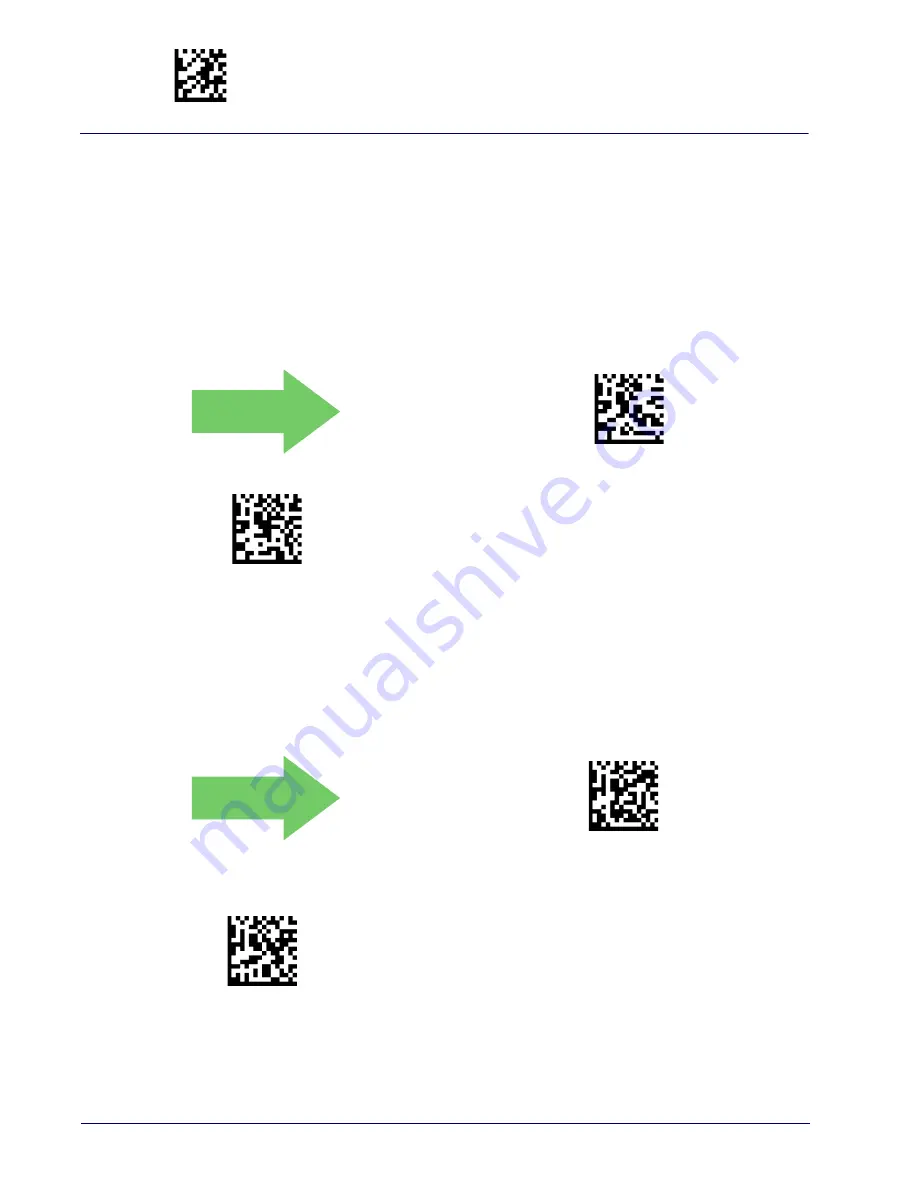
Enter/Exit Programming Mode
GS1 DataBar
™
Omnidirectional
148
Gryphon™ I GD/GBT/GM4500
GS1 DataBar
™
Omnidirectional
The following options apply to the GS1 DataBar Omnidirectional (formerly RSS-
14) symbology.
GS1 DataBar Omnidirectional Enable/Disable
When disabled, the scanner will not read GS1 DataBar Omnidirectional bar
codes.
DEFAULT
GS1 DataBar Omnidirectional = Disable
GS1 DataBar Omnidirectional = Enable
GS1 DataBar Omnidirectional GS1-128 Emulation
When enabled, GS1 DataBar Omnidirectional bar codes will be translated to the
GS1-128 label data format.
DEFAULT
GS1 DataBar Omnidirectional GS1-128 Emulation =
Disable
GS1 DataBar Omnidirectional GS1-128 Emulation = Enable
$C4BEN00
$C4BEN01
$C4BU800
$C4BU801
Содержание Gryphon 2D Series
Страница 10: ...viii Gryphon I GD GBT GM4500 NOTES ...
Страница 18: ...Introduction 8 Gryphon I GD GBT GM4500 NOTES ...
Страница 46: ...Setup 36 Gryphon I GD GBT GM4500 NOTES ...
Страница 50: ...40 Gryphon I GD GBT GM4500 NOTES ...
Страница 258: ...Motion Features 248 Gryphon I GD GBT GM4500 NOTES ...
Страница 282: ...Wireless Features 272 Gryphon I GD GBT GM4500 NOTES ...
Страница 314: ...References 304 Gryphon I GD GBT GM4500 NOTES ...
Страница 328: ...Technical Specifications 318 Gryphon I GD GBT GM4500 NOTES ...
Страница 340: ...Standard Defaults 330 Gryphon I GD GBT GM4500 NOTES ...
Страница 342: ...Sample Bar Codes 332 Gryphon I GD GBT GM4500 Sample Bar Codes continued Code 32 Codabar 13579 Code 93 Code 11 123456789 ...
Страница 346: ...Keypad 336 Gryphon I GD GBT GM4500 A B C D E F ...






























