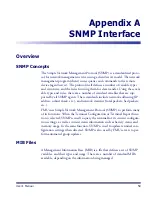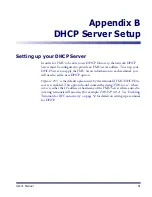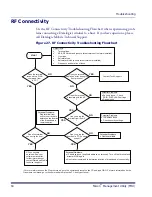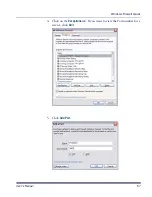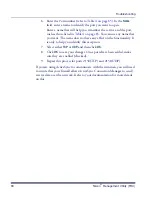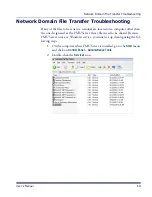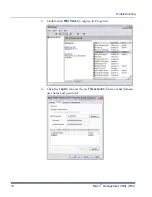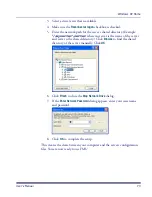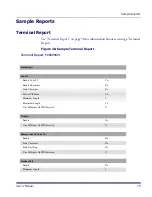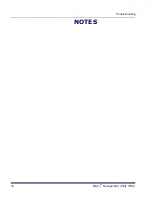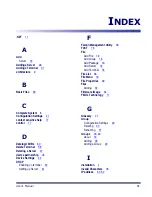Windows XP Home
User’s Manual
73
3. Select a drive letter that is available.
4. Make sure the
Reconnect at logon
checkbox is checked.
5. Enter the network path for the server’s shared directory. (Example:
\\myserver\server
, where myserver is the name of the server
and server is the shared directory.) Click
Browse
to find the shared
directory of the server manually. Click
OK
.
6. Click
Finish
to close the
Map Network Drive
dialog.
7. If the
Enter Network Password
dialog appears, enter your user name
and password.
8. Click
OK
to complete the setup.
This creates the share between your computer and the server’s configuration
files. You are now ready to use FMU.
Содержание Falcon Management Utility
Страница 1: ...Falcon Management Utility User s Manual ...
Страница 36: ...About FMU 24 Falcon Management Utility FMU NOTES ...
Страница 52: ...FMU Operation 40 Falcon Management Utility FMU NOTES ...
Страница 60: ...Configuration Settings 48 Falcon Management Utility FMU NOTES ...
Страница 74: ...DHCP Server Setup 62 Falcon Management Utility FMU NOTES ...
Страница 88: ...Troubleshooting 76 Falcon Management Utility FMU NOTES ...
Страница 96: ...Index 84 Falcon Management Utility FMU NOTES ...
Страница 97: ...Index User s Manual 85 NOTES ...
Страница 98: ...Index 86 Falcon Management Utility FMU NOTES ...