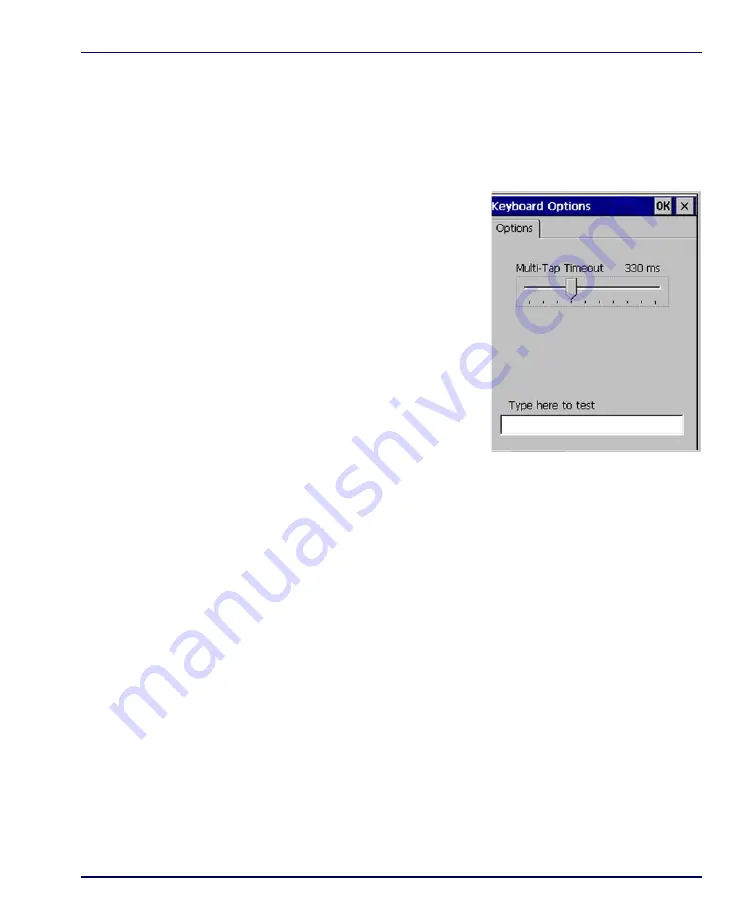
Keyboard Configuration
Product Reference Guide
2-25
Keyboard Configuration
The keyboard control panel will appear different, depending upon which key-
pad your Falcon has.
26-Key Keypad
1. Select
Start > Settings > Control Panel
> Keyboard Options
to open the
Keyboard control panel.
2. Adjust the slider for
Multi-Tap Time-
out
to match your personal prefer-
ences.
3. Use the box provided to test the
time-out delay.
4. Tap
OK
to exit the
Keyboard Options
control panel.
48, 52 and 52-Key NU Keypads
The control panels for the 48, 52 and 52-key NU keypads have some addi-
tional options and an additional tab for key mapping.
1. Select
Start > Settings > Control Panel > Keyboard
to open the Keyboard
control panel for your keypad.
2. On the
Options
tab, adjust the slider for
Initial Delay.
This configures
the time to hold down a key before it repeats.
Содержание Falcon 4410
Страница 8: ...Contents vi Falcon 4400 Series with Windows CE NOTES ...
Страница 100: ...Accessories A 12 Falcon 4400 Series with Windows CE NOTES ...
Страница 116: ...Falcon Desktop Utility for Windows CE B 16 Falcon 4400 Series with Windows CE NOTES ...
Страница 172: ...Programming Parameters F 46 Falcon 4400 Series with Windows CE NOTES ...
Страница 238: ...Index Falcon 4400 Series with Windows CE NOTES ...
Страница 239: ......






























